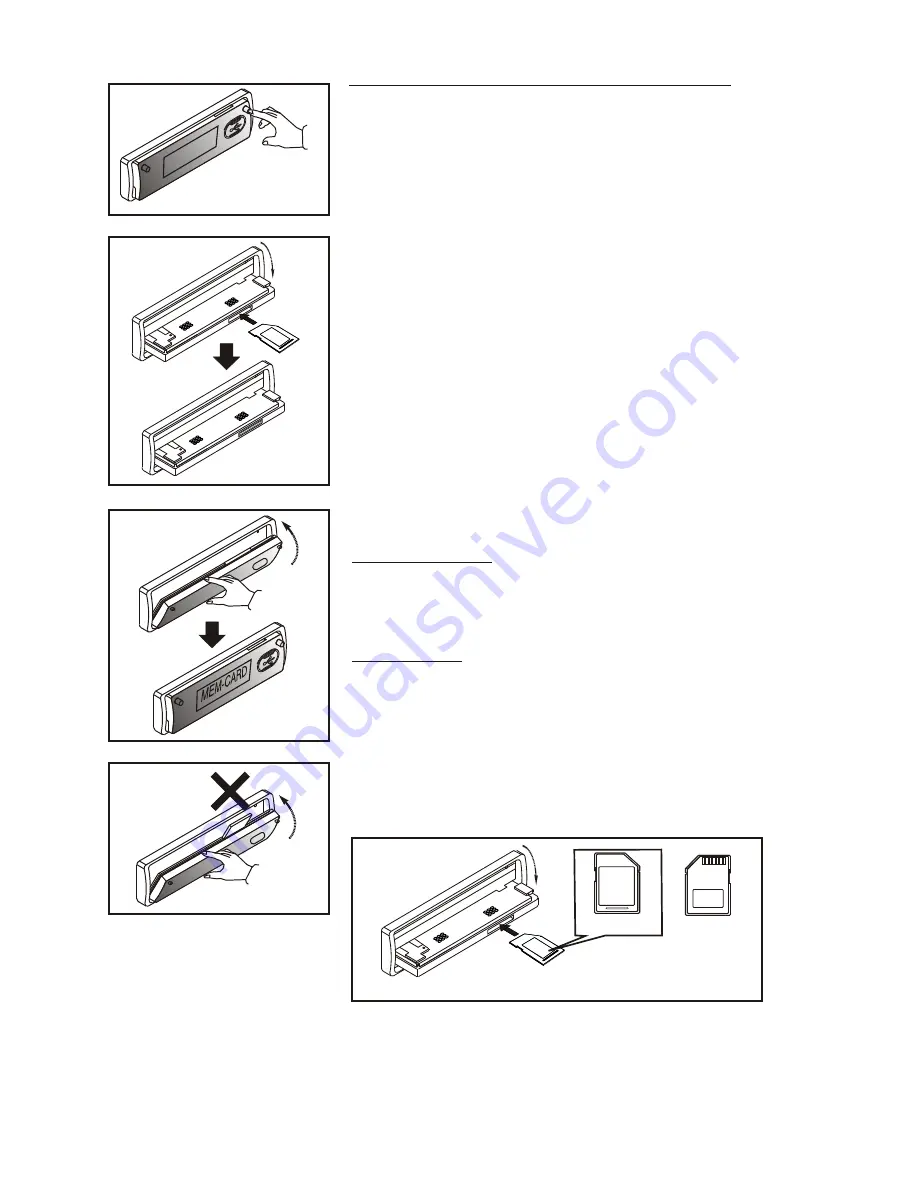
9. SD/MMC OPERATIONS
PLAYING MP3 FILE FROM SD/MMC CARD
1) Press open button to fold down the front panel.
(P.1)
2) The SD/MMC card slot is located on top of the front
panel near the right side.
3) Insert the SD / MMC card into the card slot in the correct
direction until a “CLICK” sound is heard.
(P.2)
4) Close the front panel.
5) The display will show “MEM-CARD” to indicate that the
SD or MMC card is correctly inserted. Once the SD or
MMC card is inserted, It will automatically switch to SD /
MMC playback mode & MP3 files will automatically
loaded & playback will also start.
(P.3)
6) Push on the end of the SD or MMC card to eject the SD
or MMC card. Once the SD or MMC card is taken out, the
unit will automatically switch to radio mode.
7) User can use the mode button to choose SD / MMC
mode ( only if SD or MMC is inserted in the unit) or any
other modes, when they are in any mode.
8) Please refer to section 7 (CD operation) & section 11
(MP3 operation) on how to use possible function for SD /
MMC files playback. All the SD / MMC files playback
function is same as normal CD or MP3 disc playback.
PLAY PRIORITY
Does not matter the unit is in what mode (TUNER, CD, USB,
etc), once a SD or MMC card is being inserted in the unit,
unit will automatically switch to SD / MMC mode.
WARNING
1) Never try to fold up & close the front panel when the SD
or MMC card is not completely or properly inserted into
the SD / MMC slot, it will cause permanent & serious
damage to the unit & the SD or MMC card.
(P.4)
2) Please make sure to insert the SD or MMC card in the
correct direction / orientation as indicated in picture 5
(P.5). Wrong insert will cause permanent & serious
damage to the unit & the SD or MMC card.
Back side
Front side
P.1
P.2
RE
SET
P.3
P.4
P.5
E - 13
Содержание MP3-4100R
Страница 1: ...Size 139 x 216mm ...



















