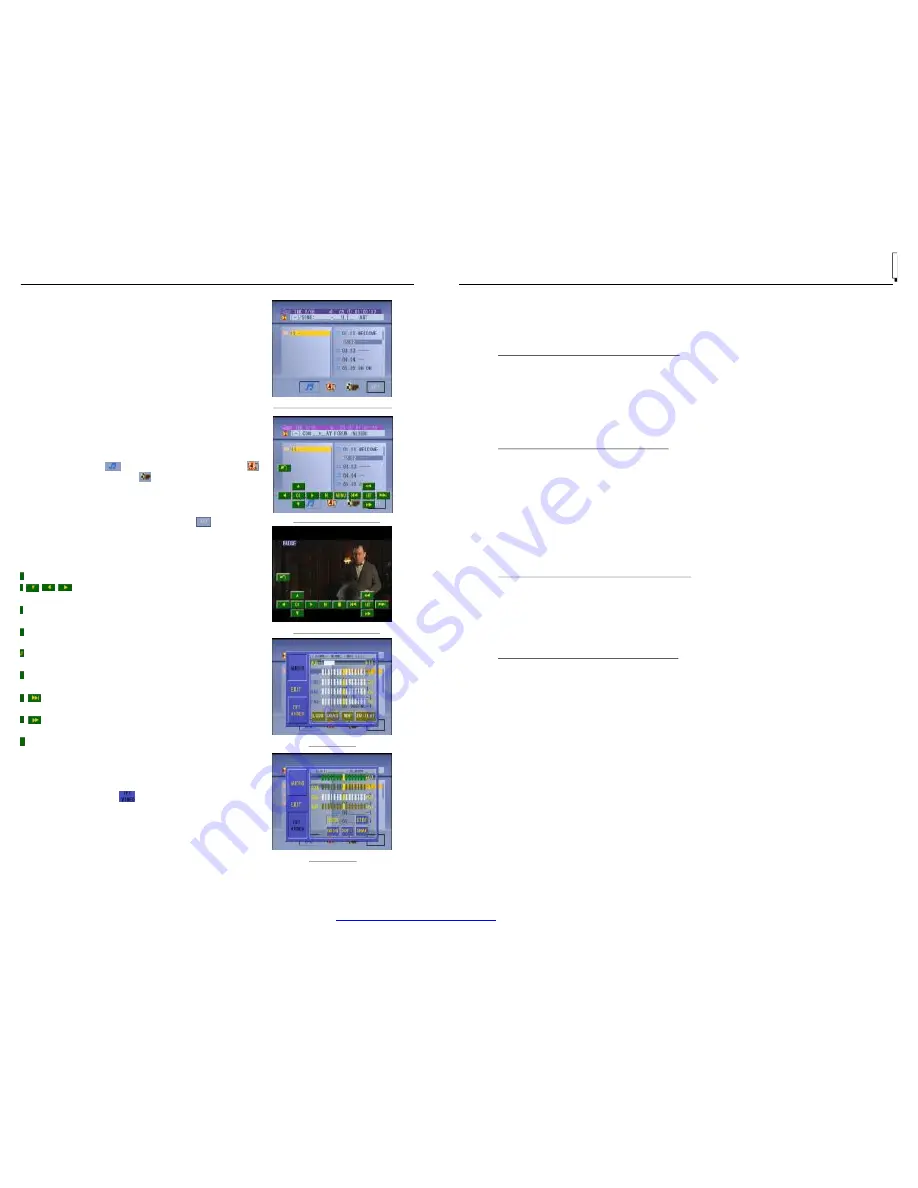
MMC card into the USB jack or SD/MMC card slot
(remove the front panel to insert SD/MMC card).
To remove the USB in the USB jack, press the STOP
button twice and then remove the USB.
To remove the SD/MMC card from the SD/MMC card
slot, press the STOP button twice and then push in the
card and then pull it out of the Card Slot.
: If the disc, USB or SD/MMC card includes
folder(for MP3/WMA/MP4/JPEG files), after loading,
it will display a root as the right image. On the bottom
side of the root, the
icon is for audio files; the
icon is for image files; the
icon is for Video files.
The cursor will not move to the right if there are not
files of that format to be selected.
: During playback, tapping the
icon in
the root (for MP3/WMA/MP4/JPEG) or any place on
the screen (for CD/VCD/DVD/MP4/JPEG) can pop
up the keyboard interface as the right image.
: Tapping it can pop up Mode Menu.
: Direction buttons same as the corres-
ponding buttons on the Remote Control.
: Same as the corresponding button on the
Remote Control.
: Same as the corresponding button on the
Remote Control or on the front panel.
: Same as the TITLE button on the Remote
Control (available only for DVD).
: Tapping it can stop playback and pop up the
root.(exist only for MP4/JPEG)
: Tapping one of them can select next or
previous chapter/track.
: Tapping one of them can switches between
the speed levels of fast forward or rewind.
: Tapping it can pop up the AUDIO interface of
the SET Menu as the right image. In the interface,
you can adjust the levels of VOLUME, BASS,
TREBLE, BALANCE and FADER; can turn on or off
LOUD, DBAS and MBP; can select your desired
EQ mode. Tapping
icon can pop up the TFT
VIDEO interface of the SET Menu as the right
image. In this interface, you can adjust the levels
of BRIGHTNESS, CONTRAST, COLOR and HUE;
you can also adjust Transparency by tapping
USER, STDY , BRIG, SOFT and SHAR.
Tapping EXIT icon can exit the SET Menu.
* It supports version 1.1/2.0 USB and 8 GB SD CARD.
Remark
Remark
Ro ot interface f or MP 3/WM A/ MP4/JPE G
Keyboard interface-1
Keyboard interface-2
SET Menu-1
SET Menu-2
ZOOMx2,ZOOMx3,ZOOMx4,ZOOMx1/2,ZOOMx1/3,ZOOMx1/4,ZOOM OFF.
Press one of the ^/v/>/< buttons to select the area you want to enlarge.
When playing DVD , press the SUBTITLE button repeatedly to select the
language of the caption or turn off the caption.(depend on the media used.)
When playing VCD/MP3/WMA/CD , the button is not available.
1. When playing DVD , press the AUDIO button repeatedly on the IR remote
control to select the desired language type. (depend on the media used)
2. When playing VCD , press the AUDIO button repeatedly to select the sound
mode of the MONO L, MONO R, MIX MONO and Stereo, no language function.
3. When playing CD/WMA/MP3 , the AUDIO button is disabled.
During playback of DVD/VCD , press the BAND(P/N) button on the front
panel or on the remote control repeatedly to change the VIDEO SIGNAL
SYSTEM mode .
time of the playing chapter, the remained time of the
playing chapter, the elapsed
the remained time of the
playing title,
2. When playing VCD/CD , press the OSD button repeatedly on the remote
control to turn on/off the playback status. When it is on, it will display the
information such as: the serial number of the playing track, the elapsed time
of the playing track, the remained time of the playing track, the elapsed time
of the disc, the remained time of the disc.
3. When playing MP3/WMA , press the OSD button repeatedly on the remote
control to turn on/off the playback status. When it is on, it will display the
information such as: the serial number of the playing track, the elapsed time
of the playing track, the remained time of the playing track.
4.16 Change the Caption Language
4.17 Change the Audio Language
4.18 Change the Video Signal System
4.19 Look over the Playback Status
1. When playing DVD , press the OSD button repeatedly on the remote control
to turn on/off the playback status. When it is on, it will display the information
such as: the serial number of the playing title, the serial number of the playing
chapter, the elapsed
time of the playing title,
etc.
PDF created with FinePrint pdfFactory trial version
http://www.pdffactory.com
Содержание BV9970
Страница 1: ......


































