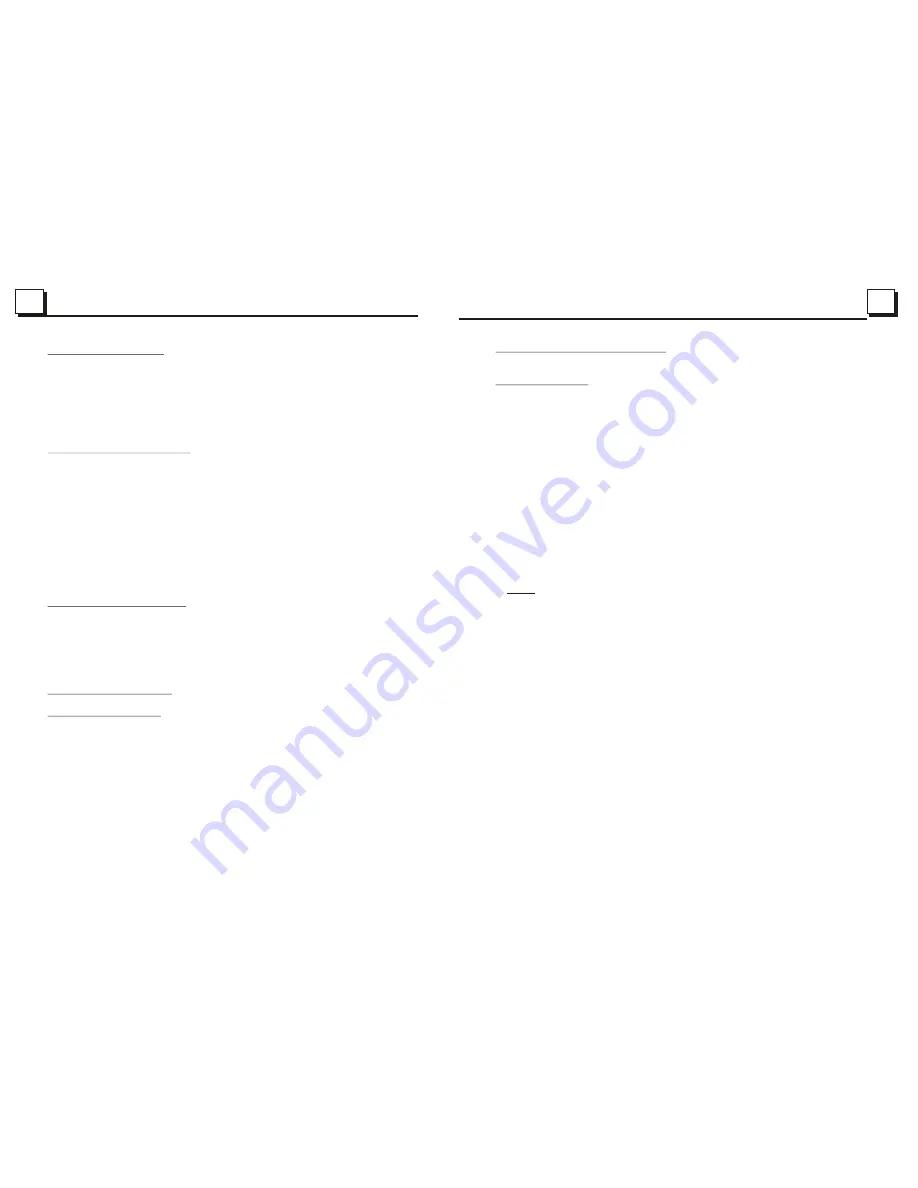
14
14
4. Basic Disc, USB or SD Operation
4.1 Begin playback
1. Press the POWER button briefly to turn on the DVD player.
After turning on the DVD player, please turn on the monitor, and ensure that
the video output of the monitor is the video input from the DVD player
connected with the monitor.
? Common Question
Q: There is nothing displayed on TV screen when the DVD player is turned on.
How to solve the problem?
A: Ensure that the TV is set to correct video input(not TV channel); for
example, if you make VIDEO1 INPUT of TV and DVD player connected
with each other, then you need set TV to VIDEO1.
2. Press the RELEASE button to detach the front panel from the unit.
3. Insert a disc into the DISC SLOT(Label surface up), then flip up the
front panel until it clicks into place.
NOTE
1. For some discs that are seriously scratched or poor manufacturing or
recording quality, it may not play.
2. If the player can not read disc under normal condition, please try to
eject and reload the disc again.
3.
nsert an USB or SD Card into their slots respectively, then the root menu
will be displayed on the monitor and it will play audio file automatically
if the USB or SD Card include audio files.
Remark:
1) In addition to normal CD and DVD, this unit supports to play CD-R,
CD-R/W, DVD-R and DVD-R/W as well; however, depending on the
conditions of the recording equipment, recording program or the disc
itself, some CD-R, CD-R/W, DVD-R or DVD-R/W may not play.
2) When dealing with CD-R, CD-R/W, DVD-R or DVD-R/W recording,
too high recording speed may result in poor signal quality and therefore,
it is recommendable to select as lower as possible recording speed.
4. Play USB & Card
I
17
17
4.8Playback with Speed
During normal playback, press and hold the UP/DN button on the front panel
or the >>|/|<< button on the remote controller continuously to fast forwards
or backwards at the following speeds: x2, x4, x8, x20, normal.
During speed playback, press the PLAY button to resume normal playback.
4.9Playback with Slow Speed
During playback , press the SLOW_FWD button to execute the Slow
Forward function.
With each consecutive pressing of the SLOW_FWD button, the playback
speed decreases. The speed levels in Slow Forward as follows:
x1/2,x1/3,x1/4,x1/5,x1/6,x1/7,normal.
During slow forward, press the PLAY button to resume normal playback.
The function is only for video.
4.10Playback with still frame
If the unit is currently running DVD/VCD disc, press the STEP button
consecutively to display the still frame forward with step by step.
Press the PLAY button to resume normal playback.
4.11.Playback Repeatedly
4.11.1 ONE/ALL Repeat
1. In the mode of DVD disc playback:
Press the RPT button to select REP CHAPTER, REP TITLE, REP ALL
or REP OFF.
2. In the mode of VCD(PBC OFF)/CD disc playback:
press the RPT button to select REP ONE, REP ALL or OFF.
When it is in the state of PBC ON, during VCD disc playing, the RPT
button are not available.
3. In the mode of MP3/WMA disc playback:
Press the RPT button to select REP ONE, REP DIR, REP ALL or OFF.
Содержание BV7342B
Страница 1: ......
















