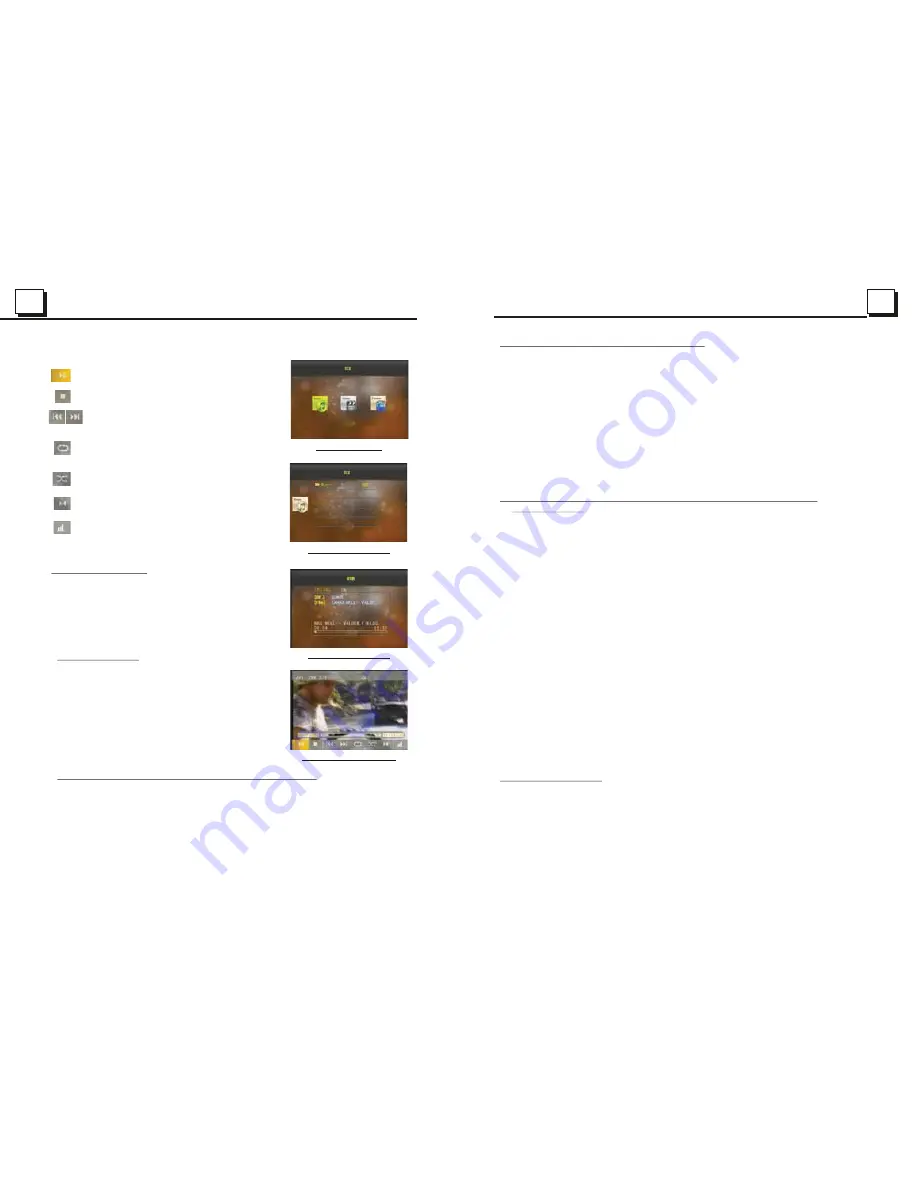
15
15
16
16
16
16
Audio interface-2
Keyboard interface
:select to pause playback.
: select to stop playback .
: select either one for next or
previous chapter/track.
: Same as the REPEAT button on the
remote control.
: To select RDM on/off.
: To select audio language.
: To select LOUD on/off.
4.2 Pause Playback
When playing DVD/VCD/CD/MP3/WMA discs,
press the PAUSE button on IR remote control
to pause the playback, press the PLAY button
to resume normal playback.
4.3 Stop Playback
When playing DVD/VCD/MP3/WMA/CD discs,
press the STOP button once to pause the
playback, then press the PLAY button to
resume the normal playback; press the STOP
button twice to stop the playback, then press
the PLAY button to start playback from the
beginning of the first chapter/track.
4.4 Select Chapter/Track with UP/DN or >>| / |<< Button
Press the UP/DN button on the front panel or the >>| / |<< button on the
remote control during playback to select the next or last chapter/track to
playback.
Note: Press the UP/DN or the >>|/|<< button multiple times to advance
multiple chapters/tracks forward or backward.
Press OSD on the remote to turn on function select.
4.5 Select Chapter/Track with Number Buttons
When playing DVD/VCD(PBC OFF)/MP3/WMA/CD discs, press one of the 1~9
number buttons to directly select and play the 1st to 9th track /chapter.
If you want to play the track/chapter with serial number bigger than 9,
For example 1, to play the 13th track/chapter,just press 1 and then press 3,
you can also press the 10+ button and then press 3; to play the 23th track/
chapter, just press 2 and then press 3 or press the 10+ button twice and then
press 3.
For example 2, to play the 107 track/chapter, just press 1 and press 0 and
then press 7 on the remote.
Note: pressing and holding the +10 or -10 buttons will allow you to play the next
10 or last 10 chapter/track(only for MP3/WMA).
4.6 Select Chapter/Track with Root/PBC Menu (If the used disc includes
root/PBC menu)
When playing DVD discs:
1. Press the TITLE button on the remote control to display the title list.
2. Press the direction buttons to select your desired title, and then press the OK
or PLAY button to open the root menu of the selected title.
3. Press the direction buttons to select your desired chapter, finally press the
OK or PLAY button to play the selected chapter.
During playback, pressing the MENU button can directly display the root
menu of the title that is playing.
In VCD mode
1. When starting to turn on the PBC function, it will play from the beginning of
the disc till it display the PBC menu on TV screen, if the disc includes PBC menu.
2. Press the number buttons to select your desired track to play.
In MP3/WMA mode
1. The root menu is displayed on the monitor screen all the time(and the TITLE
or MENU button is not available).
2. Press the direction buttons to select your desired FOLDER, then press the
OK or PLAY button to open the FOLDER, and then press the direction buttons
to select your desired file, finally press the OK button to play the selected file.
In CD mode, the TITLE, PBC, MENU buttons are disabled.
4.7 Terminate Playback
1. Press the RELEASE button to detach the front panel from the unit, then press
the EJECT button to eject disc, and then remove the disc and flip up the front
panel till hearing a clip.
2. Press and hold the POWER button on the front panel or briefly press the
POWER button on the remote controller to turn off the DVD player.
Audio interface-1
USB interface
Содержание BV7336
Страница 1: ......















