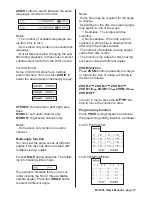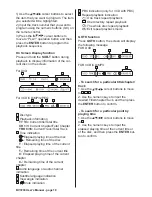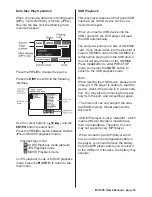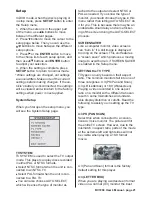BV7200 User’s Manual - page
11
AV Menu Settings
You can adjust various settings of the unit from the AV menu.
The AV menu contains the menu items and submenus shown in the fi gure below:
1. Press
MENU
to activate AV menu.
2. Use the arrow buttons to select a menu item.
3. Press
VOL+/-
button to increase or decrease the parameter you have selected.
4. Repeat steps 2 and 3 to adjust other items if necessary.
5. Press
ZOOM
or
MODE
to return to previous menu.
6. Press
MENU
to fi nish the procedure.
AUDIO
SYSTEM
TIME
ON
TIME.M
12
AM 11 : 0 0
PICTURE
SETUP
MAIN MENU
SETUP MENU
PICTURE MENU
BRIGHT 00 TINT 00
CONTRAST 00 DISP.M 4:3
COLOR 00 DEFAULT OFF
AUDIO MENU
VOLUME
00 FADER R.F
BASS
00 EQ CLAS
TREBLE
00 LOUD OFF
BALANCE
L.R SUB.W ON
H o u r
M i n u t e
Содержание BV7200
Страница 1: ......
Страница 2: ......
Страница 29: ...Notes ...
Страница 30: ...Notes IB 005603 07 01 ...
Страница 31: ......
Страница 32: ......