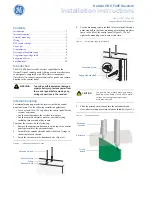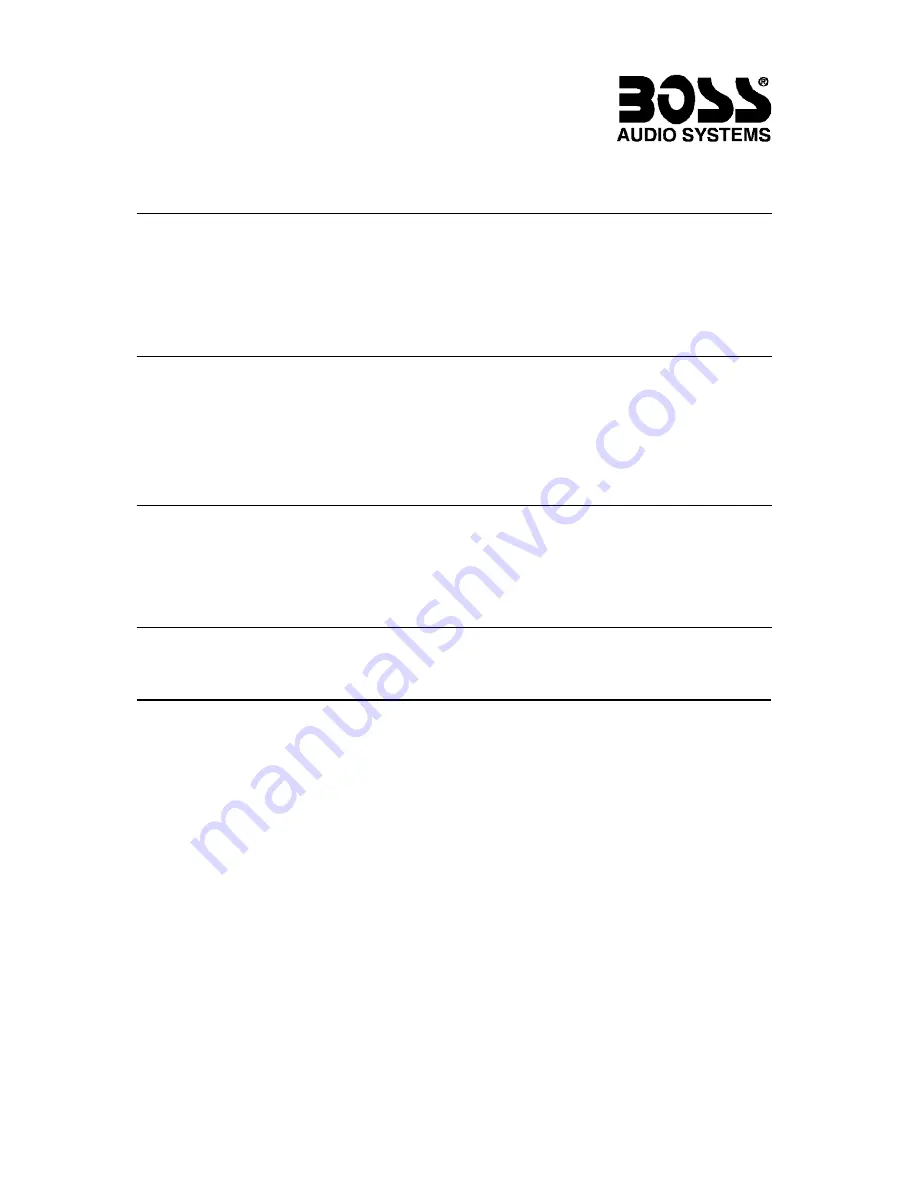
Befor
e installing and using your new
DVD Player, please become
familiar with all the information
contained in this manual.
Please keep this manual in a safe place
for future reference.
Troubleshooting
BV6800/BV6850T User’s Manual - page 25
Specifications
DVD470B/DVD490T User’s Manual - page 28
Front Panel Controls
BV6800/BV6850T User’s Manual - page 10
Remote Control
BV6800/BV6850T User’s Manual - page 12
BV6800/BV6850T User’s Manual - page 13
Remote Control Battery Replacement
BV6800/BV6850T User’s Manual - page 24
BV6800/BV6850T User’
s Manual - page 2
Features
CONTENTS
BV6800/BV6850T User’
s Manual - Contents
U S E R ’ S M A N U A L
BV6800/BV6850T User’s Manual - page 5
Front Panel Controls
BV6800/BV6850T User’s Manual - page 11
BV6800/BV6850T User’s Manual - page 6
BV6800/BV6850T User’s Manual - page 9
BV6800/BV6850T User’s Manual - page 14
BV6800/BV6850T User’s Manual - page 15
BV6800/BV6850T User’s Manual - page 16
BV6800/BV6850T User’s Manual - page 17
BV6800/BV6850T User’s Manual - page 18
BV6800/BV6850T User’s Manual - page 19
BV6800/BV6850T User’s Manual - page 20
BV6800/BV6850T User’s Manual - page 21
BV6800/BV6850T User’s Manual - page 7
BV6800/BV6850T User’s Manual - page 8
BV6800/BV6850T User’s Manual - page 22
BV6800/BV6850T User’s Manual - page 23
Troubleshooting
BV6800/BV6850T User’s Manual - page 26
Troubleshooting, cont.
BV6800/BV6850T User’s Manual - page 27
BV6800/BV6850T User’
s Manual - page 4
General pr
ecautions
BV6800/BV6850T User’
s Manual - page 3
If you experience operation or performance problems with this product, compare your
installation with the electrical wiring diagram on the previous page. If problems persist,
read the following troubleshooting tips which may help eliminate the problems.
To replace the battery, use a small pointed object (such as a ball point pen) to
engage in dimple in the battery drawer and slide it out.
Last position memory
Rear
-view camera input function
If you have connected a r
ear
-view
camera to the player's corr
ect A/V
input, when you put your car in r
everse
the video scr
een will automatically
switch to a display of the scene behind
your vehicle.
If installation requires drilling holes or
other modifications to the vehicle,
consult with your nearest dealer or
professional car audio installer.
Do not install this unit at an angle in
excess of 30º from horizontal, as it
may affect performance.
Avoid installing the unit in a location
which is subject to high temperatures,
direct sunlight, hot air from such
sources as heaters or exhaust lines,
or where it will be subject to contact
with dust, dirt, moisture or excessive
vibration.
Turn the unit off before cleaning it, and
clean it only with a dry, soft cloth.
To replace the front panel in the player,
remove it from its protective case.
To install the front panel, insert ONE
SIDE of the front panel into the bracket.
The push in the other side until you
hear a “click.”
The “click” confirms that the panel is
installed correctly.
Basic operations
MP3 Playback
DVD Video Control Menu
Title control
This function displays the
current title number and the
total number of titles on the
disc. Using either the
LEFT/RIGHT arrow buttons or
the numeric keys, the user can
jump to the title desired and
press ENTER to confirm.
Chapter control
This function displays the
current chapter number and
the total number of chapters
on the disc. Using either the
LEFT/RIGHT arrow buttons or
the numeric keys, the user can
jump to the chapter desired
and press ENTER to confirm.
Time control
This function displays the
elapsed time. Using the
numeric keys, the user can
jump to the time within the
program from which you wish
playback to begin.
Audio and Digital Audio
output control
This function displays the
current language selected for
the audio track. Using the
LEFT/RIGHT arrow buttons
and the ENTER button, you
can choose a different
language (if available).
Subtitle language control
This function displays the
current language selected for
subtitles. Using the
LEFT/RIGHT arrow buttons
and the ENTER button, you
can choose a different
language (if available) and turn
subtitles on or off.
Angle control
This function displays the
current viewing angle. If the disc
supports alternate viewing
angles, you can use the
LEFT/RIGHT arrow buttons (OR
the ANGLE) button and the
ENTER button to select a
different viewing angle.
Sound control
This function displays the
current viewing angle. If the
disc suports different audio
modes, you can use the
LEFT/RIGHT arrow buttons
and the ENTER button to
select between normal and
3D surround sound effect
mode.
DVD-VR Control Menu
Track control
This function displays the
current track number and the
total number of tracks on the
disc. Using either the
LEFT/RIGHT arrow buttons or
the numeric keys, the user can
jump to the track desired and
press ENTER to confirm.
VCD Control Menu
Playing VCD discs
System setup
Lift the old battery out of the drawer and replace it with a new one. Carefully note
the battery polarity before you reinsert it (positive side of battery faces the rear of
the remote).
Please note the following:
Only use a 3V lithium battery.
If you do not use the remote for more than a month, remove the battery to extend
battery life.
Dispose of the old battery in accordance with local refuse and recycling laws.
System setup, cont.
System setup, cont.
If you experience operation or performance problems with this product, compare your
installation with the electrical wiring diagram on the previous page. If problems persist,
read the following troubleshooting tips which may help eliminate the problems.
No power.
There is a wiring problem.
Check all power wiring
connections.
If you experience operation or performance problems with this product, compare your
installation with the electrical wiring diagram on the previous page. If problems persist,
read the following troubleshooting tips which may help eliminate the problems.
Player controls do
not function
properly.
Internal error causing
malfunction.
Shut the player OFF. Wait ten
minutes, then turn the unit on
and see if problem continues.
If it does, press the RESET
button on the front panel and
try again. If problem persists,
take your player to a qualified
service technician for repair.
TV Tuner operation
(BV6850T only)
also included with BV6850T:
2
Featur
es
3
What is included?
4
General pr
ecautions
4
Safety pr
ecautions
5
Operating pr
ecautions
5
Moistur
e on pick-up lens
6
Installation pr
ecautions
6
Installation
6
Removing the head unit
7
A/V connections
8
Electrical connections
9
Detaching the fr
ont panel
9
Replacing the fr
ont panel
10
Fr
ont panel contr
ols
12
Remote contr
ol
14
Basic operations
16
MP3 playback
17
DVD V
ideo Contr
ol Menu
18
DVD-VR V
ideo Contr
ol Menu
19
VCD Contr
ol Menu
20
Playing VCD discs
20
TV tuner operation (BV6850T only)
21
System setup
24
Remote contr
ol battery r
eplacement
25
T
roubleshooting
28
Specifications
Congratulations on your purchase
of a
Multi-Media Disc Player.
It has been designed, engineer
ed and
manufactur
ed to bring you the highest
level of performance and quality
, and
will af
for
d you years of listening
pleasur
e.
Thank you for making
your
choice for mobile audio/video
entertainment!
DVD, SVCD, VCD, CD and MP3
NTSC or PAL
5Hz - 20kHz ± 1 dB
> 70dB @ 1 kHz
87.5-107.9 MHz (USA)
87.5-108 MHz (Europe)
10.7MHz
> 25dB
530-1710 kHz (USA)
522-1620 kHz (Europe)
450 kHz
12-13.8V, neg. ground
7” x 6-5/16” x 2” (178 x 160 x 50mm)
DVD PLAYER
Playable disc formats
Video formats
Frequency response
Audio signal-to-noise ratio
FM TUNER
Frequency range
Intermediate frequency
Stereo separation
AM TUNER
Frequency range
Intermediate frequency
Power
Dimensions
BV6800
Multi-Media Disc Player • AM/FM Receiver with 2.5-Inch TFT Monitor
BV6850T
Multi-Media Disc Player • AM/FM Receiver with 2.5-Inch TFT Monitor with TV Tuner
All specifications subject to change without notice.
page
BV6850T
Multi-Media Disc Player
AM/FM Receiver
with 2.5-Inch TFT Monitor
and TV Tuner
SYMPTOM
CAUSE
REMEDY
PURPLE/BLACK
Right rear speaker (-)
PURPLE
Right rear speaker (+)
WHITE
Left front speaker (+)
WHITE/BLACK
Left front speaker (-)
GREY/BLACK
Right front speaker (-)
GREEN
Left rear speaker (+)
GREEN/BLACK
Left rear speaker (-)
GREY
Right front speaker (+)
RED
to Ignition 12V
BLUE
Power antenna
BLACK
Ground
BLUE/WHITE
Amplifier remote turn-on
YELLOW
Constant 12V
POWER/CONTROL
CONNECTIONS
HIGH LEVEL
SPEAKER CONNECTIONS
PINK
Dimmer
BROWN
to Parking Brake (-)
RIGHT FRONT
RIGHT REAR
LEFT FRONT
LEFT REAR
SYMPTOM
CAUSE
REMEDY
SYMPTOM
CAUSE
REMEDY
BROWN/WHITE
to +12V for Backup Light
Rear Video Camera Control
NOTE: If this lead i s not connected,
no video image will appear on monitor.
SUB
AUDIO LINE OUTPUTS
AUX 1
A/V INPUTS
A/V
OUTPUT
LEFT
White
RIGHT
Red
LEFT
White
RIGHT
Red
RIGHT
Red
BLACK
GREEN
BLACK
BLACK
YELLOW
REAR
CAMERA
INPUT
BROWN/WHITE
BLACK
LEFT
White
RIGHT
Red
FRONT
REAR
Green
VIDEO
Yellow
VIDEO
Yellow
VIDEO
Yellow
to RADIO ANTENNA
10 AMP
FUSE
IN
FUSEHOLDER