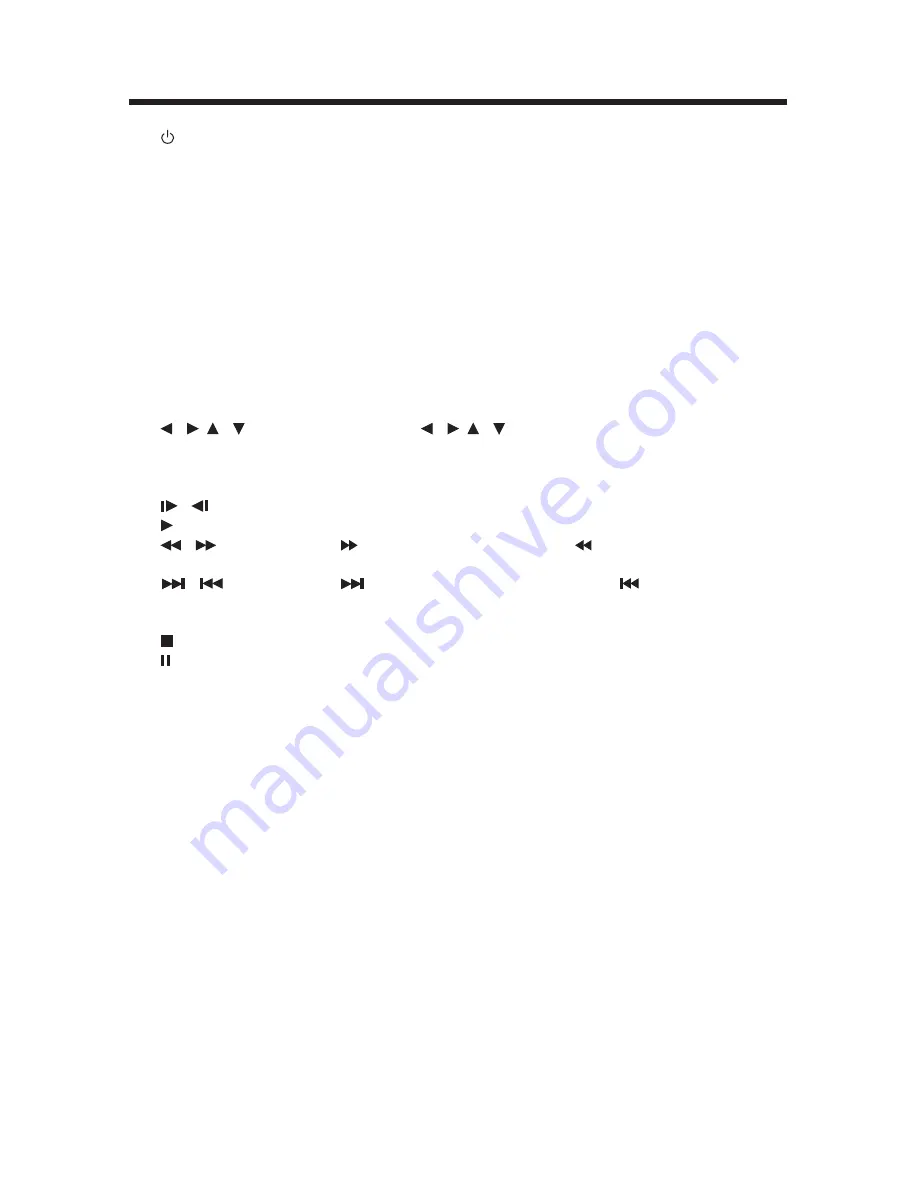
13
LOCATION AND FUNCTION OF KEYS
1.
POWER Press POWER to turn the unit ON or OFF.
2.
MUTE
Press to mute the sound.
3. SUB-T
Changing of the SUBTITLE language on multi-subtitle language
DVD disc.
4. ANGLE
Changing of the view angle on multi-angle DVD disc.
5. DISPLAY
Display statistical disc information during playback.
6. MODE
Changing between disc (DVD/CVD/CD/MP3) play mode, RADIO
mode, TV mode and AV mode.
7. SETUP
Display the SETUP menu.
8. ZOOM
Allows the picture to be increased in size.
9. AUDIO
Changing of the AUDIO soundtrack on multi-audio soundtrack
DVD disc. Changing of the sound mode of the VCD/CD discs.
10. TITLE
Display the TITLE menu that is stored in DVD disc.
11. MENU
Display the root menu that is stored on the DVD disc.
(TV SEARCH)
In TV mode, press TV SEARCH to enter TV search mode.
12. / , /
In MENU mode, / , / buttons served as cursor buttons to
select item left/right, ahead/back.
13. OK
Confirm the Track/Chapter selected with the numeric buttons or
selected with the cursor buttons on TV screen.
14.
/
Changing for slow forward/reverse playback motion.
15.
Press to play the disc.
16.
/
Press to search forward rapidly & to search reverse
rapidly.
17.
/
Press
to skip to the next track & press
to skip back one
(CH+/CH-)
track.
In TV mode, press CH+/CH- to select the channel.
18.
Press it to stop playback.
19.
Press it to pause playback.
20. 0-9
Numeric buttons
21. 10+(-/--)/(LOC)
Digital selecting button, cooperatively used with numeric buttons.
In radio mode, press and hold it for a long time to select between
local and distant stations.
22. CLR (MO/ST)
When you input a number in error, press the button to clear it.
In radio mode, press it to select mono or stereo mode.
23. /- Press /- button to increase or decrease the volume
level.
24. PBC
Changing between PBC ON and PBC OFF on the VCD disc.
25. EQ
Press it to select the equalization mode, such as FLAT, CLAS,
POP, ROCK.
26. LOUD
Press to reinforce the bass output. Press it again to release this
function.
27. SEL
Press to select the desired adjustment mode. Then press
/- to change settings.
28. GOTO
Disc search button, cooperatively used with numeric buttons.
29. PROGRAM Allows the track played in the order you programmed.
30. REPEAT
Switch the Repeat mode of discs.
31. A-B
A-B repeat allows a passage to be repeated continuously.
32. EJECT
Press it to eject the disc.
33. BAND
In radio mode, press it to select desired band.










































