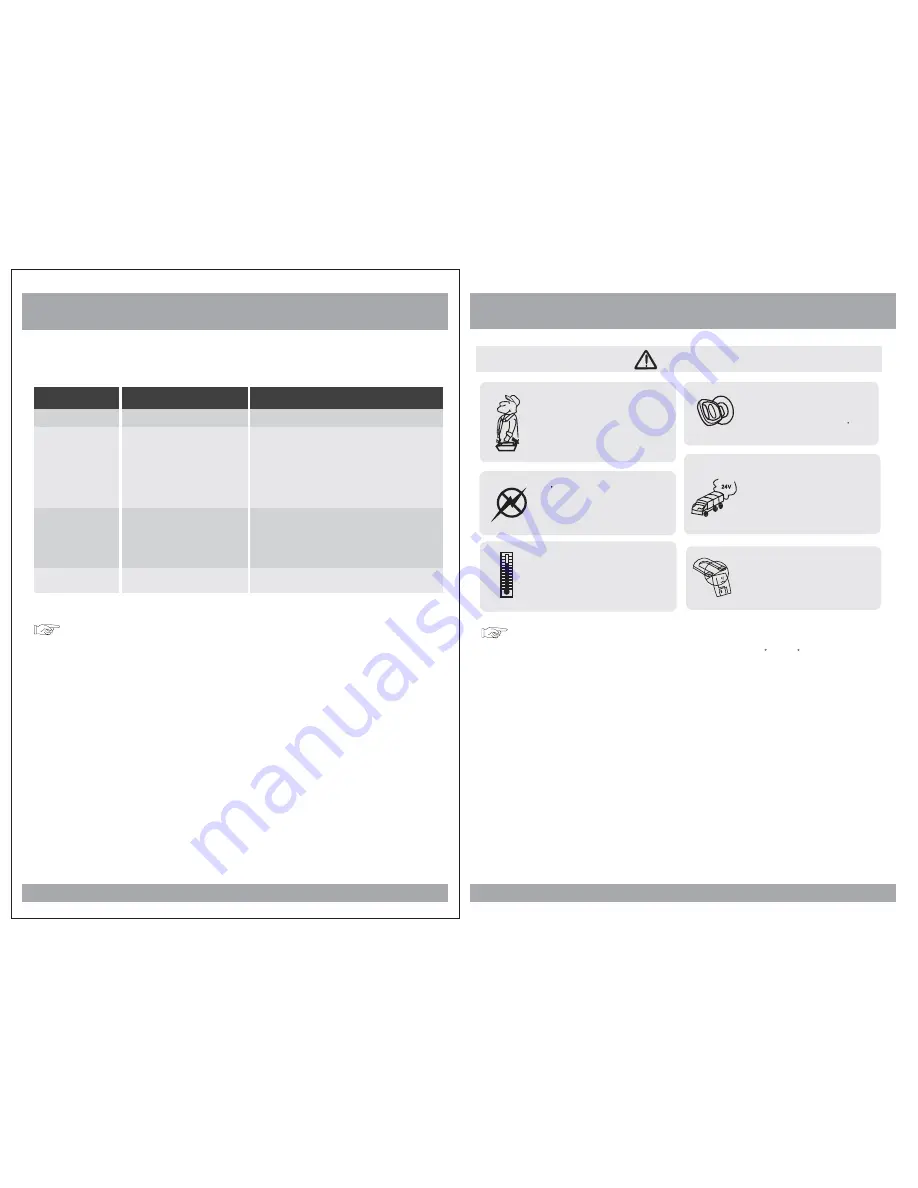
Quality installations are best
performed by qualified and
certified installers.
Don t touch the unit if there is
a flash of lightning. You may
receive an electric shock.
Do not cover or stop up heater
ducts or vents. It may cause a
fire or receive an electric shock.
Watching the monitor for an
extended period of time
without the engine running
may deplete the vehicle s
battery charge.
This product is designed for
operation with a 12 Volt DC,
negative ground vehicle. It
is not suitable for operation
under other conditions or
voltages.
CAUTION
Operating Notes
Do not bring magnetic devices
such as credit card or magnetic
card near the magnets.
5
Caution
Troubleshooting
Symptom
Items to Check
Actions to be Taken
Remote control does
not work properly.
Is the power turned on?
Is the audio which is connected with
the audio cable set to receive
the DVD signal output?
Is audio cable connected securely?
Is the monitor which is connected
with the audio cable turned on?
Is the audio output set in the correct
position?
Is the remote control facing
the remote sensor?
Is the distance too far?
Is there any obstacle in the middle?
Is the battery weak?
Check the car battery capacity.
Select the correct input mode for the audio receiver.
Connect the audio cable into the jacks securely.
Turn on the monitor connected with the audio cable.
Set the Audio Output to the correct position,
and then turn on the DVD player again by pressing
the POWER button.
Point the remote control toward the remote sensor of
the product.
Use the remote control within 15 feet.
Remove the obstacle.
Replace with new battery.
Buttons do not work.
No sound
When a disc is brought from a cold environment to a warm one, there may be moisture
on the the disc, or condensation on the pickup lens. It will affect disc playback.
1. Remove the disc from the DVD player.
2. Turn on the power and leave it on for an hour to vaporize the condensation.
32
Moisture or condensation on lens
1. The operating temperature of this product is limited to 14 ~+140 F.
2. If your vehicle is extremely hot or cold you must allow time for your air
conditioner or heater to cool or heat the vehicle until operating temperatures
have returned to normal operating ranges.
3. Optimal picture quality is achieved when viewed from directly front of the
monitor (+/-30degrees).
4. Do not open the housing and
yourself. Refer
servicing to qualified personnel.
5. DVD Players use an invisible laser beam which can cause hazardous radiation
exposure. Be sure to operate the unit correctly as instructed.
6. Do not cut the car power supply off while a disc is playing. It can cause
damage to the DVD Player.
attempt to make any repairs




































