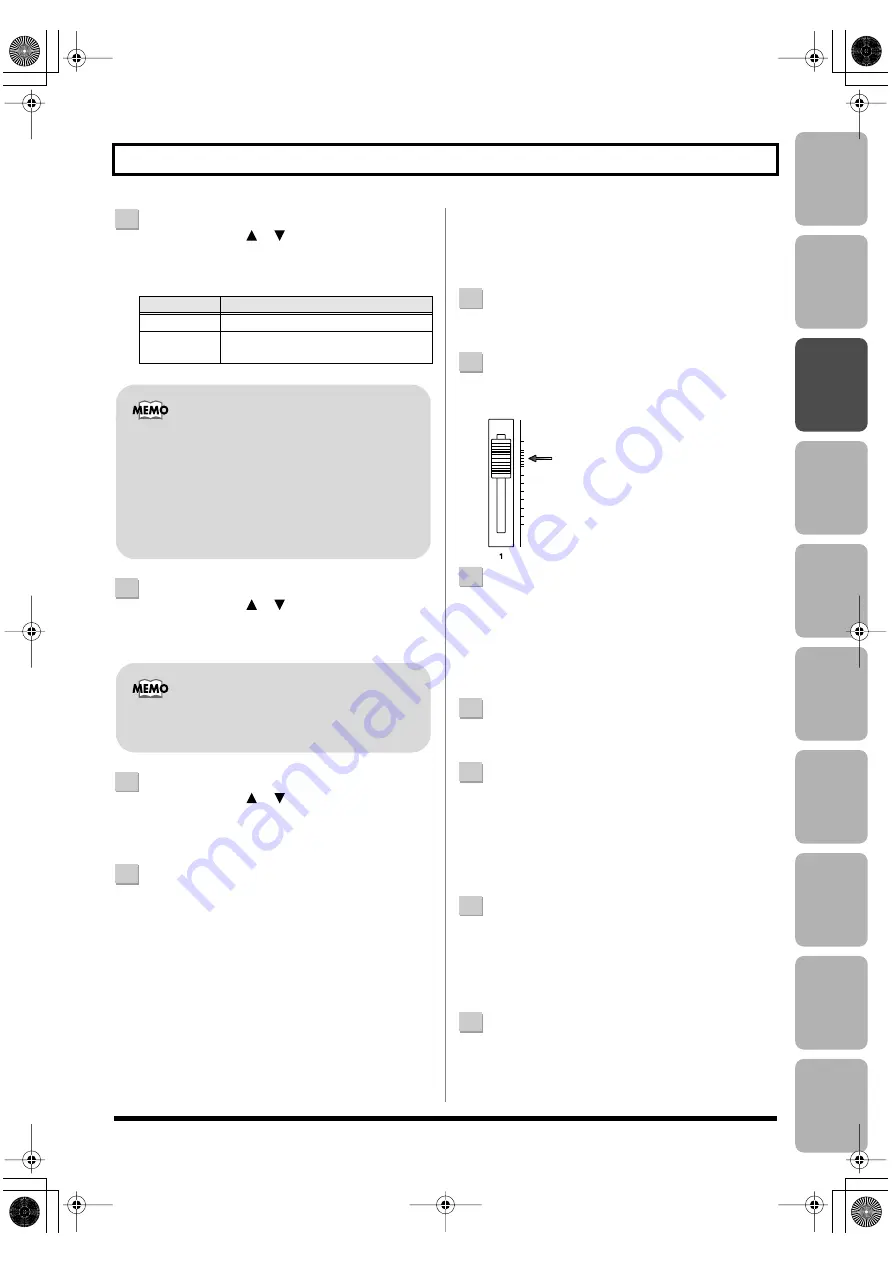
Editing
Mastering
Using USB
Con
venient
Functions
Appendix
es
Quic
k Star
t
Getting Read
y
to Recor
d
Recor
ding/
Pla
ybac
k
Using
Eff
ects
Using
Rh
ythm
47
Re-Recording Only Over a Mistake (Punch-In/Out)
4
Use the CURSOR [
] [
] buttons to move the
cursor to “DISP,” and turn the dial to choose the units
in which you’ll specify the locations.
5
Use the CURSOR [
] [
] buttons to move the
cursor to “IN,” and turn the dial to specify the punch-
in location.
6
Use the CURSOR [
] [
] buttons to move the
cursor to “OUT,” and turn the dial to specify the
punch-out location.
7
Press the [EXIT] button a number of times to return to
the play screen.
The display will indicate “A. PUNCH,” indicating that
the punch-in/out locations have been specified.
■
Recording
In this example, we’ll explain how to specify the auto
punch-in/out locations beforehand, and then re-record a
specified region of the previously recorded track 1.
1
Press the track 1 [REC] button.
The track 1 [REC] button will light.
2
Set the track [1] fader to the position shown in the
illustration.
fig.Panchin01.eps
3
Play back the song, and use the [REC LEVEL] knob to
adjust the volume of the input source.
While listening to compare the track to be re-recorded
with the input source, use the [REC LEVEL] knob to
adjust the input source so that there is no difference in
volume.
4
Move to a location earlier than where you want to
start re-recording.
5
Press the [REC] button to enter recording-standby
mode, and then press the [PLAY] button.
Punch-in will automatically occur at the location you
specified; re-record your performance.
Playback will automatically resume at the punch-out
location you specified.
6
When you’ve finished recording, press the [STOP]
button to stop.
* While the data is being updated, the display will indicate
“Keep power on!” Do not turn off the power while this
message is shown.
7
Listen to the re-recorded result.
Return to a point earlier than where you began re-
recording, and play back.
Use the track [1] fader to adjust the volume of track 1.
Setting
Explanation
TIME
Specify the locations in units of time.
MEASURE
Specify the locations in units of mea-
sures.
After specifying the time in the procedure above, a
“+” may appear to show that there is a discrepancy
between the actual current position and the position
displayed.
If you specify the locations using measures, specify
the locations at each screen using the dial to
eliminate the discrepancy.
You can move to the current location by pressing
the [ENTER] button.
BR800_e.book 47 ページ 2010年11月2日 火曜日 午前8時28分
Содержание BR-800
Страница 1: ......
Страница 20: ...MEMO 20 BR800_e book 20...
Страница 21: ...21 Quick Start BR800_e book 21...
Страница 31: ...31 Getting Ready to Record BR800_e book 31...
Страница 35: ...35 Recording Playback BR800_e book 35...
Страница 53: ...53 Using Effects BR800_e book 53...
Страница 87: ...87 Using Rhythm BR800_e book 87...
Страница 103: ...103 Editing BR800_e book 103...
Страница 110: ...MEMO 110 BR800_e book 110...
Страница 111: ...111 Mastering BR800_e book 111...
Страница 117: ...117 Using USB BR800_e book 117...
Страница 128: ...MEMO 128 BR800_e book 128...
Страница 129: ...129 Convenient Functions BR800_e book 129...
Страница 144: ...MEMO 144 BR800_e book 144...
Страница 145: ...145 Appendixes BR800_e book 145...
Страница 161: ...161 fig 15_WEEE_Small eps fig 16_ChineseRoHS eps For EU Countries For China BR800_e book 161...
Страница 164: ......






























