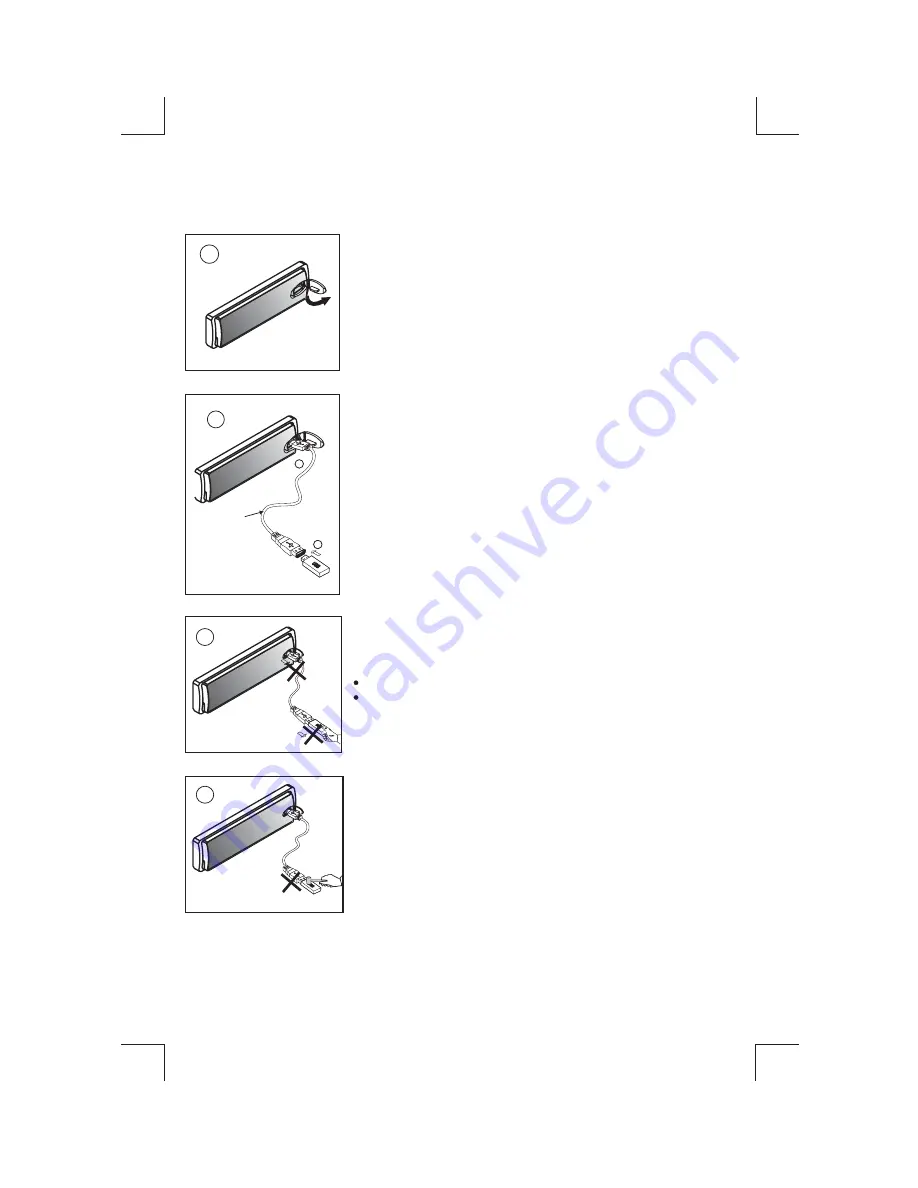
13
11. USB DRIVE OPERATIONS
START THE USB DEVICE MODE
2. A 0.5mm USB cable is included with this unit. Please connect the USB
drive /device to the unit thru the USB cable as indicated in picture
and the display will show “USB PLAY”.........the download has begun.
(P.2),
3.Does not matter the unit is in what mode (TUNER, CDC, CD,
SD/MMC, etc), once a USB drive / device is being plugged into the
unit, unit will automatically switch to USB mode.
4.All the USB files playback function is same as normal CD or MP3
disc playback.(Please refer to section CD operations & MP3
operations)
1. Always unplugged the USB gently from the unit, excessive force
used will cause permanent & serious damage to the unit & the
USB drive / device.
(P.3)
TO STOP USB PLAYBACK
1.The USB drive / device is unplugged, the unit automatically switch
to radio mode. Or user can use mode button to switch to other
mode.
2.User can use the mode button to choose USB mode (only if USB
drive / device is inserted in the unit ) or any other modes, when they
are in any mode.
WARNING
COMPATIBILITY
Due to the fast changing technology world, this unit may or may not
be compatible to all the USB drive / device available with all the future
technology, especially those USB drive / device which require to
install a driver. Always choose a compatible USB drive / device which
is compatible with this unit.
1.The USB socket is covered by the USB plastic cover as indicated in
picture 1
Flip open the USB plastic cover, and the USB
socket will become accessible.
(P.1).
USB 1.1 > 320KBPS
FILE MANAGE: FAT12 / FAT16/ FAT 32
NOTE:
This unit is not compatible with portable Hard-Disk.
PLEASE READ THIS INSTRUCTION CAREFULLY
BEFORE OPERATING THE UNIT
2. Please never intentionally or accidentally hit on the USB drive /
device when it is plugged in. This will cause permanent & serious
damage to the unit & USB drive / device.
(P4)
3. Please never try to plug in any USB drive / device with excessive
weight or excessive size into the unit. Please always use USB drive /
device with reasonable weight & size which will not overload the unit,
which will not make performing normal operation on the front panel
impossible. Excessive weight or size USB drive / device may cause
permanent & serious damage to the unit. And may cause access to
the buttons / knobs on the front panel impossible.
The unit may take a while to detect or download the USB files, detect &
download time may vary depends on the type of USB drive / device.
NOTE:
2
1
P.1
P.2
Mini USB to big USB
extension cable
P.3
P.4
Содержание 0791489116046
Страница 1: ...4 10 R 02 0896...






































