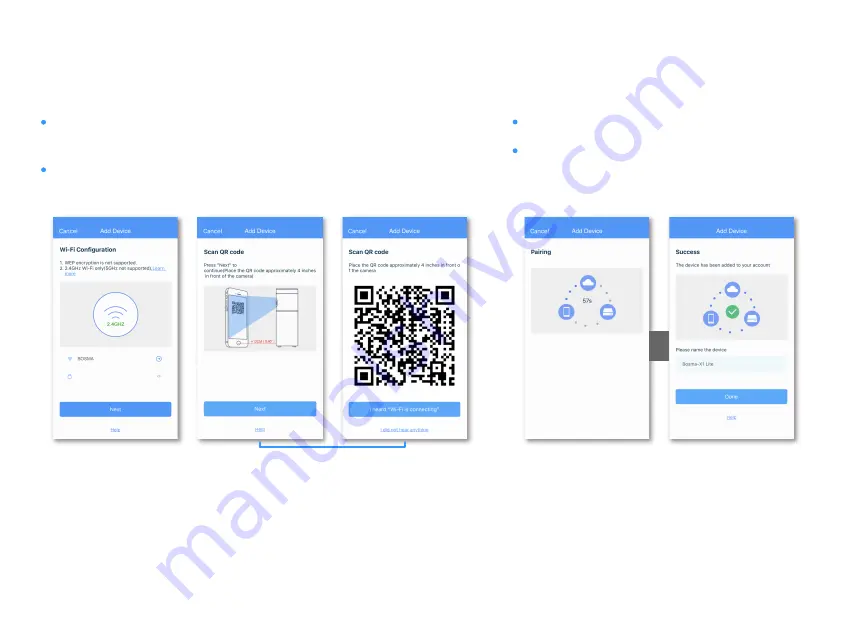
Step 6: A QR code will be generated. Place the QR code rougly 3-4 inches in front of
the camera till you hear "Wi-Fi is connecting". Then tap "I heard'Wi-Fi is connecting'"
to continue.
Step 5: Select the WiFi you want the X1 Lite to connect to and enter its password. Note
that only 2.4Ghz WiFi is supported.
Step 5
Step 6
Step 7: Wait for the X1 Lite camera to connect.
Step 8: Once the device has been added successfully,
you can edit the device name.
Step 7
Step 8
Содержание X1 Lite
Страница 1: ...User Manual BOSMA X1 Lite Security Camera ...



























