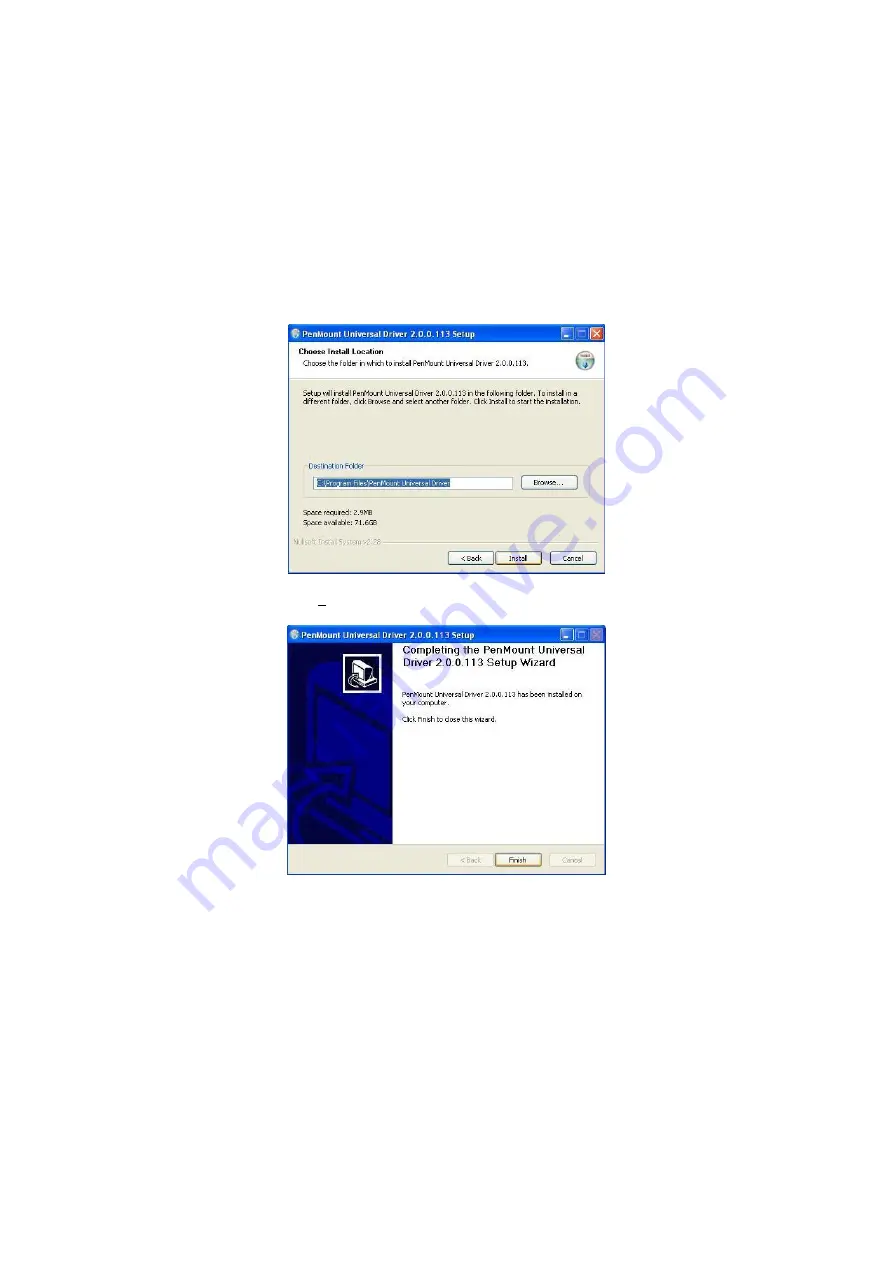
14
3.
The next screen is “Choose Install Location”, select “Browse” to
choose where to install and click on “
Install
” to begin
installation.
4.
Once the Install Shield Wizard finishes updating your system,
click on
Finish
to exit the wizard. We recommend you to
reboot your computer to enable the functions.
Содержание BPC-5019
Страница 1: ...BPC 5019 19 High Speed Panel PC with one PCI slot 180W ATX P S...
Страница 12: ...6 1 3 Dimensions...
Страница 14: ...8 This page intentionally left blank...
Страница 16: ...10 3 Remove the CD ROM drive holding bracket 4 Install the holding bracket with CD ROM...
Страница 18: ...12 This page intentionally left blank...
Страница 22: ...16 Click on Standard Calibration button and follow the five calibrate points to do the calibration...

















