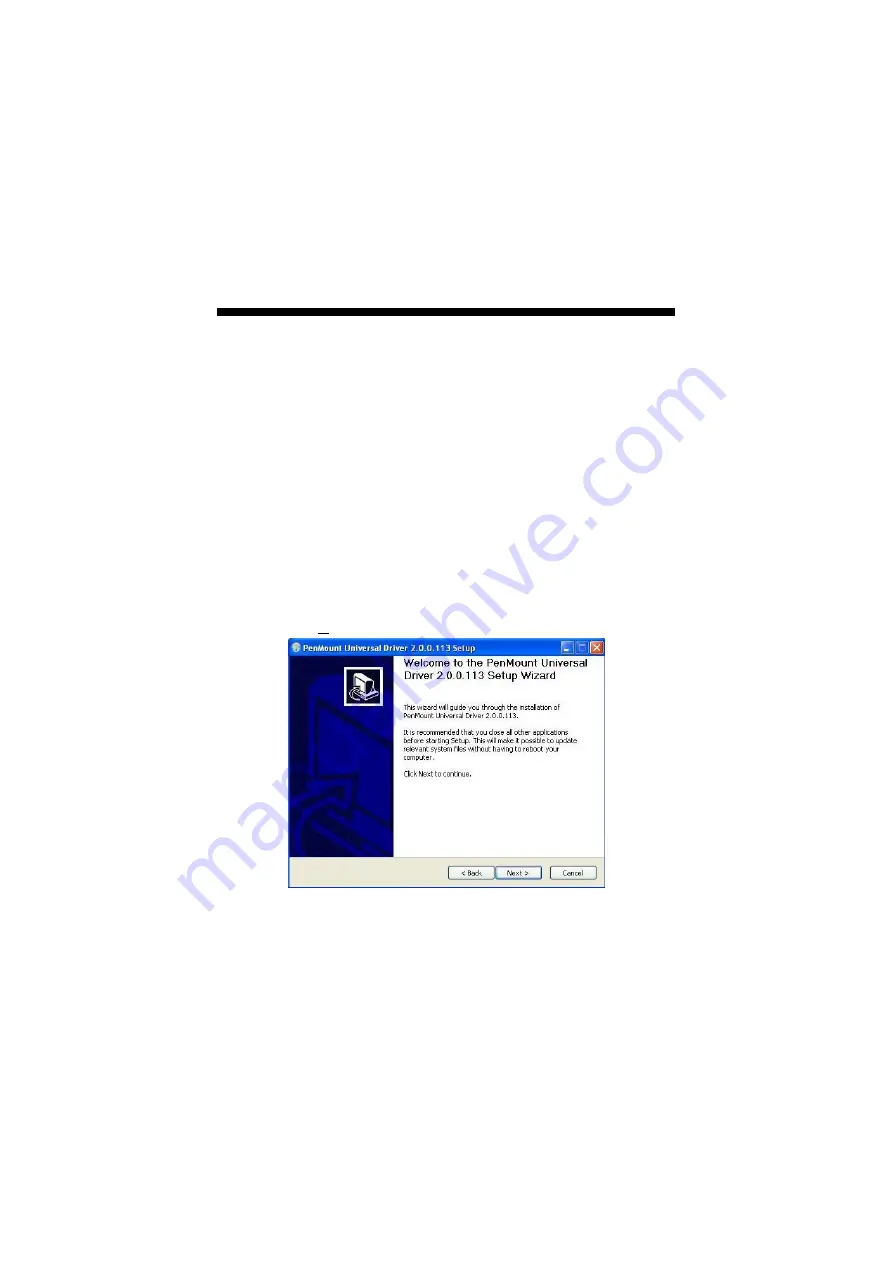
13
Chapter 4
Touch Screen Driver Installation
This chapter illustrates the detailed information for touch screen driver
installation procedures. The utility disk that came with the delivery
package contains an auto-run program that invokes the installation
programs for the touch screen driver. The following sections describe
the installation procedures of driver based on WIN2000 operating
systems. Other operation system may slightly different.
4.1 Touch Screen Driver Installation
4.1.1 Installing Touch Screen Driver
1.
Insert the utility CD dist to your CD-ROM drive. The main menu
will pop up as shown below
2.
The screen displays copying “Setup Wizard” and “PenMount
Utilities Installation” screen plus “welcome” message appear,
click on
Next>
.
Содержание BPC-5019
Страница 1: ...BPC 5019 19 High Speed Panel PC with one PCI slot 180W ATX P S...
Страница 12: ...6 1 3 Dimensions...
Страница 14: ...8 This page intentionally left blank...
Страница 16: ...10 3 Remove the CD ROM drive holding bracket 4 Install the holding bracket with CD ROM...
Страница 18: ...12 This page intentionally left blank...
Страница 22: ...16 Click on Standard Calibration button and follow the five calibrate points to do the calibration...


















