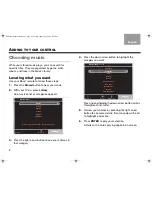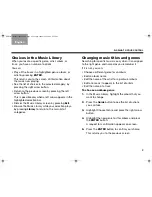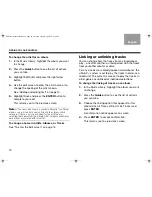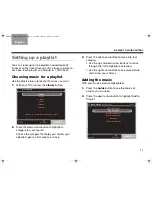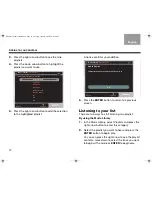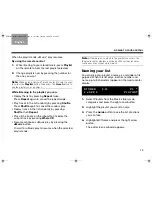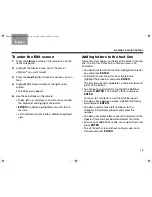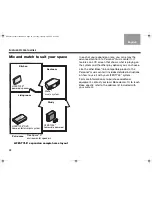22
U
SING
INTELLIGENT
PLAYBACK
English
TAB 6
TAB 8
TAB 7
TAB 3
TAB 5
TAB 2
TAB 4
Naming a uStation
TM
1.
In the Music Library, highlight uStations and press
the right arrow button.
2.
Highlight the uStation you want to name.
3.
Press the
Guide
button to see the list of actions
you can take.
4.
Highlight Edit Name and press the right arrow
button.
The Edit screen keyboard appears.
5.
Refer to “Adding and editing text” on page 14 for
instructions on using the Edit screen keyboard.
6.
When the name is complete, move to the Save bar
at the top right of the keyboard and press
ENTER
.
This returns you to a previous screen.
Music Library:
uMusic Presets
Navigate
Actions
Information
u1 Mark
u2 Jo
u3 Dinner
u4 Braden
u5 Homework
u6
u7
u8
u9
NuMusic booklet book.book Page 22 Tuesday, January 20, 2009 4:16 PM