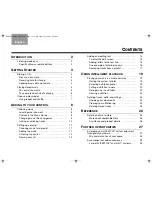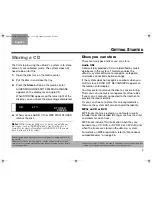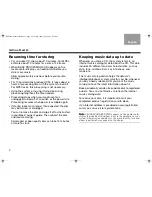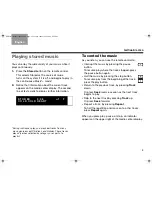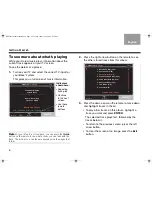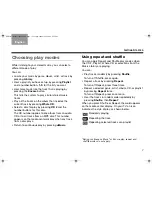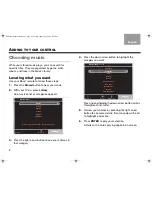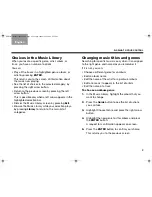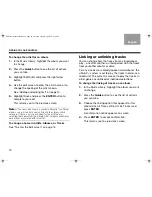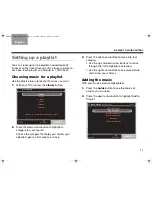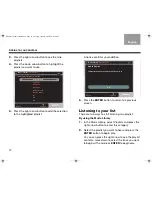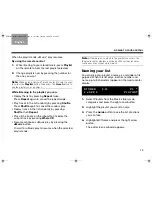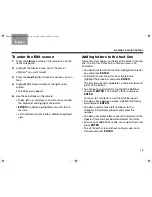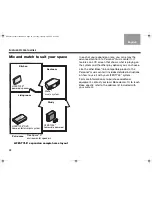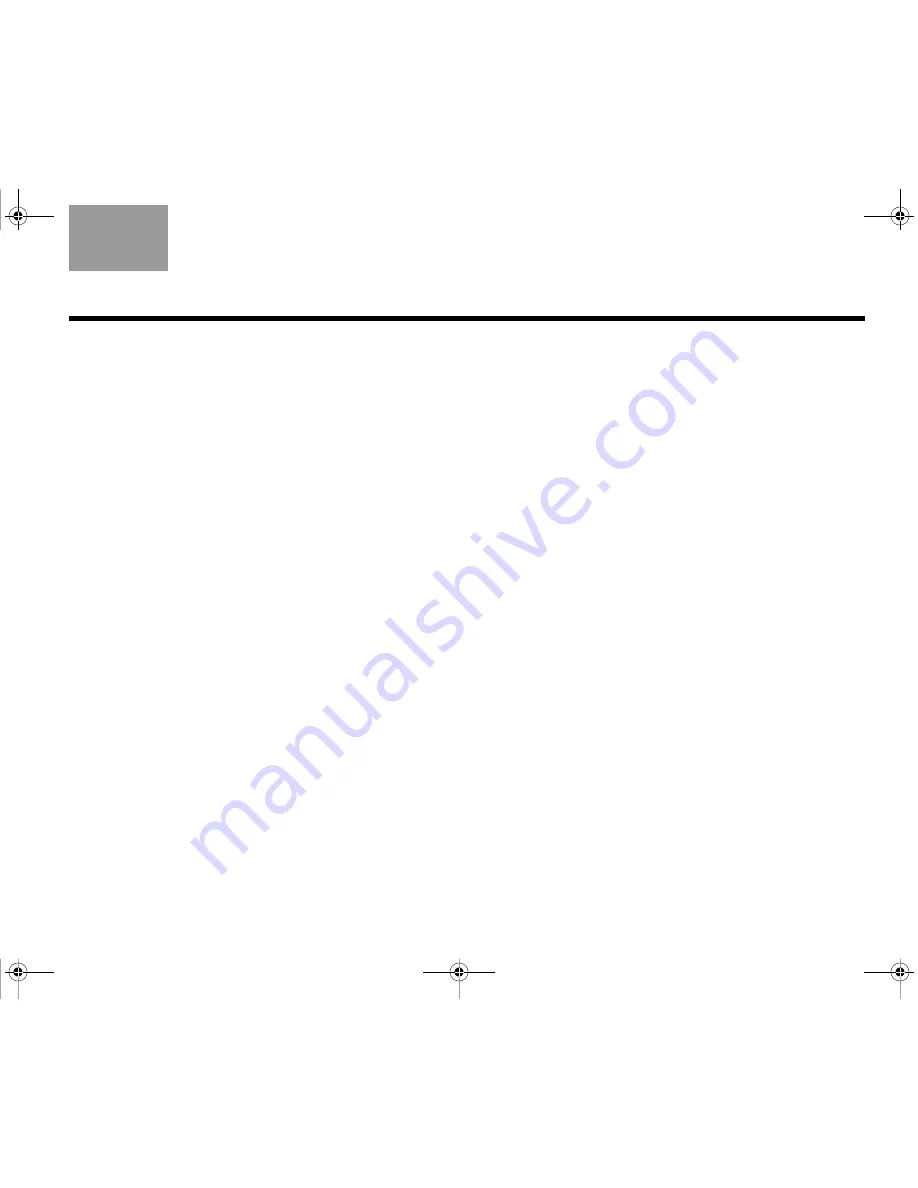
15
A
DDING
TO
YOUR
CONTROL
TAB 5
TAB 4
TAB 6
TAB 8
TAB 7
English
TAB 3
TAB 2
To enter the Edit screen
1.
Press the
Library
button on the remote to see the
list of categories.
2.
Highlight the Album, Track, Artist, Playlist, or
uStation
TM
you want to edit.
3.
Press the
Guide
button to see the actions you can
take.
4.
Highlight Edit Name and press the right arrow
button.
The Edit screen appears.
5.
Use these buttons on the remote:
• Right, left, up, and down arrows to move around
the keyboard and highlight characters.
•
ENTER
to add the highlighted character to the
text line.
• Left and down to move into a different keyboard
view.
Adding letters to the text line
New characters appear to the left of the blank in the top
line. The limit for a Playlist or uStation name is 16
characters.
• To add characters to the text line, highlight each letter
key and press
ENTER
.
• To delete the last character from the top line,
highlight the Erase bar and press
ENTER
.
The blank moves left and deletes a character for each
press of the button.
• To change to capital letters, highlight the Shift bar
and press
ENTER
. Then select a letter and press
ENTER
.
To return to small letters, use the Shift bar again.
• To add a space between words, highlight the Space
bar and press
ENTER
.
• To add a number, move left and down to the
Numbers & Symbols keyboard and select the
number.
• To add an accented letter, move left and down to the
Special Characters keyboard and select the letter.
• To save your additions or edits, move up to Save and
press
ENTER
.
• To exit the edit screen without saving, move up to
Cancel and press
ENTER
.
NuMusic booklet book.book Page 15 Tuesday, January 20, 2009 4:16 PM