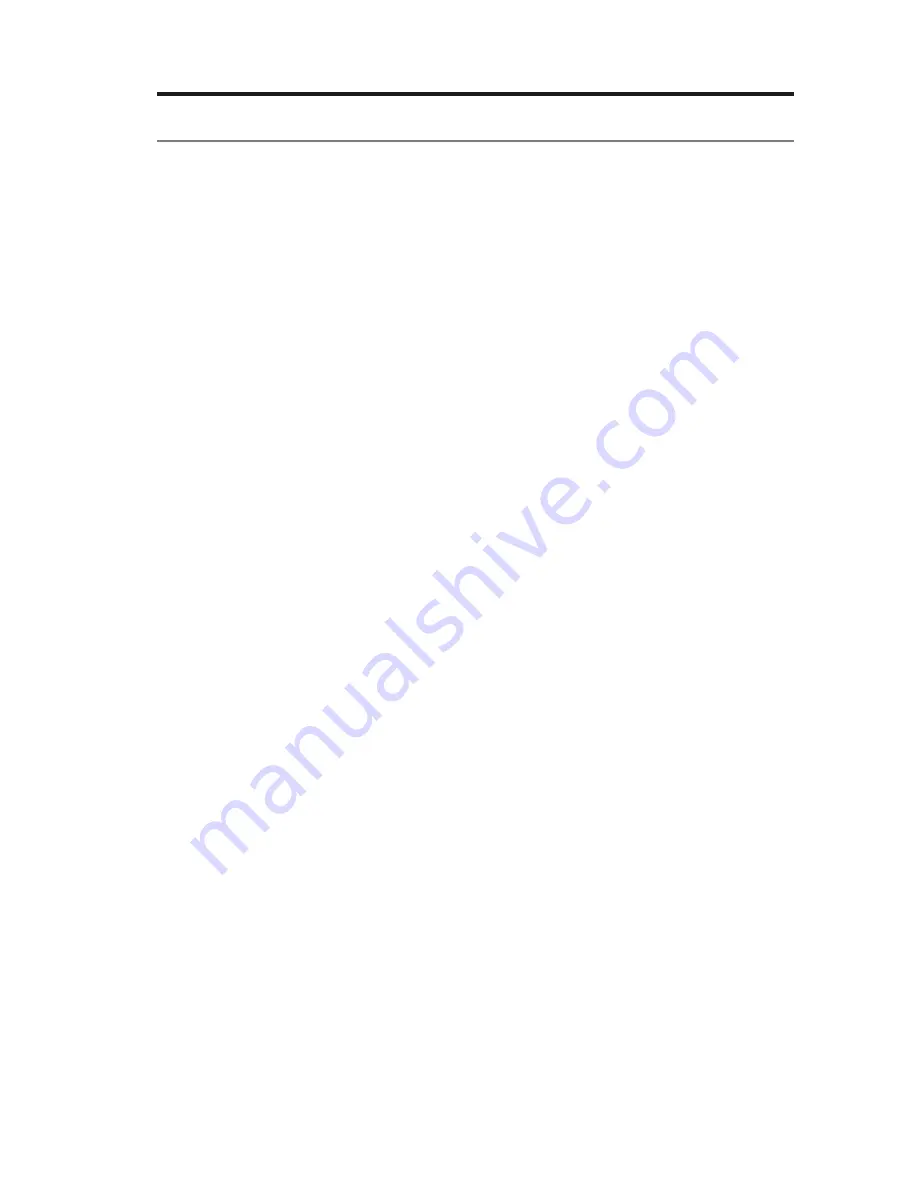
English - 5
Introduction
About your Lifestyle
®
system
Thank you for choosing a Bose
®
Lifestyle
®
system for your home. This elegant and
easy-to-use system delivers superior performance for both music and video.
By now you should have successfully set up your system using the UNIFY
®
intelligent integration system and calibrated the sound for your room using the
ADAPTiQ
®
audio calibration system.
This guide describes your new remote control and shows you how to operate your
system and its connected devices.
System features
• UNIFY intelligent integration system helps to easily add devices to your system.
• SoundTouch
™
wireless adapter enables SoundTouch
™
on your system.
• 3D video capability (requires that you connect a 3D-capable TV and a
3D-capable Blu-ray Disc
™
player, game console, cable box, or other source
to your Lifestyle
®
system).
• ADAPTiQ audio calibration system that optimizes system performance for
your room.
• RF remote control
• HDMI
™
connectivity
• Video up-conversion to 1080p
• Photo viewing using a USB flash drive.
• AM/FM radio
• Back panel connector for a 30-pin accessory dock (not included) compatible
with most iPod and iPhone devices.
• The control console and attached components can be easily hidden away.
If you need help
If you experience any operating difficulties, be sure to see “Troubleshooting” on
page 25. You can solve the most common operating problems using the helpful
tips provided there. If you need additional help or service for your product, please
refer to the included contact sheet.
IMPORTANT! – Please register your product right away!
Registering your product enables you to receive notifications of system software
updates to keep your product performing optimally. It also allows us to send you
information about new products and special offers from Bose.
Please follow the instructions on your Product Registration Card to register. Failure
to register will not affect your limited warranty rights or your eligibility to obtain
system software updates.
















































