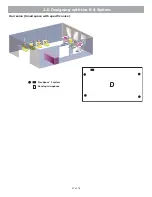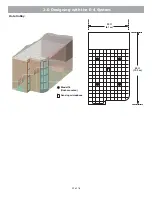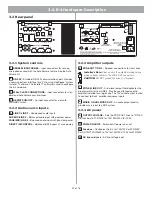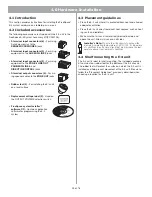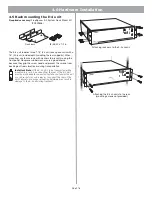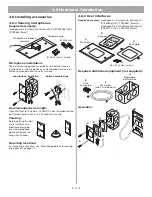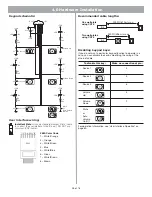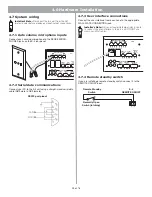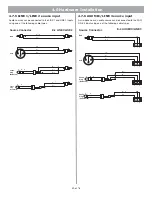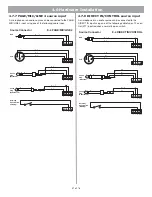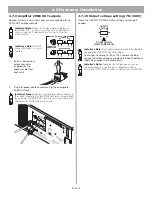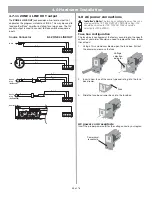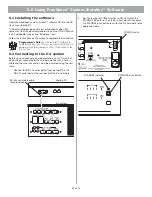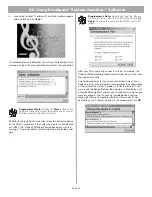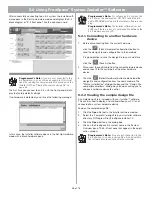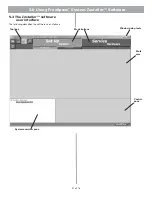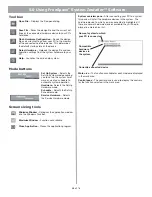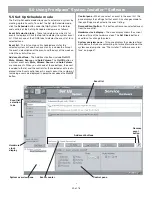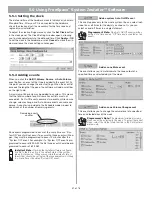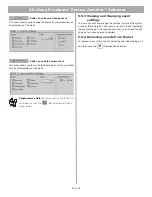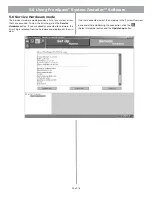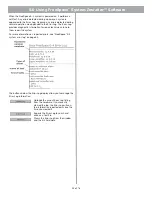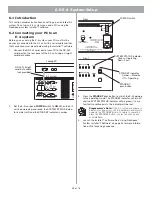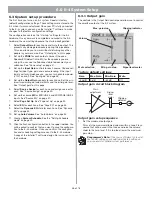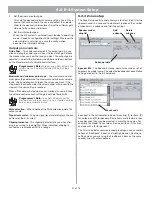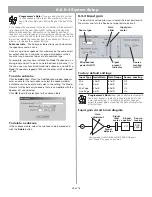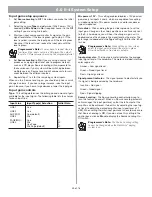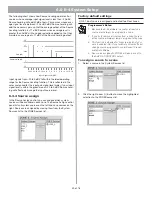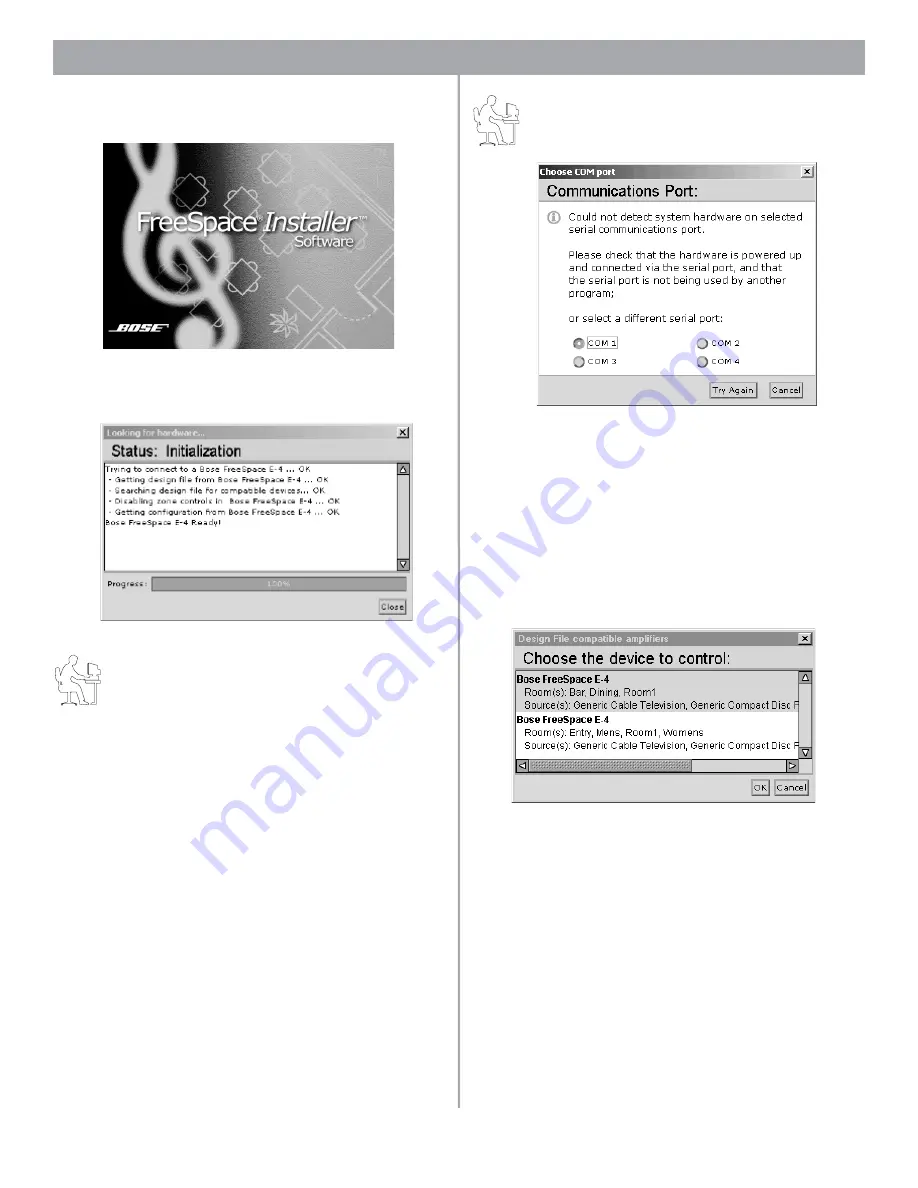
35 of 76
5.0 Using FreeSpace
®
System
Installer
™ Software
3.
Launch the
Installer
™ software. The
Installer
software begins
with a splash screen display:
If a hardware device is detected, you will see the following status
message as the software automatically activates the connection.
Programmer’s Note:
Clicking the
Close
button on the
hardware connection status dialog will cause a commu-
nications failure, locking the serial port.
By default, the
Installer
software tries to locate a hardware device
on the COM 1 serial port. If the system hardware is not detected
on COM 1, the “Choose COM port” dialog box opens with the
message, “Could not detect system hardware on selected serial
port.”
Programmer’s Note:
Before dismissing the “Choose
COM port” dialog, select the COM 2 port and click
Try
Again
. Not doing this will cause the COM 1 port to be
locked.
After your PC successfully connects to the E-4 hardware, the
Choose COM port dialog should automatically close. If not, close
the window manually.
The hardware device that you have connected to may have a
design file in its internal memory that describes the configuration
of the unit and the system it resides in. After the
Installer
™ soft-
ware reads the design file from the hardware, it will display a list
of compatible amplifiers and ask you to choose which device you
want to configure. The list will only include devices from the
design file that are compatible with the system currently con-
nected to your PC. Select a device in the window and click
OK
.