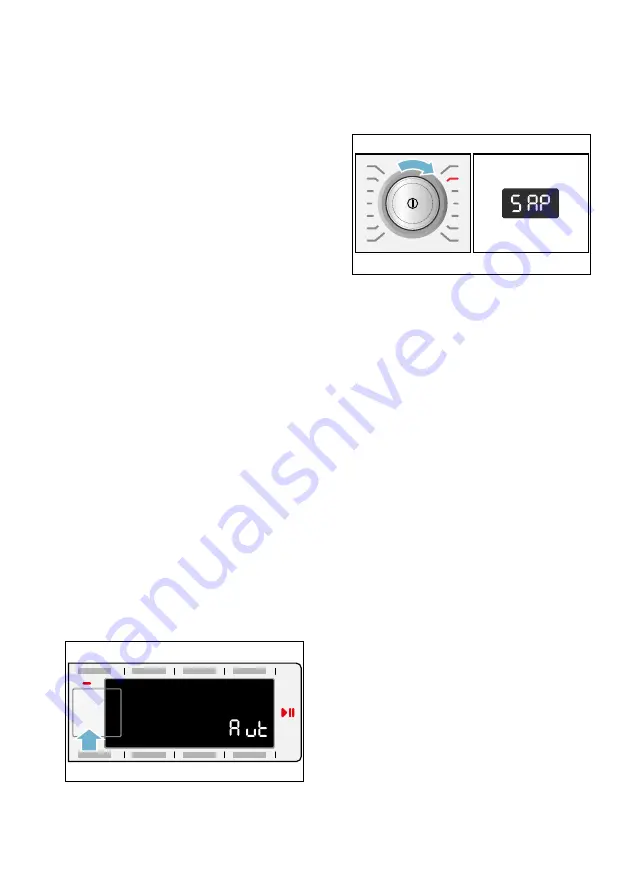
en
Home Connect
32
4.
Activate the WPS function on your
home network router within the next
2 minutes.
If the appliance has connected to your
home network successfully,
’©Ÿ
(connected) will appear on the display
and
|
will be lit continuously.
5.
Press
(Remote Start)
}
briefly to
exit the Home Connect settings.
Note:
If a connection could not be
established,
“§§
(fault) will appear on
the display. Check whether your
appliance is in range of your home
network.Try connecting automatically
again or connect your appliance
manually.
Connecting to your home
network manually
If your appliance has already been
automatically connected to your home
network, you can skip the manual
connection step.
If your router does not have a WPS
function, you will need to connect the
appliance to your home network
manually.
Wi-Fi must be switched on at the
appliance.
1.
Switch on the appliance.
2.
Press and hold
(Remote Start)
}
for
at least 3 seconds.
‘ž£
(connect automatically) will
appear on the display.
3.
Turn the programme selector to
position 2.
†‘˜
(connect manually) will appear
on the display.
4.
Press (Start/Pause)
A
to connect to
the network.
|
will flash on the
display.
The appliance will now set up its own
Wi-Fi network with the name (SSID)
Home Connect
. You can access this
using your smartphone or tablet PC.
5.
Call up the Wi-Fi settings on your
smartphone or tablet PC.
6.
Connect your smartphone or
tablet PC to the
Home Connect
Wi-
Fi network and enter the password
(key) "
HomeConnect
".
Note:
The connection process may
take up to 60 seconds.
7.
Once you have connected
successfully, open the
Home Connect app on your
smartphone or tablet PC.
8.
In the Home Connect app, enter the
name (SSID) and password (key) for
your home network
and then select
Transfer to appliance
.
If the appliance has connected to your
home network successfully,
’©Ÿ
(connected) will appear on the display
and
|
will be lit continuously.
9.
Press
(Remote Start)
}
briefly to
exit the Home Connect settings.






























