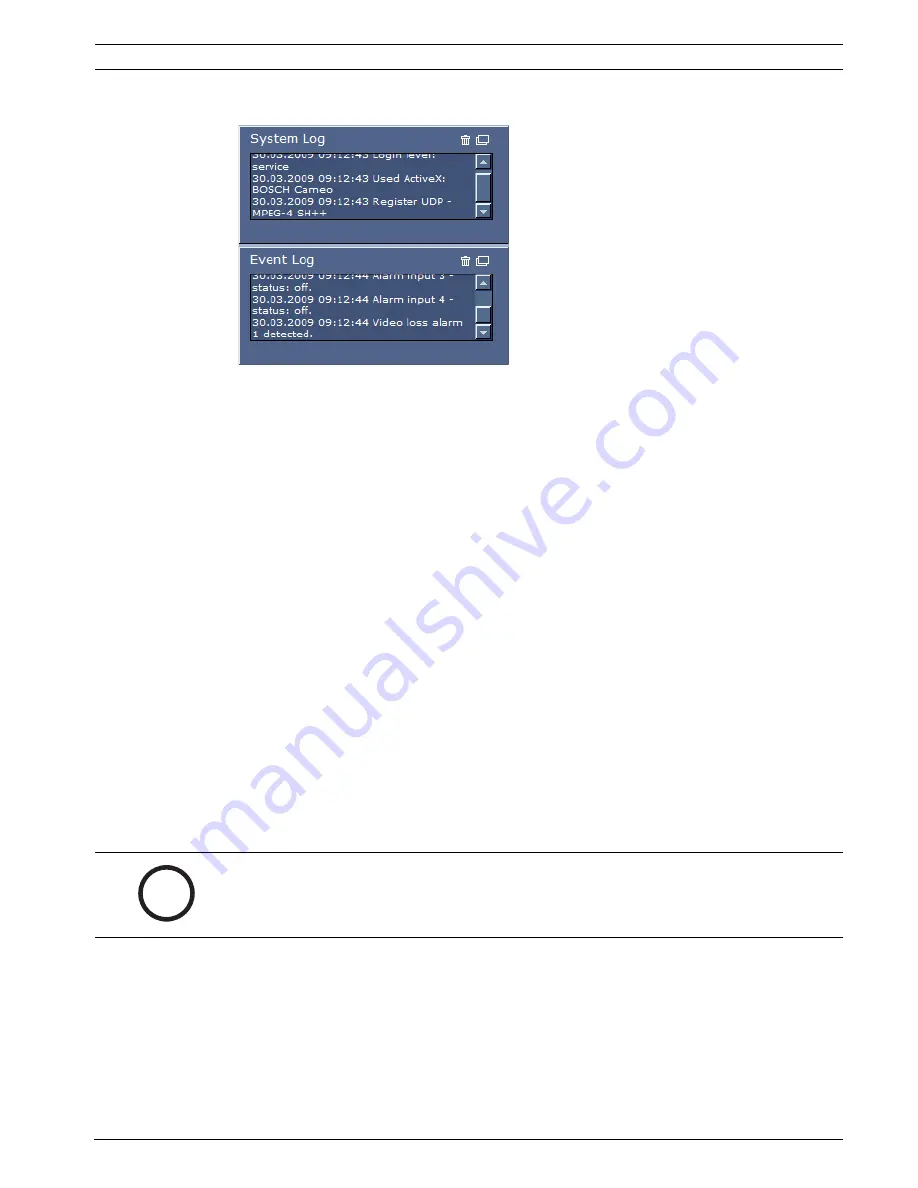
VideoJet X10 SN
Operation | en
93
Bosch Security Systems
Installation and Operating Manual
DOC | V4.0 | 2009.06
System Log / Event Log
The
System Log
field contains information about the operating status of the VideoJet X10 SN
and the connection. You can save these messages automatically in a file (see
Section 5.15 Advanced Mode: LIVEPAGE Functions, page 42
).
Events such as the triggering or end of alarms are shown in the
Event Log
field. You can save
these messages automatically in a file (see
Section 5.15 Advanced Mode: LIVEPAGE Functions,
page 42
).
1.
If you want to delete the entries, click the delete icon in the top right-hand corner of the
relevant field.
2.
If you want to view a detailed log, click the icon in the top right-hand corner of the
relevant field. A new window will open.
Audio Function
Depending on the configuration, the VideoJet X10 SN can send and receive audio signals. All
users who are connected by browsers receive the audio signals sent by the VideoJet X10 SN.
Audio signals can only be sent to the VideoJet X10 SN by the user who connects to the unit
first.
1.
On the
LIVEPAGE
, click anywhere next to the video image to remove the focus from the
ActiveX.
2.
Hold down the
F12
key to make a voice connection to the VideoJet X10 SN. The
browser's status bar displays the message
Send Audio ON
.
3.
Release the
F12
key when you want to stop sending audio signals to the
VideoJet X10 SN. The status bar in Internet Explorer displays the message
Send Audio
OFF
.
i
NOTICE!
When the connection maintaining voice contact with the VideoJet X10 SN is broken, the next
user to make a connection to the VideoJet X10 SN can send audio data to the
VideoJet X10 SN.
Содержание VideoJet X10 SN
Страница 1: ...VideoJet X10 SN Network Video Server en Installation and Operating Manual ...
Страница 2: ...VideoJet X10 SN ...
Страница 26: ...26 en Installation VideoJet X10 SN DOC V4 0 2009 06 Installation and Operating Manual Bosch Security Systems ...
Страница 122: ...122 de Index VideoJet X10 SN DOC V4 0 2009 06 Installations und Bedienungshandbuch Bosch Security Systems ...
Страница 123: ......















































