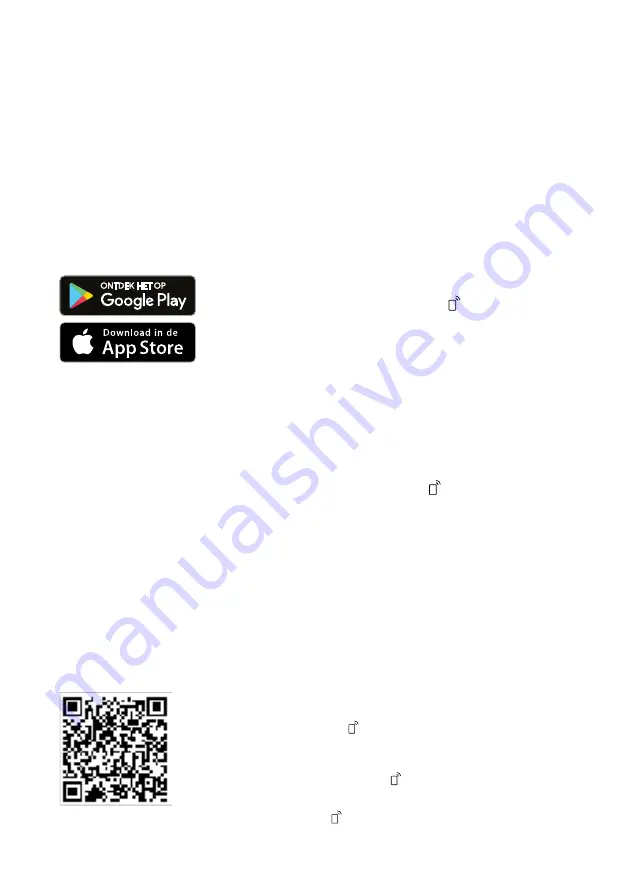
NLHome Connect
ready via the Home Connect app.
2.
Follow the instructions of the
Home Connect app.
Home Connect settings
Quick start with Home
Connect
Adapt Home Connect to your needs.
You will find the Home Connect settings
in the basic settings of your appliance.
Which settings the display shows
depends on whether Home Connect is
installed and whether the appliance is
connected to the home network.
Connect the device quickly and easily
to a mobile end device.
Install app
1.
Install the Home Connect app on the
mobile terminal device.
Remote Start
You can start the appliance with your
mobile terminal device via the Home
Connect app.
2.
Start the Home Connect app and
set up access for Home Connect.
Tip:If you are in the "Basic Settings"
Page 40If you set this function to
"Constant", the function is
permanently activated and you can
start the device at any time with a
mobile end device.
The Home Connect app guides you
through the entire registration process.
Connect device to WLAN home
network (Wi-Fi)
Remote Start
activate
Requirements
†The Home Connect app is on the
mobile terminal installed.
†Wi-Fi on the router is activated. †The
appliance has
cation reception from the home
network (Wi-Fi).
†The appliance door is closed.
If you have set "Manual" in the basic
settings of this function, you activate
the function on your device.
Requirements
†The device is connected to the WLAN
home network connected.
†The appliance is connected to the Home Con-
net app connected.
†In the "Basic settings"
Page 40of this function is set
to "Manual".
†A program has been selected.
1.
Scan the QR code using the Home
Connect app.
▶
impressions.
When you open the appliance door,
the function is automatically
deactivated. aButton is lit.
Tip:To deactivate the function on
to press.
42
















































