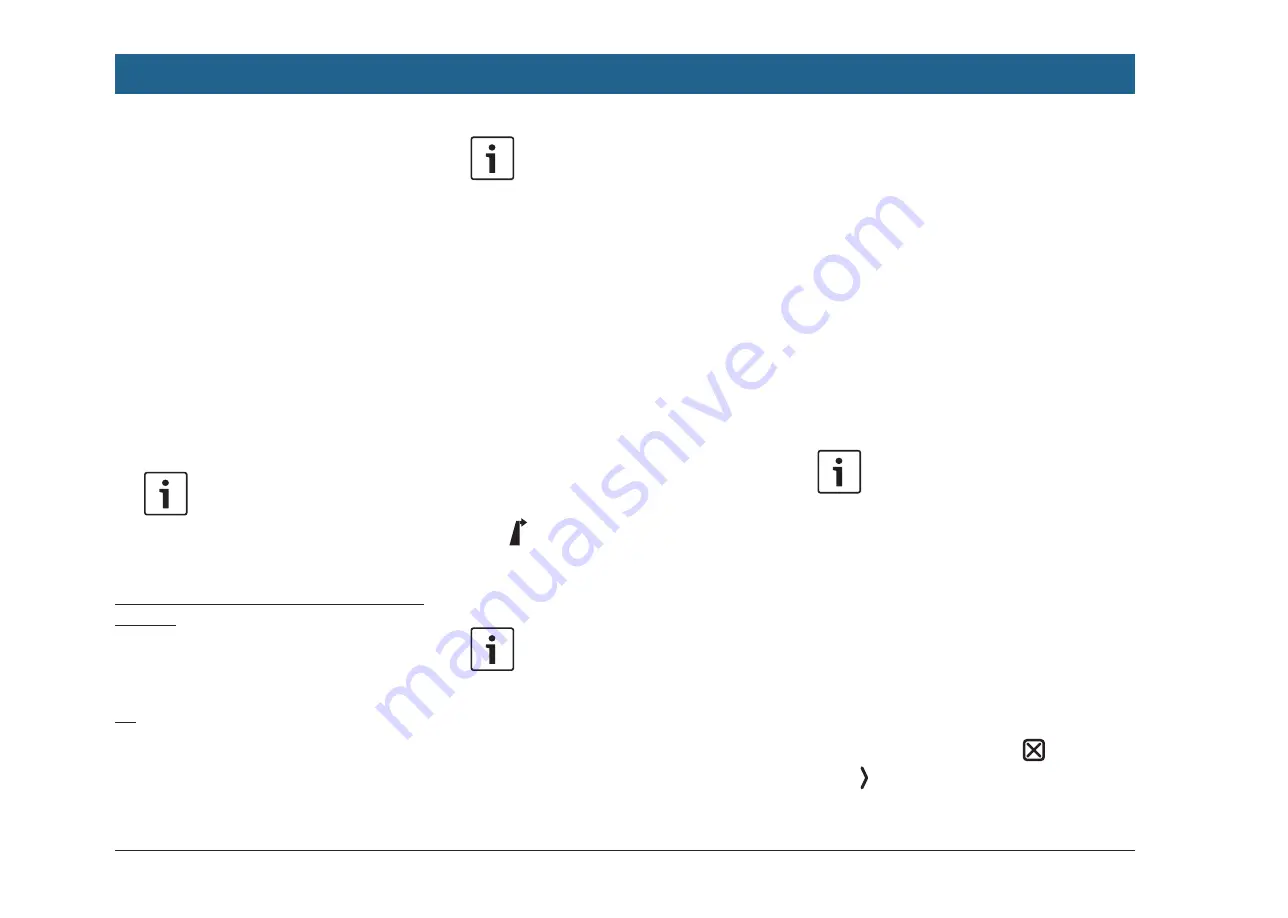
108
| en
f
Tap
POI search
or
MyPOI search
.
The
Address input
menu is displayed.
f
Enter a country and a city or postcode for
the point of interest, as described in the
section entitled “Entering an address”
(page 106).
f
Tap
POI search
.
The available points of interest are displayed.
f
Method 2: Point of interest nearby:
f
In the
Destinations
menu, tap the
New
tab.
f
Tap
POIs nearby
or
MyPOIs nearby
.
The available point of interest categories are
displayed.
Note:
Up to 30 available points of interest
inside a 150 km radius around your
current position are listed.
Selecting a point of interest and starting route
guidance
The available points of interest are divided into
categories such as
Automotive
and
Emergency
.
f
Tap the desired category.
Or:
f
Tap
All categories
to display all of the avail-
able points of interest.
Notes:
f
A category may contain further
subcategories. For example, the
Automotive
category is divided into
subcategories such as
Petrol station
and
Garage
. Keep selecting the
desired subcategories until the
points of interest are displayed.
f
You can also use a search term to
find one or more particular points of
interest. To do so, tap
Search
, enter
the desired search term and confirm
by tapping
OK
.
f
Tap the desired point of interest.
Details about the point of interest and a map of
the surrounding area are displayed (see the
section entitled “Location details view” (page
109)).
f
Tap
to start route guidance.
The system calculates the route to the selected
destination.
Note:
If a route guidance session is already
active, you can choose
f
whether the current destination or,
if applicable, the current waypoint
should be replaced by the new
destination (see the section entitled
“Changing the destination while
route guidance is active” (page
111)) or
f
whether the new destination should
be added to the current route as a
waypoint (see the section entitled
“Entering a waypoint” (page
111)).
7.2.4 Entering coordinates
f
In the
Destinations
menu, tap the
New
tab, if
necessary.
f
Tap
Geo coordinates
.
The
Enter
Geo coordinates
menu is displayed.
f
Enter the coordinates.
Notes:
f
You can select in which format
coordinates are specified (see the
section entitled “Selecting the geo
coordinate format” (page 120)).
f
In order to enter the values of a
cordinate, first tap the respective
input field. Then enter the value by
tapping the respective digit on the
numeric keypad.
f
If you want to enter coordinates for
the southern or eastern hemi-
sphere, tap
N
or
W
.
f
If you enter a wrong digit, you can
delete it by tapping
.
f
Tap .
Navigation






























