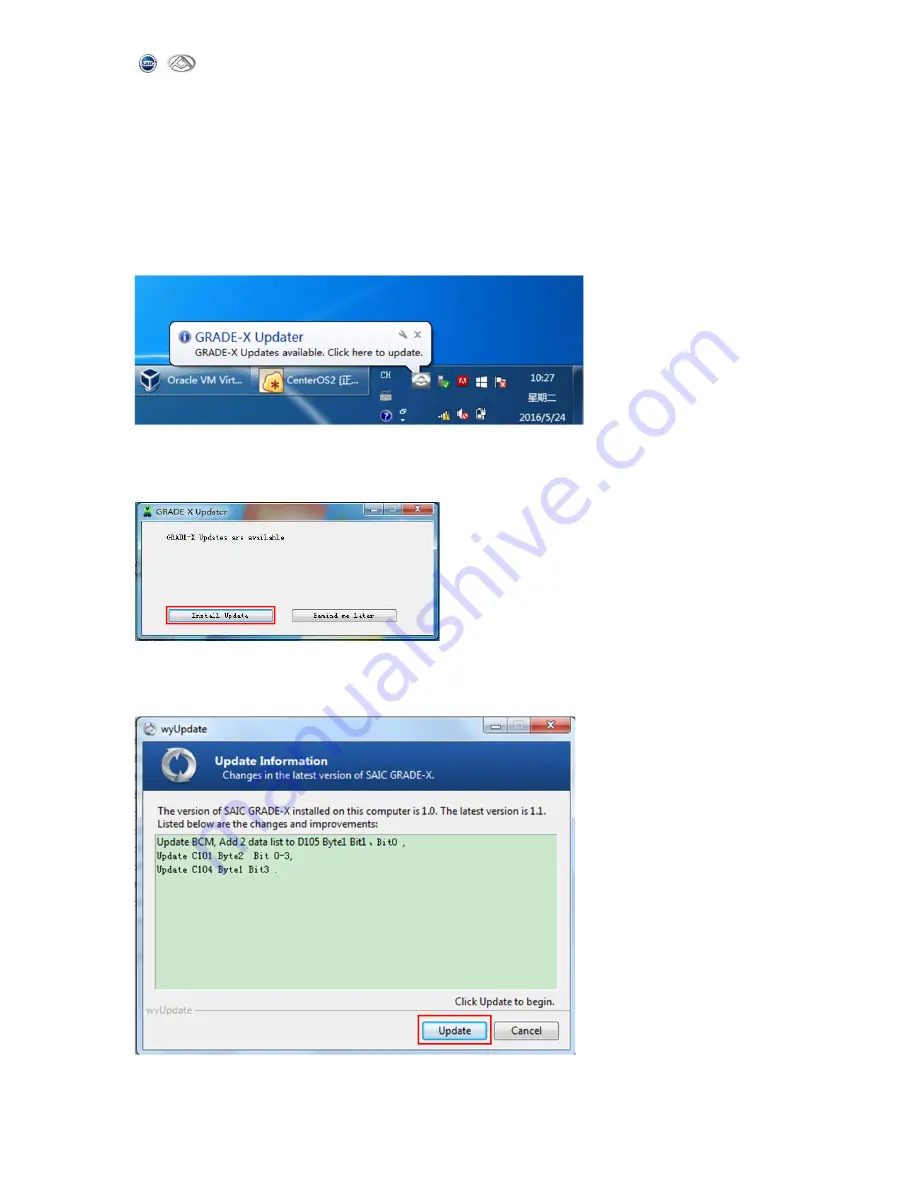
SAIC GRADE-X
10
3. Software Upgrade
Note: Software update notice can only be available after SAIC GRADE-X is registered
successfully.
1)When your computer is connected to internet, if your computer is not installed the
latest version of the software, you will automatically receive software updates notice,
as shown below:
2)Click on the icon then the following page will appear. Click
【
Install Update
】
to
start the upgrade. As shown below:
3)SAIC GRADE-X Update information, you will get the upgraded content from this page.
And then click【update】to get the latest software,as shown below:
Содержание SAIC GRADE-X
Страница 5: ...SAIC GRADE X 3 6 9 Reflash 63 6 10 Test Report 70 ...
Страница 26: ...SAIC GRADE X 24 3 Click Refresh All to refresh all ECUs information as shown below ...
Страница 27: ...SAIC GRADE X 25 ...
Страница 35: ...SAIC GRADE X 33 ...
Страница 42: ...SAIC GRADE X 40 Click choose Close to exit as shown below ...
Страница 43: ...SAIC GRADE X 41 7 Exit Click choose Close to exit as shown below ...
Страница 44: ...SAIC GRADE X 42 ...
Страница 49: ...SAIC GRADE X 47 3 Delete group Click as shown below Click Remove to delete the current group as shown below ...
Страница 51: ...SAIC GRADE X 49 3 Click Start monitoring as shown below 4 Show crash recorder data as shown below ...
Страница 52: ...SAIC GRADE X 50 ...
Страница 55: ...SAIC GRADE X 53 Successful Not perform Interrupt or failed ...
Страница 71: ...SAIC GRADE X 69 Not flash 11 You could select back to main page as shown below ...



























