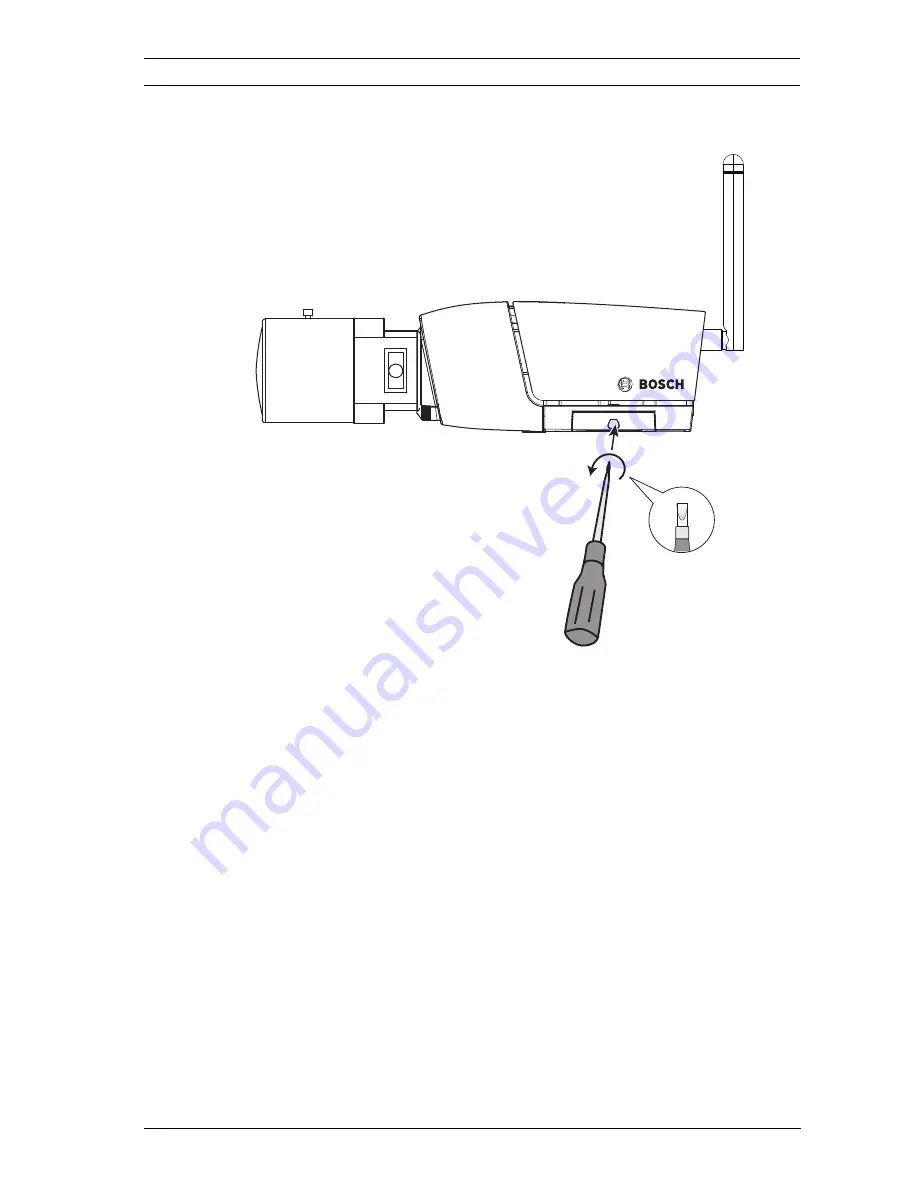
IP Camera 200 Series
Installation | en
19
Bosch Security Systems
Installation and Operation Manual
AR18-10-B012 | v1.54 | 2011.08
3.2
SD card
Figure 3.2
SD card
1.
Unscrew the cover on the right side of the camera.
2.
Slide the SD card into the slot.
3.
Close and secure the cover.
The camera supports most SD/SDHC cards.
Note:
Use high speed SD cards, class 4 or above (the higher read/
write speed the better).
Содержание NBC-255-W
Страница 1: ...HD 720p IP Wireless Camera NBC 265 W en Installation and Operation Manual ...
Страница 2: ......
Страница 100: ......
Страница 101: ...Bosch Security Systems www boschsecurity com Bosch Security Systems 2012 ...
















































