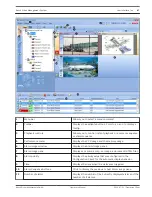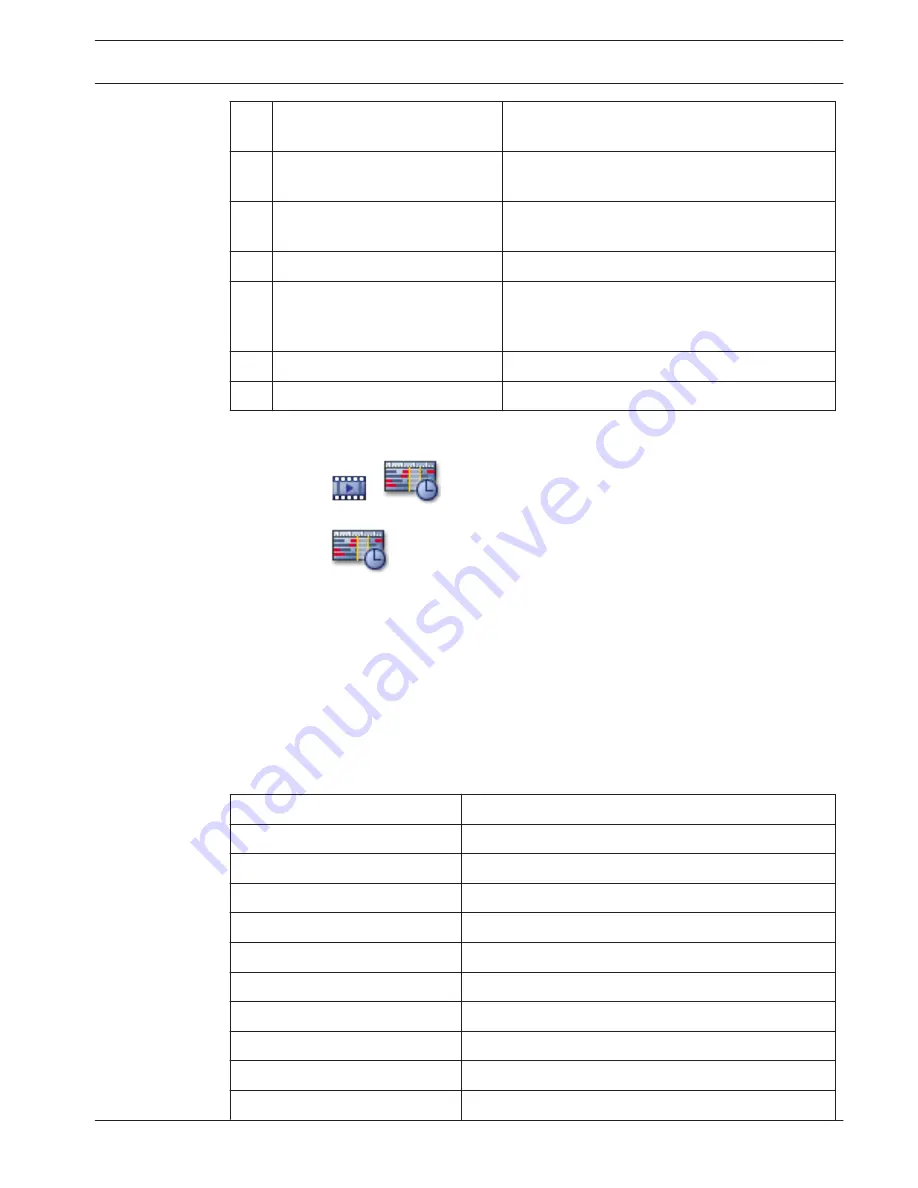
4
Digital zoom
If activated, indicates that digital zoom has been
applied.
5
Camera sequence
If activated, indicates that a camera sequence is
playing.
6
Camera
Indicates the type of camera and its recording
state.
7
Camera name
Displays the camera name.
8
No. of sequence step
Displays the number of the currently displayed
camera sequence step and the number of all
steps available in this sequence.
9
Minimize /Maximize
Click maximize or minimize the Image pane.
10
Close button
Click to close the Image pane.
Timeline window
Main window >
>
tab
Main window >
tab
Allows you to control the playback of recorded videos. You can display several cameras
simultaneously.
Audio playback is only possible when you play the video in normal speed.
If you are authorized to display recorded videos, you can also listen to the accompanying
audio recording.
Allows you to navigate through recorded videos. The playback of all displayed
Image pane
s is
synchronized.
Many features enable the precise finding of scenes you are searching for.
The
Timeline
for
NVR
recordings in Operator Client and Bosch VMS Archive Player displays the
following information indicated by a color or hatching:
NVR recording
Color
Continuous recording
Dark gray-blue
Alarm recording
Red
Pre-alarm recording
Light red
Motion recording
Yellow
Pre-event recording
Light yellow
Results of motion search
White
No video signal
Black
No recording
Light gray
Protected data
Diagonal stripes
Audio data available
Thin green line above the Timeline
11.21
Bosch Video Management System
User interface | en
61
Bosch Sicherheitssysteme GmbH
Operator's Manual
2012.07 | V1 | Operation Client
Содержание MBV-BPRO-40
Страница 1: ...Bosch Video Management System MBV BPRO 40 en Operator s Manual ...
Страница 2: ......
Страница 85: ......