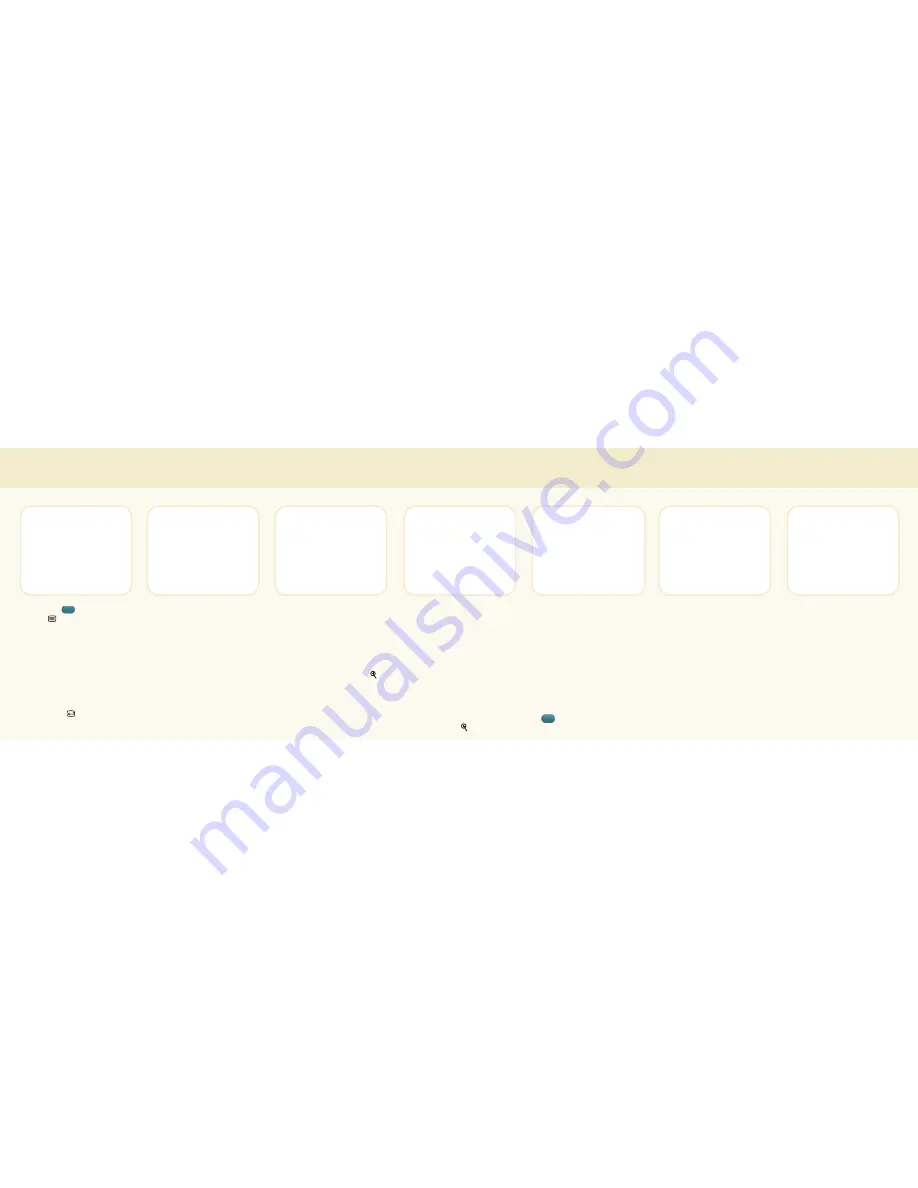
Access the menu screens by pressing
ALT (
Green
)
followed by
MENU
. The menus (as
shown above) will be displayed
on Monitor A.
The
Main Menu
(shown above)
displays two setup options: Quick
Setup and Advanced Setup. In most
cases, the
Quick Setup
provides all
programming necessary for system
operation.
To choose the option,
press
SELECT
.
The Quick Setup program includes
Time/Date, AutoSet, and VCR
Setup. For further information,consult
the built-in HELP feature by pressing
ALT
.
Select Time/Date. Enter the time
format (12 or 24 hours), time, date
format (dd/mm/yyyy;yyyy/mm/dd),
and date information as requested. Use
the direction (arrow) keys to move the
cursor and scroll through menu
settings. Press
SELECT
to choose the
settings, and save your selections.
When finished programming all
time/date settings, use
ZOOM
to
return to the Quick Setup menu.
Select Autoset and choose
AUTOSET ALL BELOW to
automatically set the record list,
sequence, and video loss list (according
to the number of camera inputs
detected by the multiplexer). Selecting
any of the other menu options, will set
only the selected option.
When Autoset is finished, a message is
displayed for three seconds. The
camera inputs detected in the setup
process are also displayed, as shown in
the above sample screen.
Press
ZOOM
to return to the Quick
Setup menu.
NOTE: The LTC 2600 Series
Multiplexers are configured to record
and playback from a wide variety of
VCRs.
Decide how to synchronize the
multiplexer and the VCR. The options
are (a) Connect and enable the VEXT
output from the VCR (no further
VCR programming is required), or (b)
if VEXT is not available, specify the
VCR model and the
time-lapse
mode.
To program the multiplexer for the VCR
in use, select the
RECORD SETUP
menu. From the
SELECT VCR
menu, press
SELECT
. Scroll to the
appropriate VCR model and press
SELECT
.
Press
ZOOM
to exit. Choose the
TIME LAPSE
menu and select the
recording speed. Press
ZOOM
five
times to exit the
programming
menu.
The unit is now ready for operation.
P
r
o
g
r
a
m
m
i
n
g
I
n
s
t
r
u
c
t
i
o
n
s
MAIN MENU
SETUP 1
>QUICK SETUP
ADVANCED SETUP
Choose: SELECT More:V
Exit:ZOOM
QUICK SETUP
SETUP 1
>TIME/DATE
AUTOSET
VCR SETUP
Choose: SELECT More:V
Exit:ZOOM
TIME/DATE
>TIME FORMAT
12
TIME 12:00:00
DATE FORMAT MM/DD/YYYY
DATE 01/01/1998
Choose: SELECT More:V
Exit:ZOOM
AUTOSET
SETUP 1
>AUTOSET ALL BELOW
RECORD LIST
SEQUENCES
VIDEO LOSS LIST
Choose: SELECT More:V
Exit:ZOOM
AUTOSET
SETUP 1
01 02 03 04 05 06 -- --
-- -- -- -- -- -- -- -- -- --
The above cameras were
included in selected input lists
HIT ANY KEY TO COMPLETE
VCR SETUP
SETUP 1
>RECORD SETUP *VCR OUT*
PLAYBACK FORMAT
RECORD LOCK
Choose: SELECT More:V
Exit:ZOOM
RECORD SETUP
*VCR OUT* SETUP 1
VEXT INPUT OFF
SELECT VCR
PHILIPS 3991HD
TIME LAPSE 6HD
Choose: SELECT More:V
Exit:ZOOM
NOTE: To perform an Advanced Setup for customized system configurations, refer to the instruction manual.
For further information within the menu,
consult the built-in HELP feature by pressing ALT
To exit from any menu, press ZOOM
to return to the previous screen.







