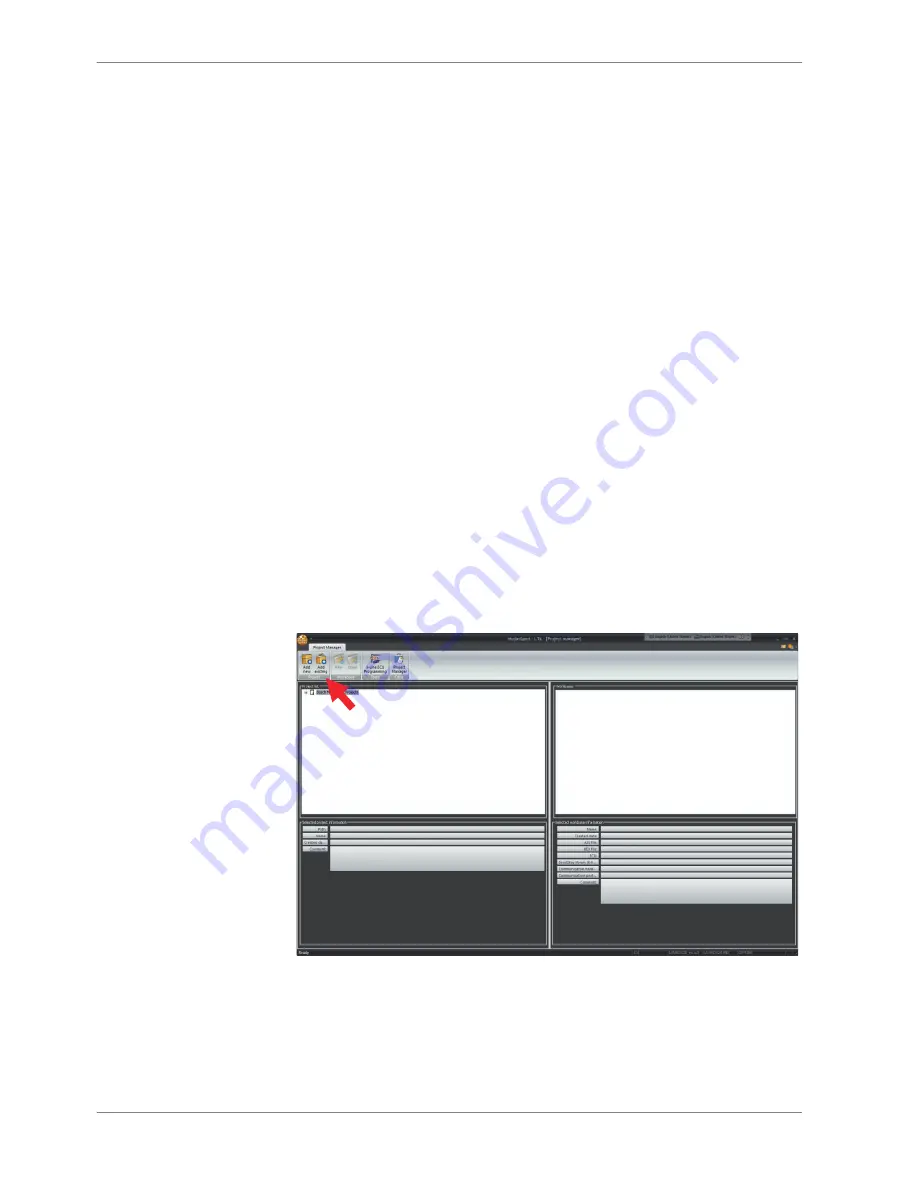
Software Installation and Startup
Software Installation
Insert the Lambdatronic LT4 ADV Software Tool USB drive into your computer
and start the installer “LT4 ADV_Setup.exe” located in the USB drive directory.
The Setup Wizard will guide you through the installation procedure for the Mod‐
asSport calibration software and the drivers for the MSA‐Box interface device. It
is recommended that you use the default settings throughout the installation. Af‐
ter the installation procedure, a shortcut to the LT4 ADV Toolbox will be created
on your desktop.
Project Folder Installation
A project folder for LT4 ADV setup and calibration has been included on the
Lambdatronic LT4 ADV Software Tool USB drive. This folder, named “LT4 ADV”,
can be found within the folder “ModasSport_examples” in the USB drive’s main
directory. The LT4 ADV folder should be copied to ModasSport’s working direc‐
tory (typically C:\Bosch\ModasSport).
Setup in ModasSport
Upon opening ModasSport, the first window to appear will be the Project Man‐
ager page. Highlight the item “Bosch Motorsport Projects” in the Project List and
then select the button “Add existing” in the “Project” group:
Fig. 1: ModasSport project manager page
Navigate to the working directory for ModasSport as per step 2.2, open the “LT4
ADV” folder, and double‐click the file named “LT4 ADV.mxprj”.
The Project Manager page will now list the project “LT4 ADV” with a workbase
“LT4 ADV_1B ”.
2
2.1
2.2
2.3
2 | Software Installation and Startup
4 / 12
Lambdatronic LT4 ADV
Bosch Motorsport
Содержание Lambdatronic LT4 ADV
Страница 1: ...Lambdatronic LT4 ADV Quick Start Manual 1 0 2 20 2017 ...
Страница 10: ......
Страница 11: ......
Страница 12: ...Bosch Engineering GmbH Motorsport Robert Bosch Allee 1 74232 Abstatt Germany www bosch motorsport com ...












