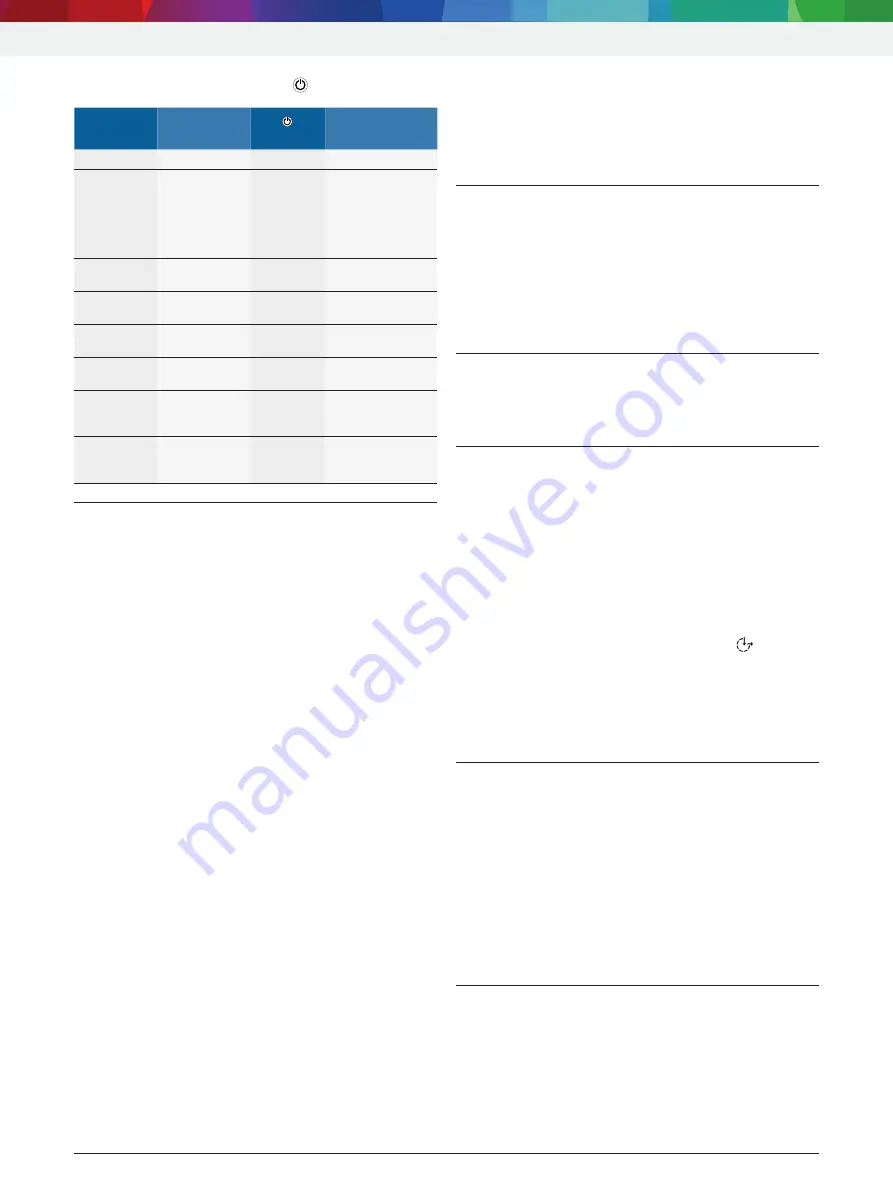
1 689 989 293
2020-08-24
|
Robert Bosch GmbH
| 20 | KTS 350 (KTS 3a Series) | Initial commissioning
3.5.2
Functions of power key with LED
KTS 350
Power supply
unit
LED
State
Off
Not connected Off
–
Off
Connected
Green light
Yellow light
Flashing
red
Battery charge
≥ 80 %
Battery charge
< 80 %
Battery charge
< 10 %
Booting
Connected /
not connected
Off
–
On and LCD
on
Connected
Off
Battery being
charged
On and LCD
off
Not connected Green light Battery charge
≥ 10 %
On and LCD
off
Not connected Flashing
red
Battery charge
< 10 %
On, LCD off,
in energy
saving mode
Connected /
not connected
Flashing
green
Battery charge
≥ 10 %
On, LCD off,
in energy
saving mode
Connected /
not connected
Flashing
red
Battery charge
< 10 %
3.6
Touch screen
The touch screen can be operated by hand or using a
stylus. To implement an action, touch the appropriate
point on the touch screen with a finger or stylus.
i
Touch screen calibration is described in
Section 5.9.2.
4. Initial commissioning
¶
Remove the KTS 350, the OBD connection cable,
the storage battery and the power supply unit with
power supply cable from the case.
4.1
Fitting the storage battery
¶
Insert the battery in the battery compartment and
secure by means of the two screws on the battery
(see fig. 3, item 3).
i
It is advisable to charge the storage battery for at
least three hours before running the KTS 350 off
the battery.
4.2
Port
Prior to the initial commissioning, make sure the mains
voltage matches the voltage specified on the power
supply unit (use the power supply cable provided).
4.3
Configuration of the operating
system
1.
Supply the KTS 350 with voltage by way of the
power supply unit.
2.
Switch on KTS 350.
3.
After switching on for the first time, select the
Windows operating system language via the language
selection menu and follow the on-screen instructions.
i
The on-screen keyboard can be opened in the
"
Ease of Access Center
" window (Icon ).
The Windows 10 start screen appears after
some time.
"
The adjustment of the Windows operating system is
complete.
4.4
ESI[tronic] 2.0 software licensing
1.
Start ESI[tronic] 2.0.
2.
License ESI[tronic] 2.0.
i
ESI[tronic] 2.0 licensing is performed by way of
a file or online. Information on licensing can be
found in the ESI[tronic] 2.0 Online Help.
3.
Restart ESI[tronic] 2.0 after licensing.
A firmware update is carried out.
"
Initial commissioning of KTS 350 is completed.
4.5
Software installation
i
During a software installation always supply the
KTS 350 with voltage via the power supply unit.
i
See the installation instructions provided with
the respective software for additional information
concerning installation and update of the software.
en
Содержание KTS 350
Страница 2: ......






























