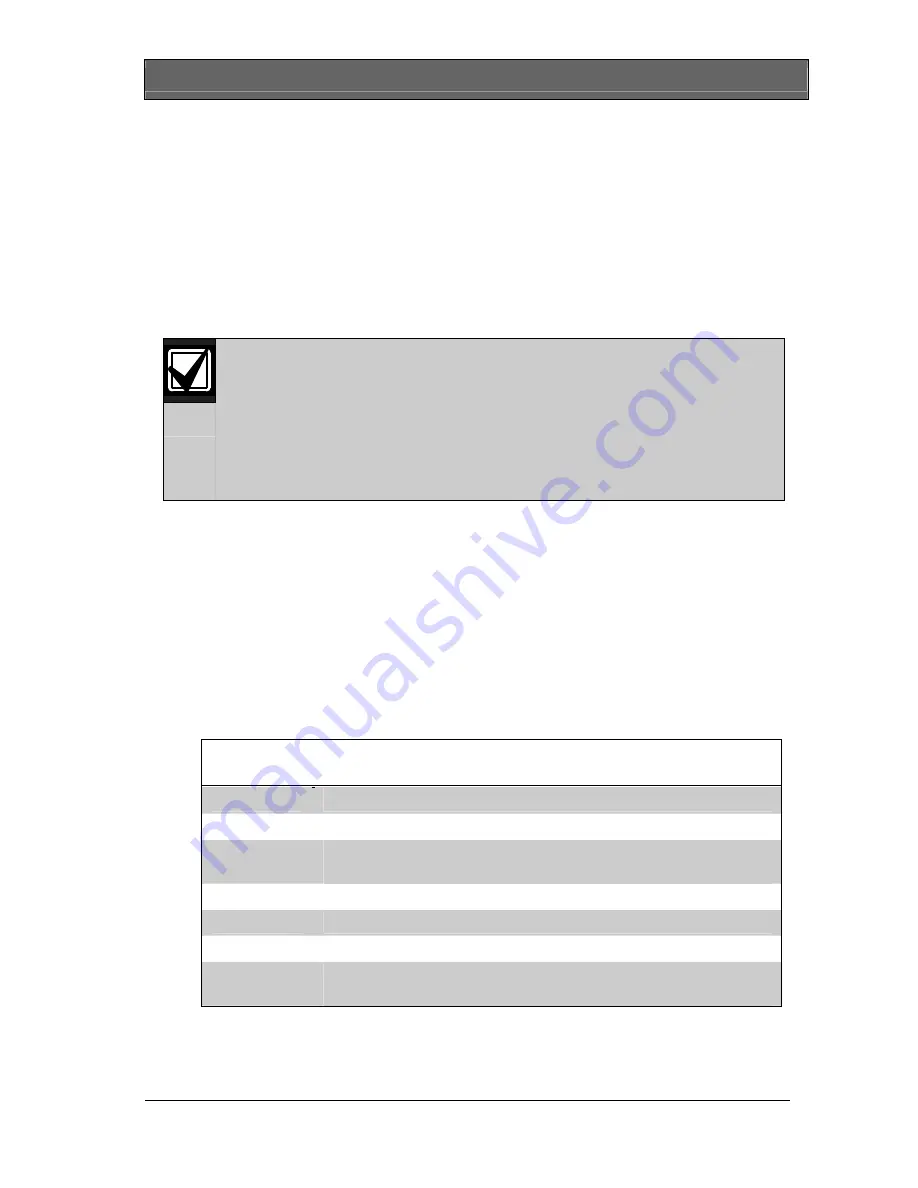
GV2 Series Control Panels
|
Owner's Manual Supplement
Bosch Security Systems, Inc. | 2/07 | F01U063791-01
15
7.
The first sub-function that appears is
CYCLE DOOR?
. You can
cycle through the three sub-functions by pressing [PREV] and
[NEXT].
On a
D1260 Keypad
1.
Ensure that the display shows idle disarmed text.
2.
Press the [COMMAND] key. The display shows
SYSTEM
COMMAND
.
3.
Press [4] and [6].
You can use the function list in place of steps 2 and 3 to
start this function.
1.
Press the [
Menu>
] soft key to enter the function list.
2.
Press [
Next>
] repeatedly until you reach the
DOOR
CTRL?
prompt.
3.
Press the [
Door Control ? >
] soft key.
4.
All authorized door control function sub-functions are listed.
Press the corresponding soft key to enter the sub-function.
2.9.3
Cycle Door?
1.
To unlock an access door briefly and allow a person into an
area, press [ENT] at the
Cycle Door?
prompt.
The display shows
CYCLE 1 2 3 4 5 6 7 8
if all doors are in
a normal state and available. If a door is not in a normal state,
the number of the door is replaced with one of the symbols
indicated in Table 3.
Table 3: Key to Symbols
Symbol Description
---
Door is not active, not in scope, or user does not have
access level authority
C
Door is timed door sequence
U
Strike and shunt are latched active (held open)
X
Strike and shunt are deactivated (secured)
P
There is a problem with the door; call your security
company




























