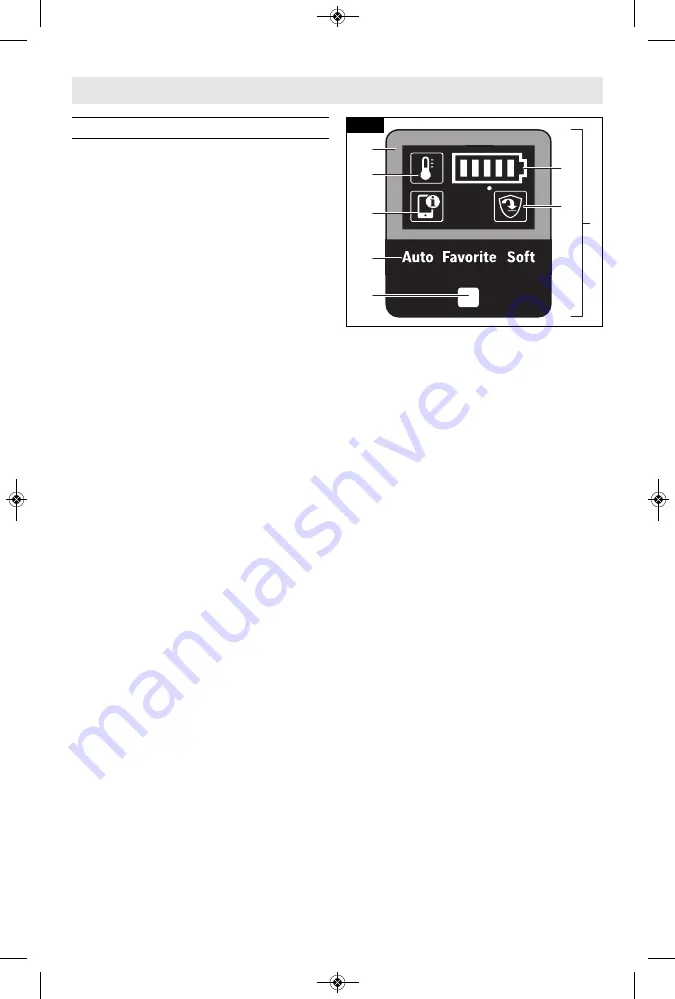
User Interface (Fig. 10)
The user interface
9
is used to select
the work preset and to indicate the
status of the power tool and battery.
BATTERY CHARGE INDICATOR
When the battery charge indicator
18
is
glowing green, the battery is charged
a n d t h e n u m b e r o f b a r s s h o w s t h e
percentage level of the charge.
G l o w i n g y e l l o w a n d o n l y o n e b a r
indicates that the battery needs to be
charged or replaced soon.
Glowing red and only one bar means
that the battery charge is depleted.
TEMPERATURE INDICATOR
I f t h e t e m p e r a t u r e i n d i c a t o r
1 6
i s
glowing yellow, the critical temperature
of the motor, electronics or battery has
been reached. Run the power tool at no
load and allow it to cool down.
If the temperature indicator is glowing
red, power tool is overheated and will
switch off. Allow the power tool to cool
down.
SMARTPHONE STATUS INDICATOR
Green
Smartphone status indicator
17
s h o w s
t h a t
t h e r e ’ s
n o n - c r i t i c a l
information available in ‘Bosch Toolbox’
app for user to read.
Yellow
smartphone status indicator
17
s h o w s
t h a t
t h e r e ’ s
i m p o r t a n t
information available (e.g. temperature
warning).
Red
smartphone status indicator
17
shows that there's critical information
available. It is recommended that the
user reviews the message immediately.
Refer to “Using ‘Bosch Toolbox’ app”
chapter for more information.
POWER TOOL STATUS FRAME
Green light of the power tool status
frame
15
indicates that everything is
functioning as intended.
Yellow light
indicates that:
a.
Critical temperature has been
reached (the temperature indicator
16
is also glowing yellow) or
b.
Battery is almost empty (the battery
charge indicator
18
is also glowing
yellow).
Steady red light
indicates that:
a.
Power tool is overheated (t h e
temperature indicator
16
is glowing
red) or
b.
Battery is depleted (t h e b a t t e r y
charge indicator
18
is also glowing
red).
Flashing red light
indicates that:
a.
Kickback Control is triggered (the
Kickback Control indicator
19
is
also flashing) or
b.
An attempt has been made to press
Lock-on button
6
while the tool was
running in any mode other than
“Hammering” (See “Lock-On / Lock-
Off Button” chapter.
Flashing blue light
indicates that the
power tool is connected to a mobile
device or settings are being transferred.
To accept the change of settings from
the mobile device press work preset
button
21
.
WORK PRESETS
The work preset button
21
allows you
switch between work presets:
In
Auto
work preset, the power tool
reaches maximum performance.
-
For "Drilling" operating mode: Rapid
increase in speed for controlled
drilling up to maximum RPM.
Kickback control is enabled.
-
For "Hammering" operating mode:
Rapid increase in speed for
controlled chiseling up to maximum
BPM.
Soft
work preset is used to work with
delicate materials.
-
For "Drilling" operating mode: Slow
increase in speed for controlled
drilling. Kickback control is enabled.
-
For "Hammering" operating mode:
-14-
Operating Instructions
16
15
17
20
21
19
9
18
Fig. 10
160992A536_GBH18V-36C 1/20/20 2:02 PM Page 14















































