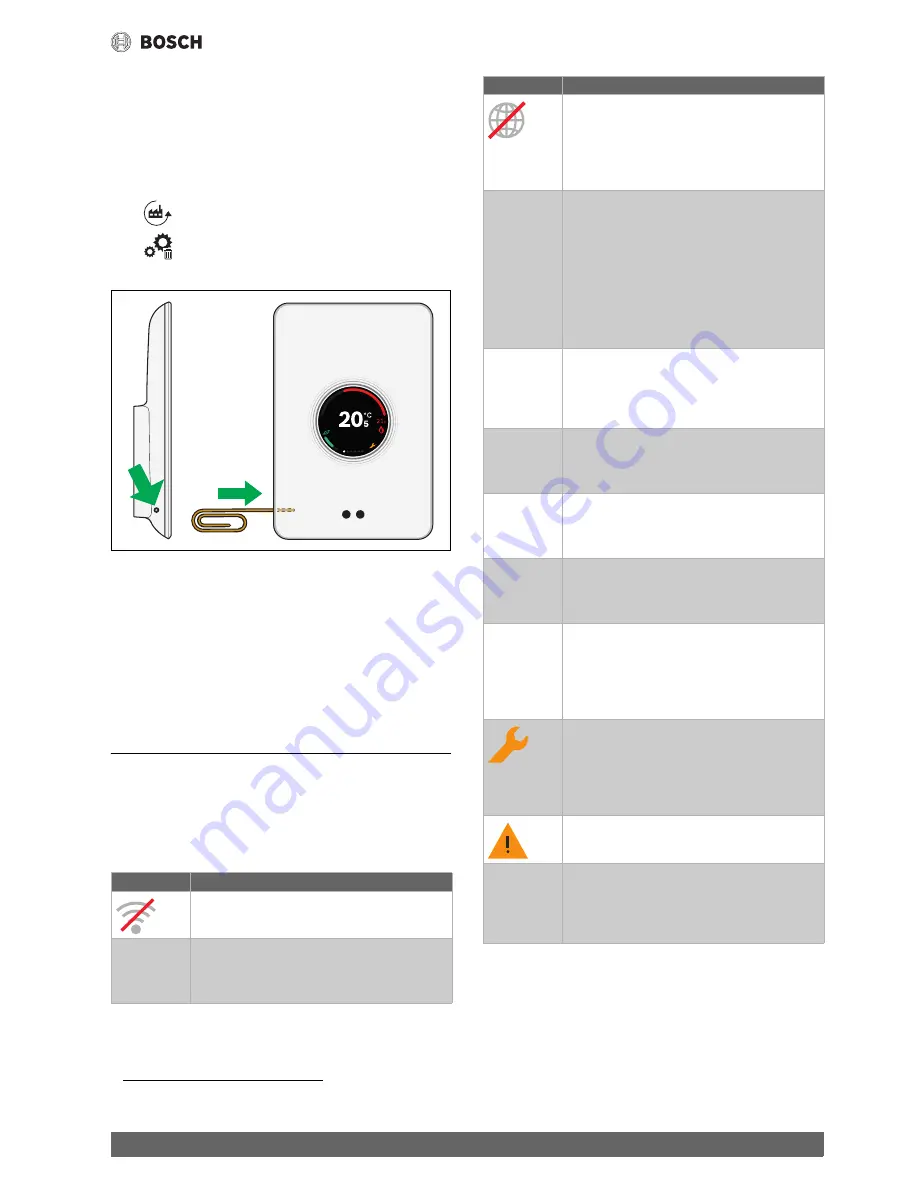
Faults
9
EasyControl – 6720884199 (2018/10)
Hard reset (factory settings)
A hard reset resets EasyControl to the factory settings.
After confirmation, the WLAN data is deleted and must be reset
(
section 5.4).
1. Hard reset via touch screen
▶ Press the trash bin symbol [2] to reset the factory settings, there are
2 options:
–
fully back to the factory settings
(
Caution!
Consumption data will be lost).
–
return to the factory settings while
maintaining the consumption data.
2. Hard reset with a paperclip
Fig. 20 Hard reset
▶ Press the reset button (
fig. 20) for a few seconds.
Caution!
All personal settings (including consumption data) will be
deleted and the WLAN connection will have to be reset
(
section 5.4).
The problem has not yet been solved:
▶ Consult the installer.
6.8.3
Firmware versions
▶ Press the info symbol [3] to request the information of the current
software.
7
Faults
The fault displays for the heat source are visible on the touch screen and
are sent automatically from the controller to the EasyControl app.
Contact with the installer can be selected in the app.
There is an extensive list on the EasyControl site with solutions for any
problems with EasyControl that may arise.
1)
Table 2 Fault overview (the symbols are displayed on the touch screen)
1) See the back of this document for the web address.
Fault
Remedy
No WLAN connection. The WLAN signal for the WLAN
router may be too weak. Install a WLAN amplifier.
WLAN
network not
found
The “Hide” function for the WLAN router is possibly
switched on, or the “Broadcast” function (sending
SSID) may be switched off. Temporarily switch off the
“Hide” function or switch on the “Broadcast” function.
0010018166-002
No connection to the Internet server. Wait until the
connection to the Internet server has been
automatically restored. Even without a server
connection, the heat source can be controlled in
manual operation or via the time program after it has
been put into operation.
Forgotten
serial number
and access
code
The serial number and access code are both on the
sticker, which is on the front of the brief installation
instructions, and on the sticker at the back of
EasyControl and is incorporated in the QR code with
which it can be entered. If the app is used to log on, the
serial number and access code can be displayed in the
app, by navigating via the “Info menu” to the “Product
information” submenu. If the serial number and access
code can not be found, please contact “Consumer
Info”.
1)
The app has no
contact with
EasyControl
Does EasyControl have a connection to the Internet
(
section 5.4)? Serial number and access code
entered? Please note, these are capital letter
sensitive. There is possibly a slow Internet connection.
Wait for a few minutes.
The displayed
temperature
is too high or
too low
The displayed temperature can be set in the app or on
the EasyControl site
1)
The touch
screen does
not function
If the touch screen does not detect anything for more
than 5 minutes, it automatically switches itself off.
After this, the touch screen can only be activated again
by touching it.
Password with
$ character
EasyControl uses the standard WLAN protocol. Do not
therefore use any $ characters in the WLAN network
password. Remove the $ character from the network
password.
App is not fully
functioning
It is possible that, when delivered, EasyControl does
not yet have the current software version. This means
that possibly not all app functions can be used. The
software update occurs automatically and make take
some time or can be done manually via the
EasyControl app:
Info – About – Check & Update
.
Indication of one of the following messages: repeated
ignition attempts, dripping/leaking DHW tap, too little
flow through the heating system, leak in the heating
system, boiler pressure too low, or heat source shows
the Maintenance symbol. These are informative
signals. The heat source is functioning normally.
The heat source is malfunctioning. Check the
EasyControl app for more information.
No software
updates have
been received
from
EasyControl
Software updates are performed automatically.
This requires a continuous Internet connection.
If the router is provided with a timer, updates can be
missed.
Fault
Remedy
Содержание EasyControl CT200B
Страница 13: ...www bosch easycontrol com ...













