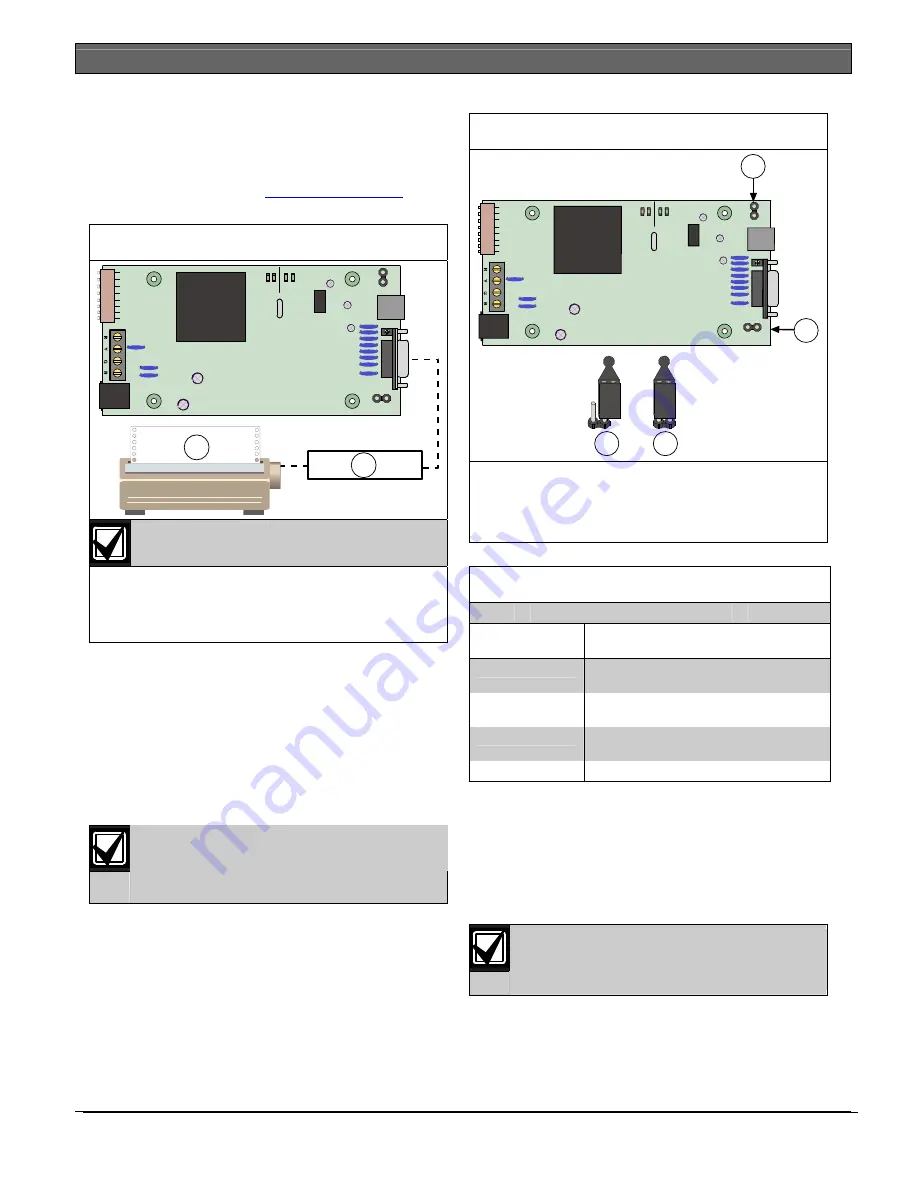
DX4010V2
|
Installation Instructions | 5.0
DX4010V2 Jumper Pin Settings
6
Bosch Security Systems, Inc. | 9/08 | F01U083036-01
Figure 5
shows a parallel printer connected to the
serial output of the DX4010V2. This type of
connection requires the use of a serial to parallel
converter, such as the BlackBox PI045A serial to
Centronics parallel converter cable. The cable is
available from BlackBox®
(www.blackbox.com)
.
Figure 5: Parallel Device Connections
SER
Rx
Tx
BUS
Rx Tx
LED
P2
P3
2
1
DB9 GND
ENABLE
P1
Printers are not supported on the USB
bus.
1-
Parallel converter cable box (BlackBox P/N:
PI045A
2-
Parallel printer (compatible option bus control
panels only)
5.0 DX4010V2
Jumper
Pin
Settings
5.1
Enable LED Jumper Pins (P2)
Use the diagnostic LEDs for troubleshooting. To
enable the LEDs, place a jumper plug across the
jumper pins labeled P2.
Refer to
Figure 6
for jumper pin settings.
The DX4010V2 draws more current when
the diagnostic LEDs are enabled. Do not
enable the diagnostic LEDs under normal
operating conditions.
Figure 6: P2 Jumper Settings
3
4
1
SER
Rx
Tx
BUS
Rx Tx
LED
P2
P3
2
DB9 GND
ENABLE
P1
1-
DB9 GND enable pins (P1)
2-
Diagnostic LED enable pins (P2)
3-
Disabled
4-
Enabled
Table 2: Diagnostic LED Functions
Diagnostic
LED
Function
BUS RX
Data bus receives data from control
panel
BUS TX
Data bus transmits data to control
panel
SER RX
RS-232 receives data from serial
device
SER TX
RS-232 transmits data to serial device
5.2
DB9 Ground Enable Pins (P1)
Some devices connected to the DB9 DTE RS-232
connector (P6) can cause a ground fault condition on
the control panel. If this occurs, removing the plug
across the P1 jumper pins clears the ground fault
condition.
Some devices might still cause a ground
fault even if the P1 jumper plug is
removed.
Refer to
Figure 6
for jumper pin settings.














