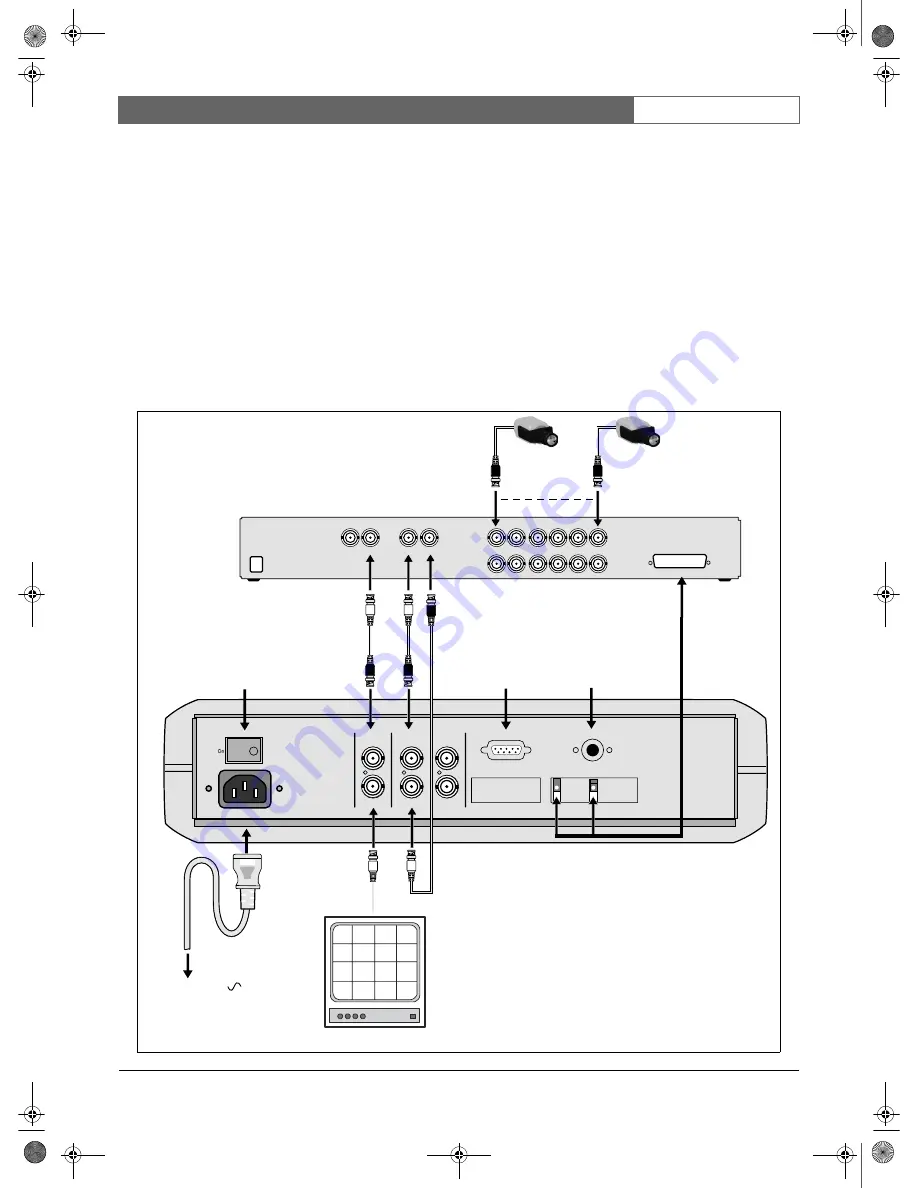
Bosch Security Systems | 2004-11
DVR1A1081
| Installation Manual | Chapter 2
EN
| 9
2.4 Interconnections
The DVR can be connected to a wide range of
multiplexers, quads or directly to a camera.
2.4.1 Multiplexers
The drawing below shows how to connect a multiplexer
to the DVR.
•
Connect the monitor to the BNC socket marked
Monitor Out on the rear of the DVR.
•
Connect the main monitor output of the multiplexer
to the BNC socket marked Monitor In on the rear of
the DVR.
•
Connect the VCR output of the multiplexer to the
BNC socket marked Video In on the rear of the
DVR.
•
Connect the VCR input of the multiplexer to the
BNC socket marked Video Out on the rear of the
DVR.
•
To synchronise switching with the multiplexer
connect the VEXT and GND connections on the
rear of the unit to the connector of the multiplexer.
When the connections are made, refer to the system
menu to select the type of multiplexer you are using.
Off
Power
AC 100-240
Monitor Out
Out 1
Out 2
Looping out
RS 232
Remote Control
GND
ALM
-N
C
ALM
-N
O
ALM
-C
O
VE
X
T
DISKFU
L
L
NC
3
NC
4
GND
In
Video
Monitor In
Mux main
GND
ALM
-I
N
ALM
-R
S
T
RE
C
NC
1
NC
2
GND
100-240 Vac
MON B MON A
VCR IN
VCR OUT
1
2
3
4
5
6
VEXT
GND
Power switch
RS-232
connector
IR remote
control eye
connector
Multiplexer
Monito
r Out
Cameras
Monitor
VCR
Monitor
EazeoRecorderInstalA.book Page 9 Tuesday, November 23, 2004 3:47 PM








































