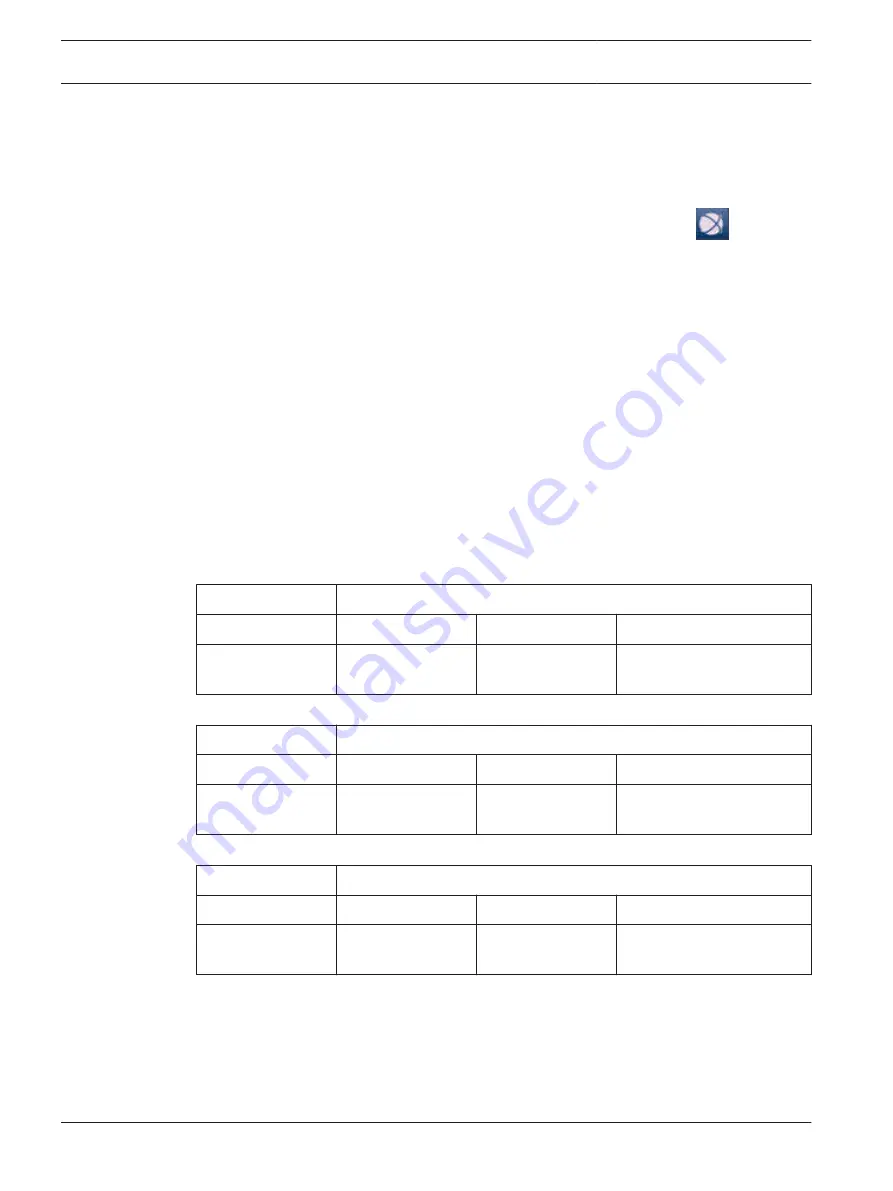
Using Bosch VMS Operator Client
Use Bosch VMS Operator Client to verify the live, recording and playback functionality of
DIVAR IP.
To verify live image functionality in the Operator Client
1.
On the Bosch VMS default screen, double-click the Operator Client icon
. The
application starts.
2.
Enter the following and click OK.
User name: admin
Password: no password required (if not set with the wizard)
Connection: 127.0.0.1
3.
Click the live image icon. The Logical Tree with the cameras is displayed.
4.
Select a camera and drag it to an image window. The image of the camera is displayed if
the camera is assigned correctly.
Note:
Cameras in the image window with a red dot in the camera’s icon are viewed live.
To verify recording functionality in the Operator Client
4
Cameras in the Logical Tree with a red dot in the camera’s icon are recording.
To verify playback functionality in the Operator Client
4
The time line moves if the a camera is viewed in playback mode.
To perform further functionalities refer to the Bosch VMS manual.
Performance overview live
4CIF
2.5 Mbit
5 Mbit
10 Mbit
Number of software
monitors
20
13
9
720p
2.5 Mbit
5 Mbit
10 Mbit
Number of software
monitors
14
11
6
1080p
2.5 Mbit
5 Mbit
10 Mbit
Number of software
monitors
8
6
5
References to the manual are described in Additional documentation and client software, page
29.
4.6
28
en | System setup - first steps
DIVAR IP 7000 1U
2013.10 | V1 | DOC
Quick Installation Guide
Bosch Sicherheitssysteme GmbH
Содержание DIP-7040-00N
Страница 1: ...DIVAR IP 7000 1U DIP 7040 00N DIP 7042 2HD DIP 7042 4HD en Quick Installation Guide ...
Страница 2: ......
Страница 31: ......



















