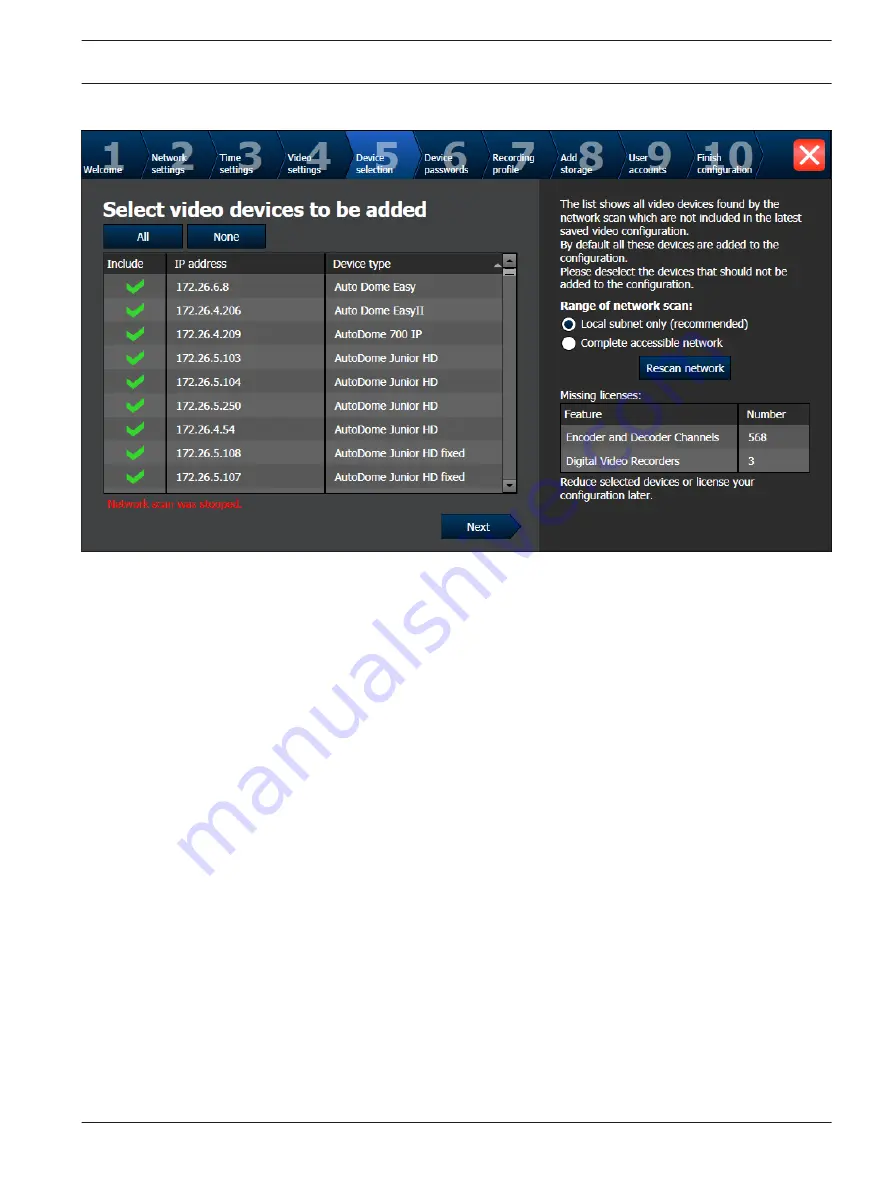
Device selection page
This page displays all video devices that are not included in the latest saved configuration.
Deselect the devices that should not be added to the configuration, then click Next.
Note:
The device scan can take a time. The device scan may be stopped, when all devices are shown
in the table.
DIVAR IP 7000 1U
System setup - first steps | en
21
Bosch Sicherheitssysteme GmbH
Quick Installation Guide
2013.10 | V1 | DOC
Содержание DIP-7040-00N
Страница 1: ...DIVAR IP 7000 1U DIP 7040 00N DIP 7042 2HD DIP 7042 4HD en Quick Installation Guide ...
Страница 2: ......
Страница 31: ......


























