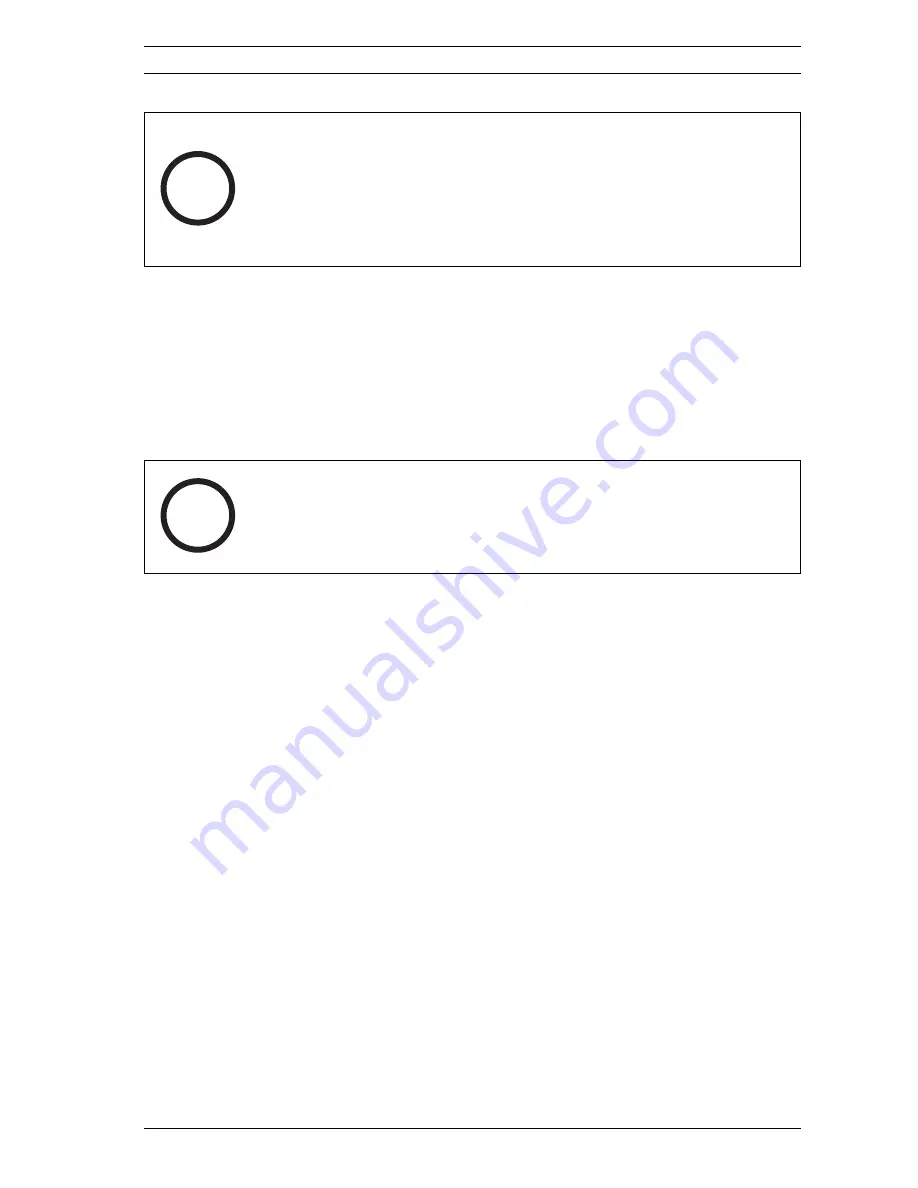
Dinion IP
Configuration via the browser | en
95
Bosch Security Systems
Operating Instructions
V 2.5 | 2007.6
To update the firmware:
1.
First, save the update file to the hard disk.
2.
Enter the full path for the update file in the field or click
Browse...
to locate and select the file.
3.
Click
Upload
to begin transmission to the unit. The
progress bar allows you to monitor the transfer.
The new firmware is unpacked and the Flash EPROM is repro-
grammed. The time remaining is shown by the message going to
reset
Reconnecting in ...
seconds. After the upload is com-
pleted successfully, the unit restarts automatically.
If the operating status LED lights up red, the upload has failed
and must be repeated. To perform the upload, you must switch
to a special page:
1.
In the address bar of your browser, after the unit IP
address enter
/main.htm
(for example
192.168.0.80/main.htm
).
2.
Repeat the upload.
Configuration download
You can save configuration data for the camera to a computer
and load saved configuration data from a computer to the unit.
1.
Click
Download
; a dialog box appears.
2.
Follow the instructions to save the current settings.
i
NOTE!
A firmware update resets all camera parameters to their
factory default values. If you wish to retain the old values first
save the configuration by performing a configuration download.
After the firmware update you can reload your parameter values
by performing a configuration upload.
i
NOTE!
Installing new firmware and reconfiguring the camera takes
several minutes.
Содержание Dinion NWC-455-10P
Страница 1: ...Dinion IP NWC 455 10P NWC 455 20P en Operating Instructions ...
Страница 2: ......






























