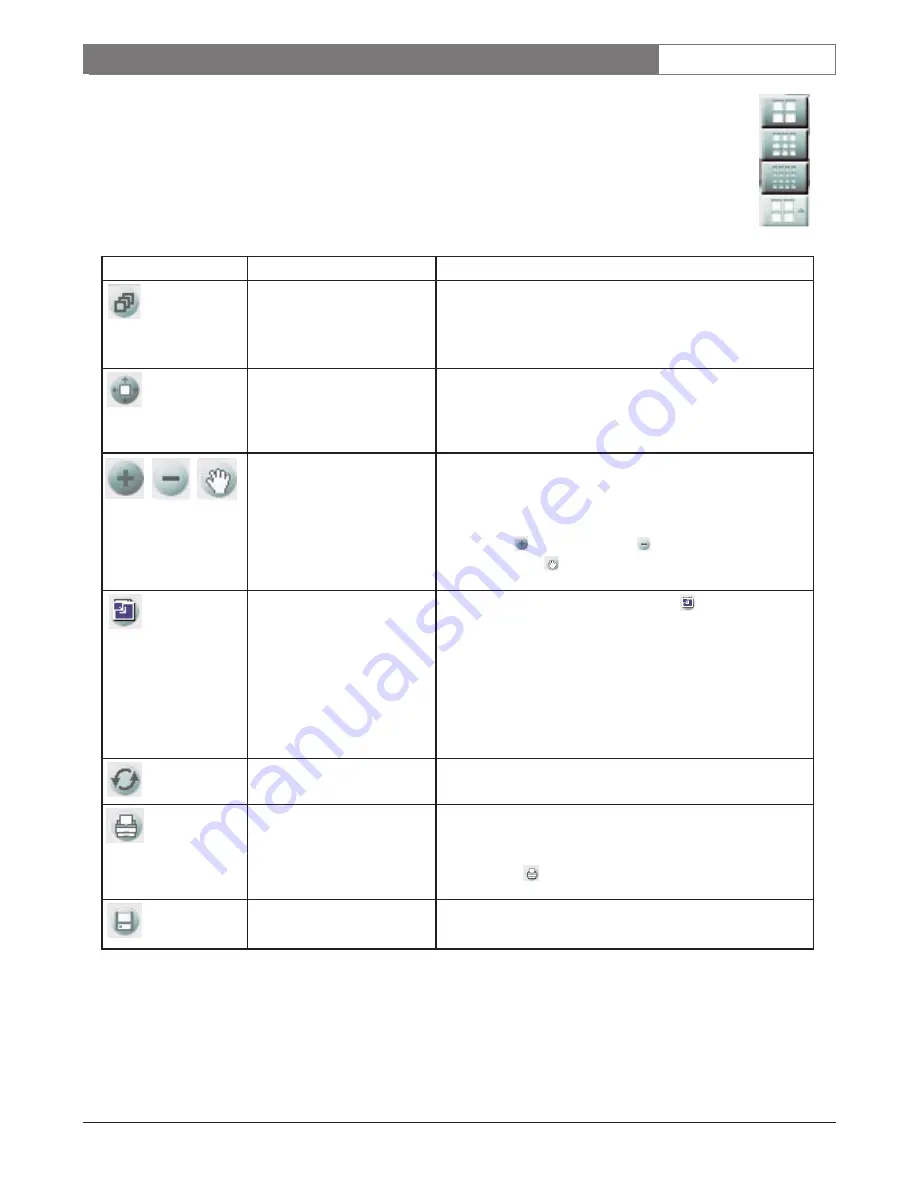
EN
| 51
Bosch Security Systems | November 17, 2004
DÉSA
XL
|
Instruction Manual
|
Search
9.5 Screen Divisions Icons
Choose an icon to allow quick selection of multiple cameras for playback.
Icon
Function
Description
Panorama/Thumbnail
Search Icon
Click this icon to enable the
Thumbnail Search
. Select
one camera and the type of screen division that the
thumbnails will be displayed in. To deselect the thumbnail
search, click on the icon again to toggle it off.
Screen Resize Icon
If images are recorded at less than 640x480 resolution,
you can resize a lesser resolution up to 640x480. A single
image must be selected, by left-clicking inside the cameo.
Zoom In/ Zoom Out/ Move
Icon
Left-click this icon to switch to the next type of icon.
During playback, when a camera is left-clicked on, it
enlarges to full screen. By right-clicking the image and
holding the button while moving, you can digitally zoom
in by using
, zoom out using
, or move around inside
the screen using
.
Full Screen Playback
Click the
Full Screen Playback
icon
to view video
currently being played back, in full screen (without the
GUI interface). Single camera or multiscreen division
video playback is available full screen. Right-click screen
to return to GUI.
This allows for playback of a single camera or any of the
multiscreen divisions.
Refresh Icon
Refreshes the graphical recording display during a search.
Printer Icon
By connecting a printer to the system you can print image
directly to a printer. Left-click on the image to pull it full
screen. Once the image is full screen you can click on the
printer icon
and print the picture.
Backup Icon
Click to display the Backup screen.






























