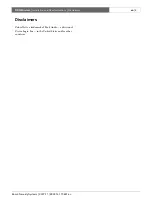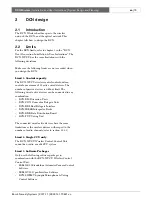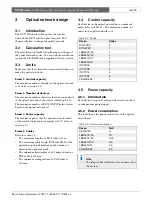Содержание DCN multimedia
Страница 1: ...Installation and User Instructions Wireless discussion system en DCN Wireless ...
Страница 2: ......
Страница 104: ...Bosch Security Systems 2007 11 9922 141 70691 en DCN Wireless Installation and User Instructions Appendices en 104 ...
Страница 105: ......
Страница 106: ......
Страница 107: ......
Страница 108: ......
Страница 109: ......
Страница 110: ......
Страница 111: ......
Страница 112: ......
Страница 113: ......