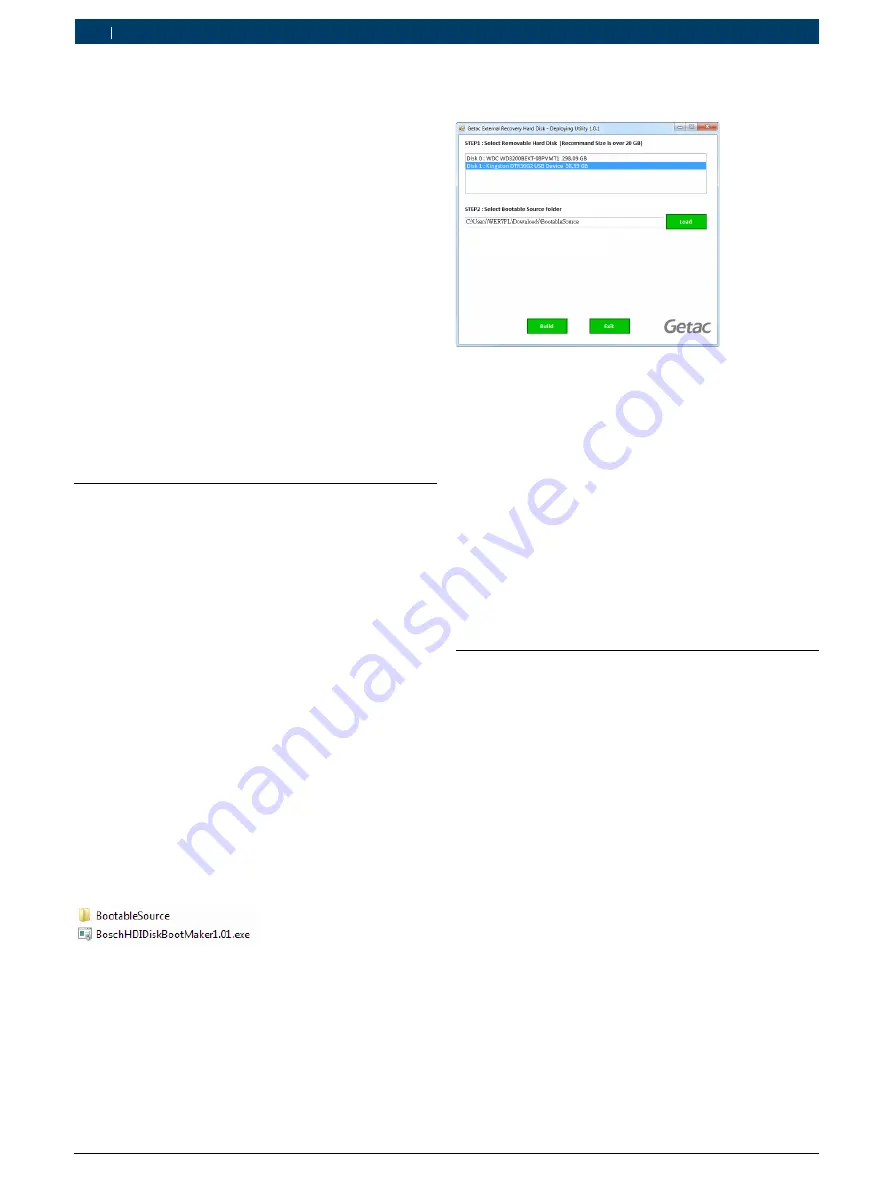
1. Recovery über USB
Das System der BEA 750 wird mit Hilfe eines Recovery-
USB-Sticks wiederhergestellt Dieser Recovery-USB-
Stick kann, mit einem handelsüblichen USB-Stick
selbstständig erzeugt werden.
i
Eine Recovery sollte durchgeführt werden, wenn im
installierten System Fehler auftreten, die auf das
System zurückzuführen sind.
i
Der nachfolgend beschriebene Ablauf erzeugt einen
Recovery-USB-Stick für BEA 750 Ländervarianten mit
offenem Windows Betriebssystem:
R
Deutschland
R
Frankreich
R
Finnland
i
Für Ländervarianten mit geschlossenem Betriebssys-
tem muss ein separater Recovery-USB-Stick erstellt
werden. Weitere Informationen siehe 1 689 978 620.
1.1
Bootfähigen USB-stick erstellen
!
Es muss immer die aktuelle Version der Software
BoschBEA750RecoveryMaker verwendet werden.
!
Während des Erstellungsprozesses werden alle
bestehenden Daten auf dem USB-Stick gelöscht.
Benötigte Daten müssen vorher gesichert werden.
i
Es wird ein USB-Stick mit mindestens 8 GB Spei-
cherkapazität benötigt.
i
Für die Erstellung des bootfähigen USB-Sticks sind
Administratorrechte erforderlich.
1.
Software BoschBEA750RecoveryMaker über
http://cdn.esitronic.de/BEA/Service/BoschBEA750RecoveryMaker.zip
herunterladen.
2.
Zip-Archiv an einen gewünschten Ort mit genügend
freier Speicherkapazität entpacken (z. B. Desktop
oder Eigene Dokumente).
?
Es entsteht ein Ordner und eine ausführbare Datei:
3.
USB-Stick anschließen.
4.
Software BoschHDIDiskBootMakerX.XX.exe mit
einem Doppelklick ausführen.
5.
Unter STEP1, den entsprechenden USB-Stick wählen.
6.
Unter STEP2, den Pfad zum „Bootable Source“-Ord-
ner angeben.
i
Solange sich die ausführbare Datei und der Bootable
Source“-Ordner im gleichen Verzeichnis befinden über-
nimmt die Software automatisch den korrekten Pfad.
7.
<
Build
> wählen.
?
Meldung „Deploying successfully“ erscheint.
8.
<
Exit
> wählen.
"
USB-Stick ist nun in einen boothfähigen USB-Stick
umgewandelt..
!
Der USB-Stick ist nun bootfähig, beinhaltet aber
noch kein Image und damit keine Systemdaten. In
diesem Zustand ist der USB-Stick noch nicht zur
Installation geeignet.
1.2
Aktuelles Windows-Image auf den
USB-Stick spielen
i
Das Recovery-Image ist ca. 4 GB groß. Der Down-
load kann daher, je nach Internetverbindung, einige
Zeit in Anspruch nehmen.
1.
Aktuelles Windows-Image über nachfolgenden Link
herunterladen.
http://cdn.esitronic.de/BEA/750/Recovery/pr7bosch.wim
2.
USB-Stick anschließen.
3.
WIM-Datei
auf den USB-Stick, in den Ordner
sources
kopieren.
"
Image ist auf dem USB-Stick und kann für die Installa-
tion verwendet werden.
i
Solange keine neue Version der Software BoschHDI-
DiskBootMaker verfügbar ist, kann ein neues Image
durch Ersetzen der alten WIM-Datei auf den USB-
Stick gespielt werden.
!
Der USB-Stick kann mit diesem Image zur Recovery
jeder Ländervariante verwendet werden. Der Reco-
very-Prozess stellt in diesem Fall nur das Betriebs-
system wiederher. Die gewünschte Ländervariante
muss nachträglich installiert werden, siehe 1.4.
1 689 978 638
2019-04-08
|
Robert Bosch GmbH
4 | 1 687 370 330 | Recovery über USB
de
















