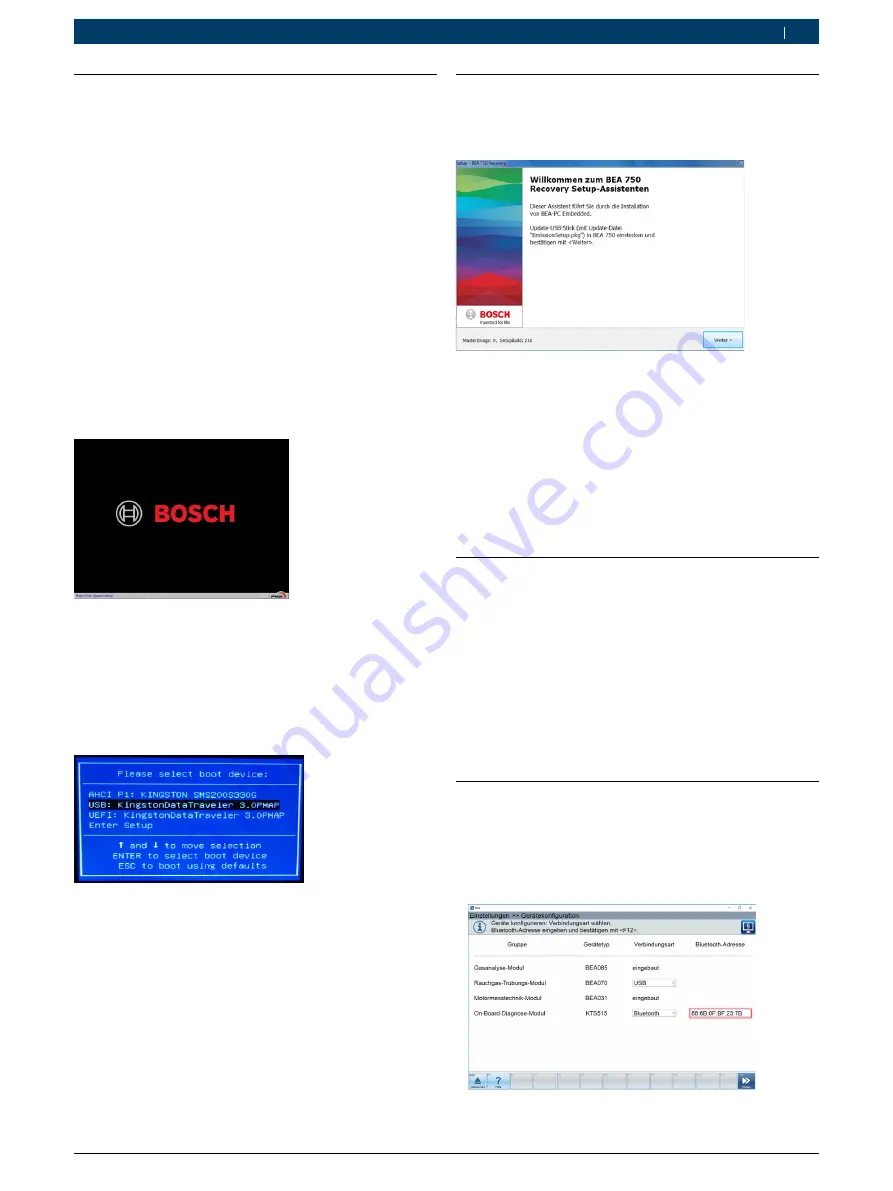
1.3
Recovery durchführen
!
Alle Daten und Anwendungen auf der Festplatte
werden während der Installation gelöscht!
!
Die Spannungsversorgung während der Installation
darf nicht unterbrochen werden.
i
Für die Recovery ist eine USB-Tastatur notwendig.
1.
BEA 750 über den Netzschalter an der Geräterück-
seite ausschalten.
2.
USB-Stick an BEA 750 anschließen.
3.
Tastatur an BEA 750 anschließen.
4.
Netzschalter an der Geräterückseite einschalten und
BEA 750 über die Ein-/Aus-Taste starten.
5.
Wenn während des Systemstarts folgender Bild-
schirm erscheint, <
F11
> drücken, um den Bootmana-
ger zu öffnen.
6.
Passwort "
ia4kd
" eingeben.
7.
Im eingeblendeten Bildschirm den USB-Stick als
Startgerät wählen.
i
Die Bezeichnung des USB-Sticks unterscheidet sich,
je nach verwendetem Fabrikat, von der unten darge-
stellten Bezeichnung.
?
Nach einigen Sekunden startet die Software in ei-
ner Kommandozeile.
i
Erscheint in der Kommandozeile nur die Pfadangabe
X:\WINDOWS\SYSTEM32\>_ muss das System über
die Ein-/Aus-Taste neu gestartet werden.
8.
Bildschirmanweisungen beachten und befolgen.
"
Betriebssystem wird wiederhergestellt.
1.4
BEA 750 Ländervariante installieren
1.
Wenn folgender Bildschirm erscheint, Update-USB-
Stick einstecken.
i
Ist z. B. bei OTP-Kunden oder manchen Ländervari-
anten kein Update-USB-Stick verfügbar, kann dieser
separat bestellt werden. In Ausnahmefällen stehen
PKG-Dateien als ZIP-Archiv verpackt in der Gesamt-
übersicht aller Software-Versionen in EDIS zum
Downlaod bereit.
2.
<
Weiter
> wählen.
3.
Bildschirmanweisungen beachten und befolgen.
"
Ländervariante wird installiert.
1.5
Betriebssystem-Einstellungen durch-
führen
1.
BEA 750 einschalten.
2.
"
Settings >>
Language
" wählen
3.
In der Liste der angezeigten Sprachen die gewünsch-
te Sprache wählen und mit "
Next
" bestätigen.
4.
"
Einstellungen >> Betriebssystem
" wählen.
5.
Einstellungen für Datum, Uhrzeit, Drucker oder
WLAN vornehmen.
"
BEA 750 startet neu.
1.6
Gerätekonfiguration durchführen
1.
BEA 750 einschalten.
2.
"
Einstellungen >> Gerätekonfiguration
" wählen.
3.
Verbindungsart Bluetooth wählen.
4.
Bluetooth-MAC-Adresse eingeben.
5.
<
F12
> wählen.
"
Die Gerätekonfiguration ist abgeschlossen.
1 689 978 638
2019-04-08
|
Robert Bosch GmbH
Recovery über USB | 1 687 370 330 | 5
de
















