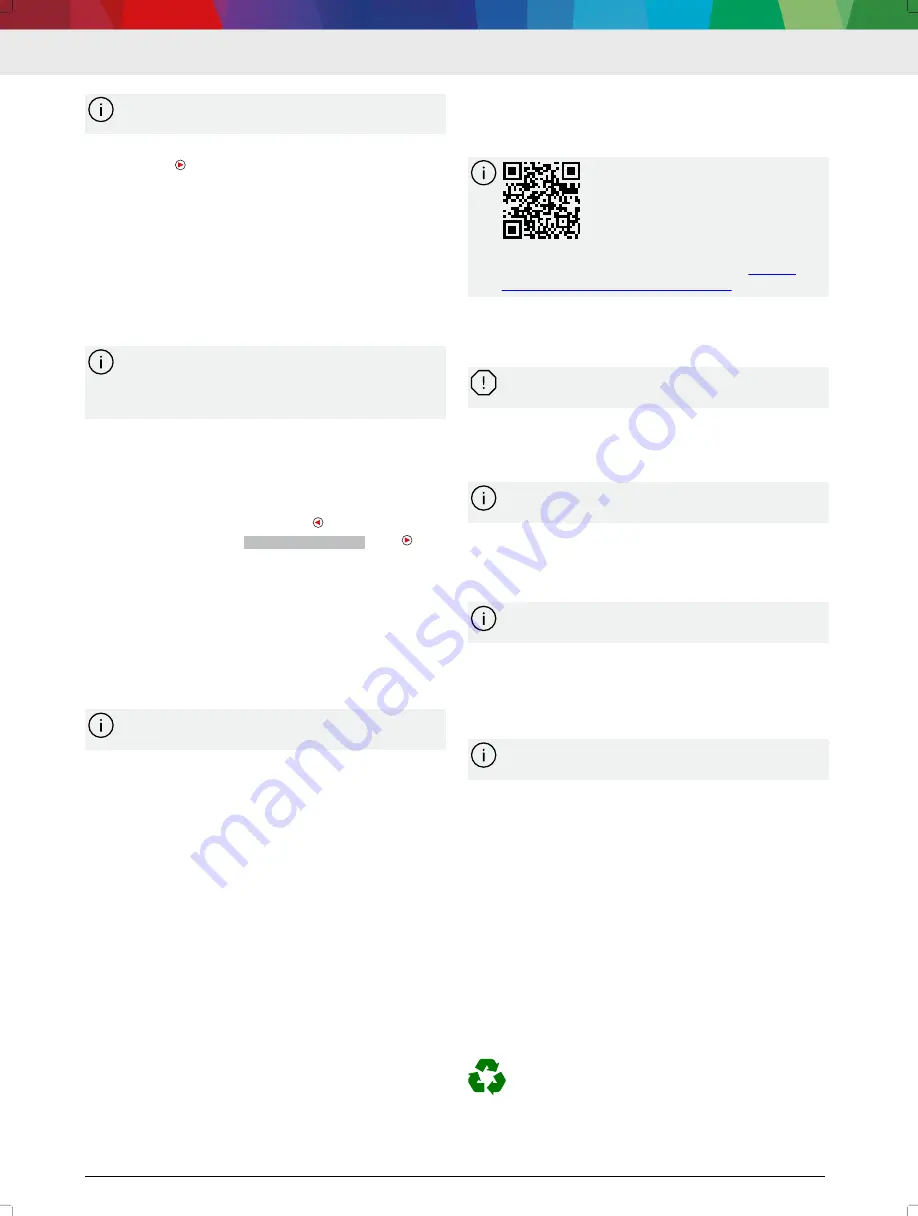
1 689 989 524 | 2022-04-01
Robert Bosch GmbH
The desired power limit can be selected individu‐
ally with "1200W...1750W".
5. Save the changes and return to the "SETTINGS"
menu with .
---
5.
Operation
---
5.1
Connecting BAT 6120 to the battery
1. Connect the BAT 6120 to the mains voltage system
via the power supply cable.
2. Connect the red battery terminal to the positive ter‐
minal (+) of the battery.
3. Connect the black battery terminal to the negative
terminal (–) of the battery.
When charging vehicle batteries in the installed
condition, the black battery terminal (‒) can also
be connected to the body away from the battery
and gasoline line.
4. Switch on the BAT 6120 with the on/off switch.
The display lights up.
---
5.2
Disconnecting BAT 6120 from the
battery
1. Interrupt the power supply with .
2. Confirm the message
Abort charging?
with .
3. Optional: Switch off the BAT 6120 with the on/off
switch.
4. Disconnect the black battery terminal.
5. Disconnect the red battery terminal.
---
5.3
Main menu
After switching on, BAT 6120 is in the main menu. In
the main menu, the desired mode is selected and set‐
tings are made.
For further information, see "BAT 6120 Help Cen‐
ter".
"POWER SUPPLY" mode
Mode for power supply of vehicles when working on
the vehicles, e.g. ECU programming or troubleshooting.
---
"CHARGE BATTERY" mode
Mode for charging different types of batteries (UNI,
NASS, AGM, EFB, GEL/VRLA, LFP). Depending on the
selected battery type, different charging characteristics
and charging parameters are stored.
---
"SHOWROOM" mode
Mode for permanent power supply of vehicles, e.g. in
showrooms.
---
"BATT.REPLACEMENT" mode
Mode for power supply of vehicles and consumers
when changing the battery.
---
"SETTINGS" menu
Individual settings can be made (e.g. rotating the dis‐
play, changing the language). The "BAT 6120 Help Cen‐
ter" can be accessed via the QR code.
---
5.4
Opening the Help Center
For further information, see BAT 6120 Help Center.
Select "SETTINGS >> Help Center".
The BAT 6120 Help Center can also be accessed
via the QR code or the following URL:
help.boschdiagnostics.com/BAT6120
---
6.
Maintenance
---
6.1
Cleaning
Coarse workshop rags and abrasive cleaning
agents may damage the BAT 6120 .
Use only neutral cleaning agents and soft cloths to
clean the BAT 6120.
---
6.2
Spare parts
For further information, see "BAT 6120 Help Cen‐
ter".
---
6.3
Replacing the protective film
The protective film on the display and selection keys
can be replaced in case of damage.
For further information, see "BAT 6120 Help Cen‐
ter".
---
6.4
BAT 6120 update
If a firmware update is available, it can be transferred
to the BAT 6120 using the "Battery Charger" software
installed on a computer.
For further information, see "BAT 6120 Help Cen‐
ter".
---
7.
Decommissioning
---
7.1
Changing location
If the BAT 6120 is passed on, all the documentation
included in the scope of delivery must be handed over
together with the unit.
The BAT 6120 is only ever to be transported in the
original or equivalent packaging.
Heed the notes on initial commissioning.
---
7.2
Temporary shutdown
Disconnect the electricity.
---
7.3
Disposal and scrapping
The BAT 6120, its accessories and packaging
should be recycled in an environmentally
friendly manner.
---
en | 12 | BAT 6120



























