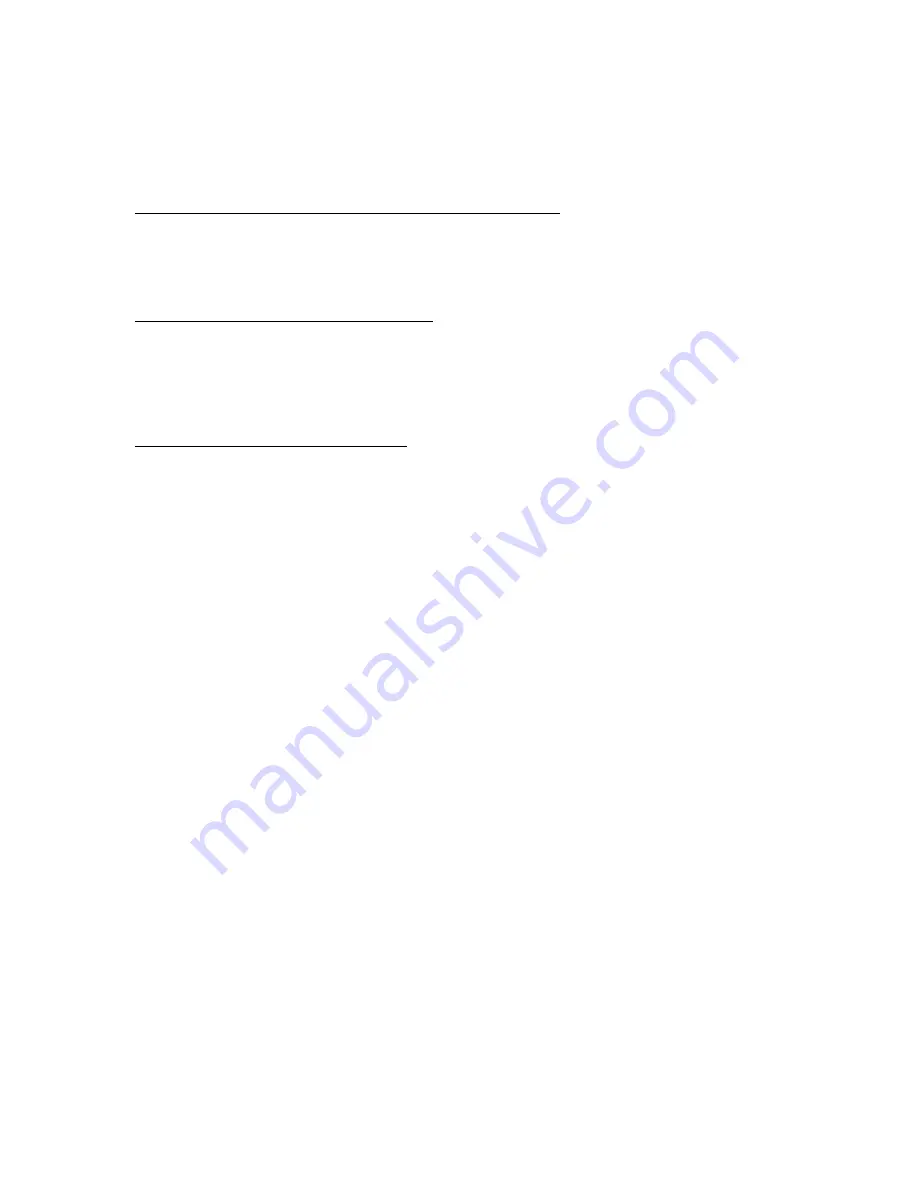
21
Verify the correct RPS passcode is used when connecting.
The RPS code in the panel account must match the code in the physical panel when connecting to Remote
Programming Software. When having trouble connecting the RPS Code entry should be verified in both the physical
panel and the panel account. Keypad programming can be used to inspect the programmed RPS code in B-panels,
GV4 and GV3 v8.10+ types. Note, keypad programming is not available in GV3 ver8.00-8.09, GV2, G or non-G
types.
1.
B-Panels or GV4 Version 2+ using a B920 or B930 type Keypad:
1)
Enter the Installer Code + ENT (Default=123).
2)
Press 1; Installer Menu.
3)
Press 1; Program Menu.
4)
Press 3; RPS Menu.
5)
Press 1 to view the RPS Passcode.
2.
GV4 Version 1.00-1.99 using an SDI Keypad:
1)
Press 99 + ENT.
2)
Press Next until Tools Menu displays, select Tools Menu.
3)
Enter the Installer Code (Default=123).
4)
Press Next until Programming displays and select Programming.
5)
Press Next until RPS Parameters displays and select RPS Parameters to view the programmed RPS
code.
3.
GV3 Version 8.10+ using an SDI Keypad:
1)
Press 99 + ENT.
2)
Press Next until KEYPAD PROG? displays. Select KEYPAD PROG.
3)
The display reads: Enter Passcode, enter the installer code (default=123) and press Enter.
4)
The display reads: Phone Numbers. Press Next until RPS Parameters displays. Select RPS Parameters.
5)
The display reads: RPS Passcode and alternates with the currently programmed RPS Passcode.

















