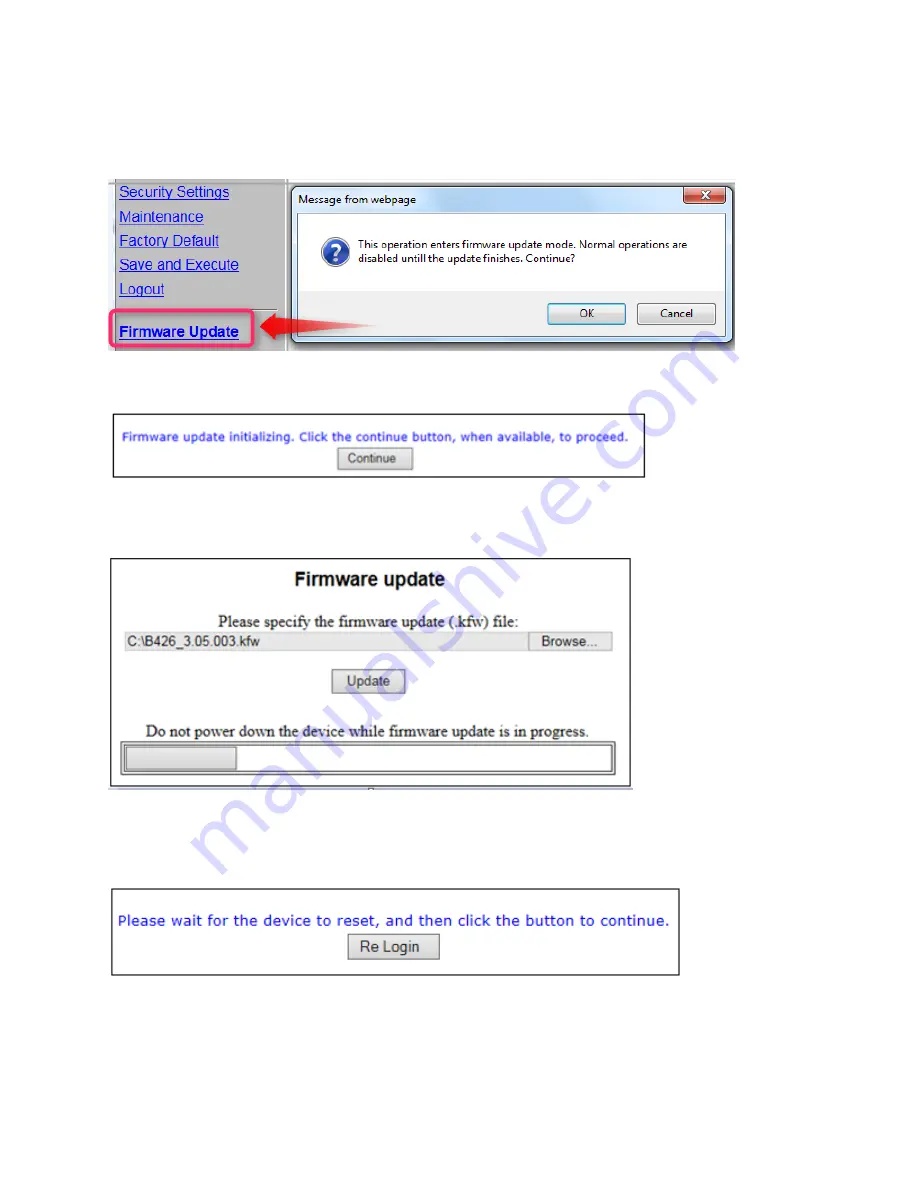
16
Firmware Upgrade Page
1.
Select the Firmware Upgrade page. The firmware update will initialize, the end of the count-down
press Continue. The figures below will display during the update. Select OK to continue with updating
the firmware.
Figure 14 Select Firmware Update menu
2.
Note that normal operations will be disabled until the update is finished and select OK to continue.
Figure 15 Firmware Update Initializing
3.
Browse to the location that the firmware was saved to and select Update.
Figure 16 Browse to the Firmware, press Update
4.
Wait for the IP Communicator to finish its reset after the update completes and select [Re Login] to
connect back into the web browser (see figure 17). The Home page should indicate the new firmware
revision.
Figure 17 Device Reset after Update






















