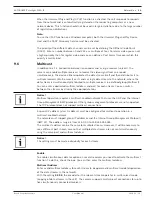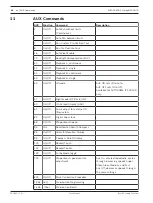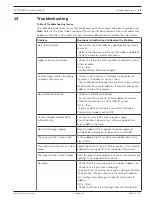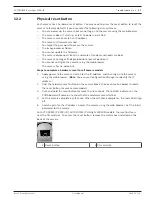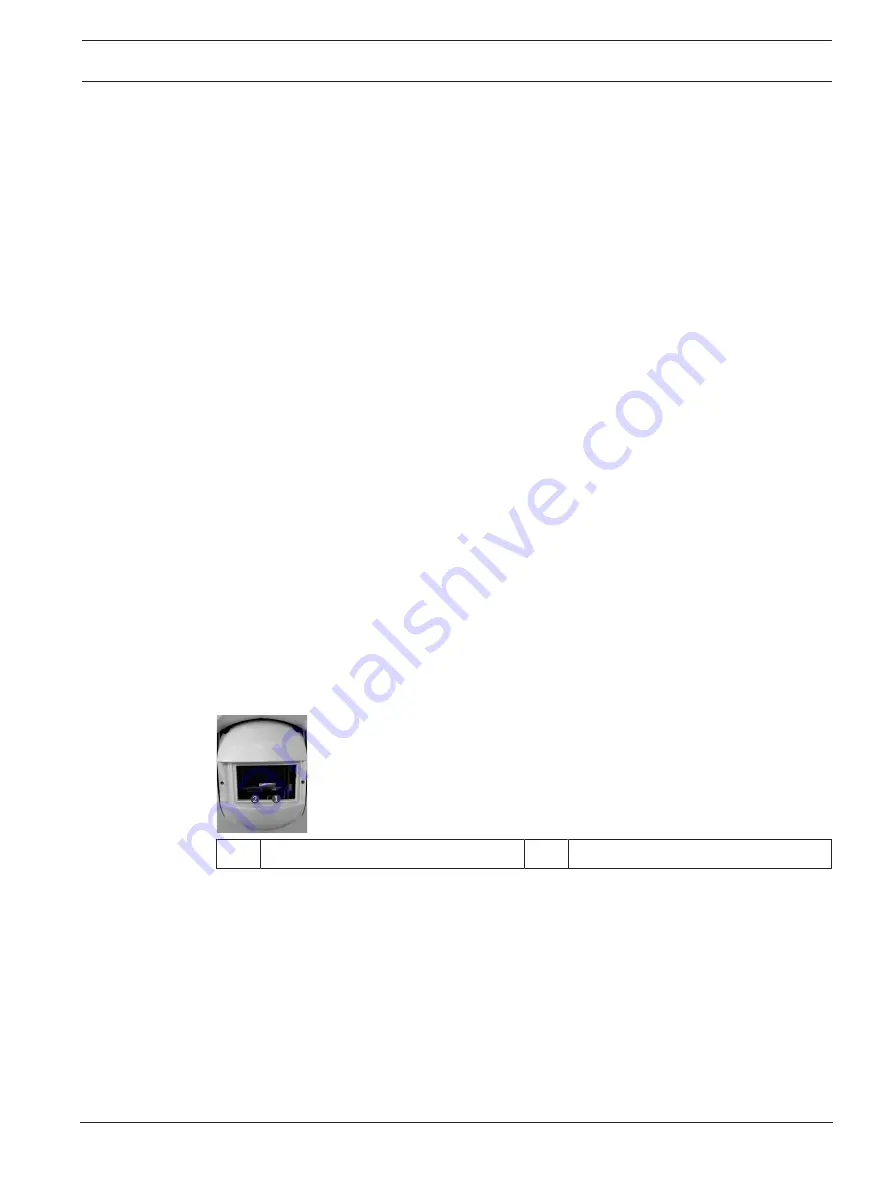
AUTODOME IP starlight 5000i IR
Troubleshooting | en
67
Bosch Security Systems
User Manual
2019.11 | 1.2 |
12.2
Physical reset button
Each camera has a hardware reset button. You may need to press the reset button to reset the
camera to factory defaults if you encounter the following circumstances:
–
You can power up the camera but cannot log on to the camera using the web browser.
–
The camera doesn’t start up, or fails to power up via PoE.
–
The camera cannot search an IP address.
–
The camera’s firmware crashed.
–
You forgot the password to access the camera.
–
The image becomes frozen.
–
You cannot update the firmware.
–
The camera disconnects from the network at random and needs a reboot.
–
The camera no longer finds pre-positions (preset positions).
–
You cannot configure the camera using the web browser.
–
The camera has no video out.
Steps to complete a hardware reset for all camera models
1.
Apply power to the camera. Search for the IP address, and then log on to the camera
using the web browser. (
Note
: You can use Configuration Manager to identify the IP
address.)
2.
Find the hardware reset button on the camera block. (See each section below to locate
the reset button for your camera model.)
3.
Push and hold the reset button for more than 8 seconds. The red LED indicator on the
PCBA board will come on to show that the hardware reset started.
4.
Let the camera complete a self-check. When the self-check completes, the red LED will go
off.
5.
Search again for the IP address. Access the camera using the web browser. Set the initial
password for the camera.
For AUTODOME IP 5000i IR
│
AUTODOME IP starlight 5000i IR models, the reset button is
near the SD card slot. To access the reset button, remove the metal cover installed on the
back of the camera.
1 Reset button
2 SD card slot
Содержание AUTODOME IP starlight 5000i IR
Страница 1: ...AUTODOME IP starlight 5000i IR NDP 5512 Z30L en User Manual ...
Страница 2: ......
Страница 69: ...AUTODOME IP starlight 5000i IR Troubleshooting 69 Bosch Security Systems User Manual 2019 11 1 2 ...
Страница 70: ...70 Troubleshooting AUTODOME IP starlight 5000i IR 2019 11 1 2 User Manual Bosch Security Systems ...
Страница 71: ......