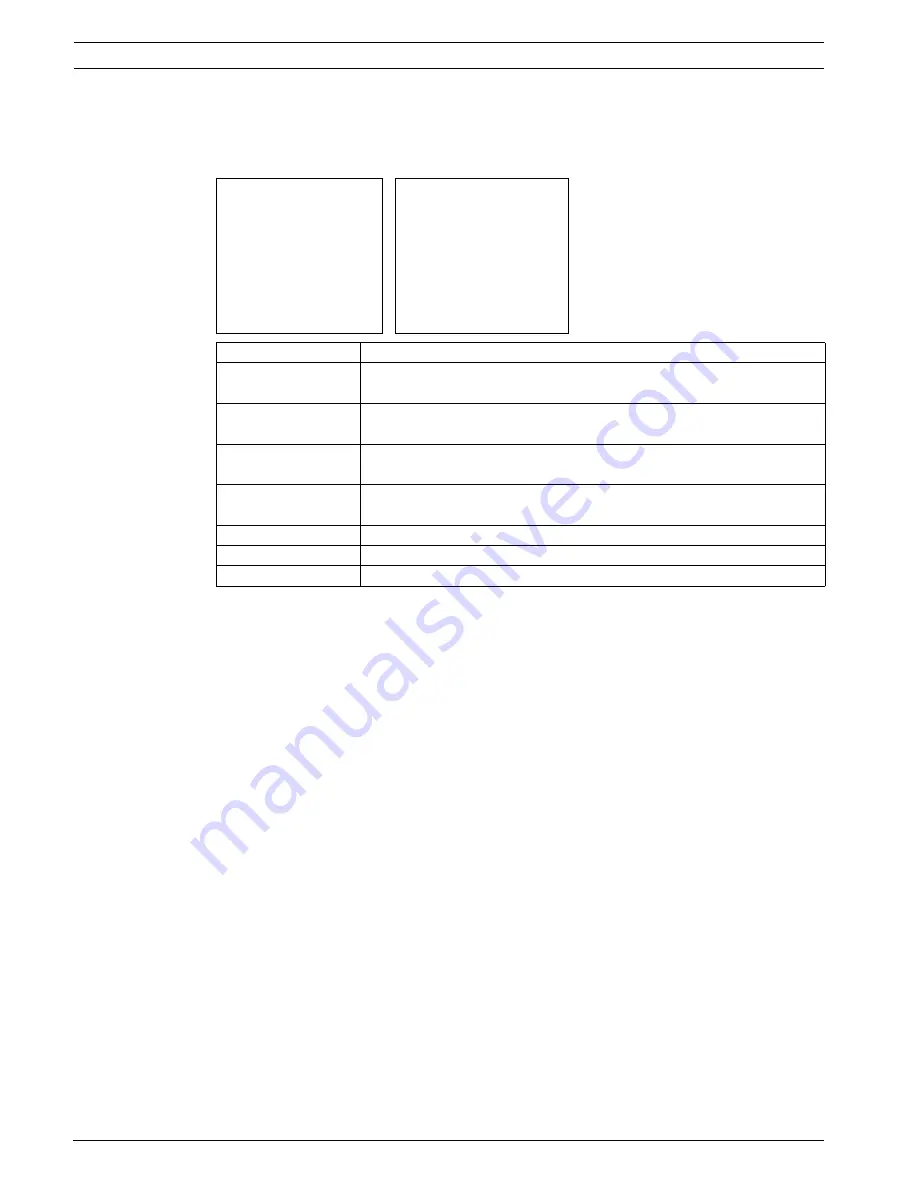
18
Tour Menu
AutoDome Easy
December 06, 2006 | F01U074570 | 3.0
Installation and Configuration Manual
Bosch Security Systems, Inc.
12
Tour Menu
The Tour menu provides access to preset tours that are customized to run a sequence of user
selected presets.
12.1
Setting a Tour
The AutoDome Easy is designed to set up to four (4) customized sequences of preset shots
covered by the AutoDome Easy camera. To set a tour, do the following:
1.
Press ON + 4 + 6 + ENTER to access the main menu.
2.
Select TOUR.
3.
Select desired tour number (1-4).
4.
To edit the title see Section 11:
Creating Titles
.
5.
Select the DWELL TIME field.
6.
Press the joystick right to increase the time or left to decrease the time.
7.
Select the ========== field, to set the sequence of preset shots. Twist the joystick knob.
A number is displayed and the cursor starts blinking indicating it is in edit mode.
8.
Twist the joystick to the right or left to begin scrolling through the saved presets. Twist
the joystick right to go forward or twist the joystick left to go backwards.
9.
Press the joystick to the right after reaching the desired number. The number stops blink-
ing. The next sequential number is changed to blinking = =, twist the joystick and repeat
step 8.
10. When satisfied with the preset tour, select SAVE AND EXIT. To exit without saving, select
EXIT W/O SAVE.
MAIN MENU
TOUR MENU
PRESET
TOUR: 1
TOUR
TITLE: ==========
AUTO PAN
DWELL TIME: 05 SEC
SECTOR
01 03 05 = = = =
ALARM
= = = = = = = =
CAMERA SETUP
DELETE DATA
DOME SETUP
SAVE AND EXIT
EXIT
EXIT W/O SAVE
Menu
Description
Tour
Accesses a sequence of preset shots combined to provide a pre-programmed tour
of the area covered by an AutoDome Easy camera.
Title
Controls a 10-character scene name which is displayed when the AutoDome Easy
runs the preset tour (must be user defined via the Title OSD).
Dwell Time
Allows a range of 5-99 sec. The camera pauses at each preset for the specified
amount of time. Default is 5.
01 03 05 = = = =
= = = = = = = =
Controls a customized sequence of preset shots which are combined to provide a
pre-programmed tour of the area covered by an AutoDome Easy camera.
Delete Data
Deletes the previously saved tour.
Save and Exit
Saves the data and exits the menu.
Exit W/O Save
Exits the menu without saving the data.
Содержание AutoDome Easy
Страница 1: ...AutoDome Easy VEZ Series en Installation and Configuration Manual ...
Страница 11: ...Safety Precautions en xi Bosch Security Systems Inc ...
Страница 12: ...xii en Safety Precautions Bosch Security Systems Inc ...
Страница 47: ......






























