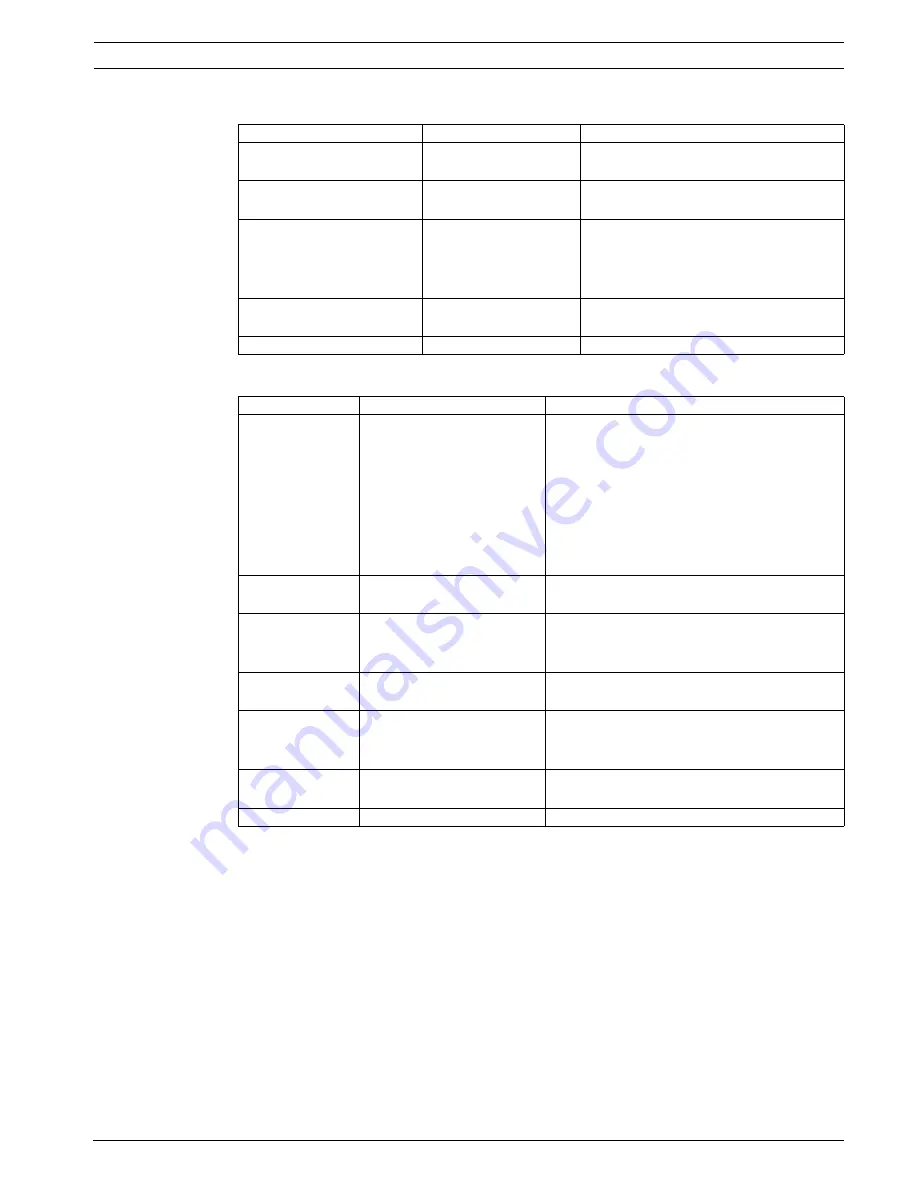
AutoDome 100 Series Fixed Camera
Advanced Setup | en
11
Bosch Security Systems, Inc.
User Manual
F.01U.216.346 | 1.0 | 2011.04
4.2.5
ENHANCED Submenu
4.2.6
COLOR Submenu
Function
Selections
Description
AUTO BLACK
ON, OFF
ON: Automatically increases the
visibility of details.
SHARPNESS
(-15 to +15)
Adjusts the sharpness of the picture.
Zero (0) is the default position.
DNR
(Dynamic Noise Reduction)
AUTO, OFF
AUTO: Automatically reduces the noise
in the picture. This option may cause
some motion blur with moving objects.
OFF: DNR is turned off.
XF-DYN
OFF, LOW, MID, HIGH
XF-DYN mode: Automatically optimizes
picture contrast.
EXIT
Returns to the MAIN menu.
Function
Selections
Description
WHITE BALANCE
ATW, AWB HOLD, MANUAL –
ATW (Automatic White Balance): Allows
the camera to constantly adjust for
optimal color reproduction.
–
AWB HOLD: Puts the ATW on hold and
saves the color settings.
–
MANUAL: Allows the red, green and blue
gain to be set manually to a desired
position.
WB SPEED
Slow, Medium, Fast
Adjusts the speed of the white balance
control loop when in ATW mode
RED-GAIN
RED
(-5 to +5)
(-30 to +30)
–
In ATW mode: Adjusts the red gain to
optimize white.
–
In Manual mode: Adjusts red gain.
GREEN
(-5 to +5)
In Manual mode: Adjusts the green gain. (Not
available in ATW mode.)
BLUE-GAIN
BLUE
(-5 to +5)
(-30 to +30)
–
In ATW mode: Adjusts the blue gain to
optimize white.
–
In Manual mode: Adjusts the blue gain.
SAT
(-15 to +5)
Adjusts the color saturation. (-15 produces a
monochrome picture.)
EXIT
Returns to the MAIN menu.
Содержание AutoDome 100 Series
Страница 1: ...AutoDome 100 Series Fixed Camera VG5 100 Series en User Manual ...
Страница 2: ......
Страница 17: ......
Страница 18: ......
Страница 19: ......




















