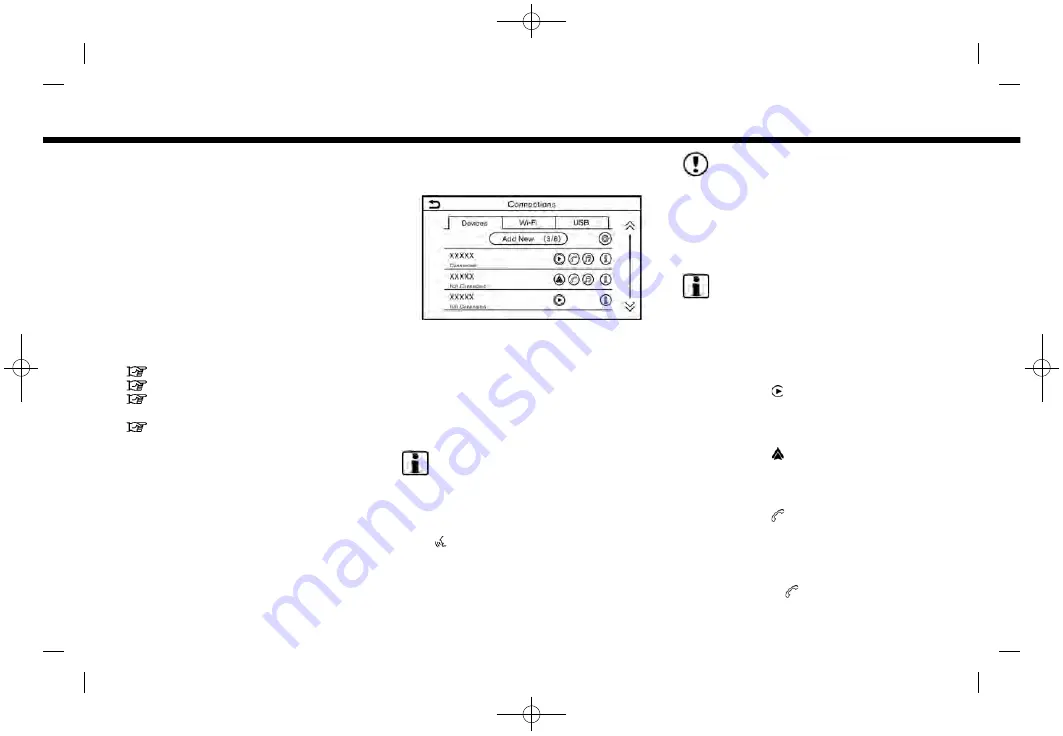
(27,1)
[ Edit: 2019/ 9/ 13
Model: 2020MY AIVI ST3 OM_N20E-AV1NJU0_NAVIOM19-022 ]
CONNECTIONS SETTINGS
Changing the settings and viewing infor-
mation of connected devices, Wi-Fi and
USB are available on the Connections
screen.
Setting devices
Settings of the devices connected via
Bluetooth®, USB or Wi-Fi, such as smart-
phones used for Hands-Free Phone, Apple
CarPlay®, Android Auto
TM
, etc., can be
changed.
The information of the devices can also be
confirmed.
“Apple CarPlay®” (page 5-28)
“Android Auto
“USB memory device, iPod® or Blue-
tooth® audio operation” (page 3-15)
“Bluetooth® Hands-Free Phone Sys-
tem” (page 4-2)
Connecting cellular phone/audio de-
vice:
Example
To use the Bluetooth® device with the in-
vehicle system for the first time, the device
connection operation is required.
1.
P u s h
< M E N U >
a n d
t o u c h
[Connections].
2. Touch [Devices] and touch [Add New].
A message is displayed.
INFO:
If no Bluetooth® device is connected
and Apple CarPlay® or Android Auto
TM
is not active, the same screen can be
displayed by pushing and holding
<
>
on the steering wheel.
3. Operate as guided by the system.
(Operations may differ depending on
the device.)
NOTE:
Some cellular phones or other devices
may cause interference or a buzzing
noise to come from the audio system
speakers. Storing the device in a differ-
ent location may reduce or eliminate the
noise.
INFO:
.
The paired device will be added to the
list on the Devices screen.
.
Touching the name of the other device
on the list will switch the connected
device.
.
Touching [ ] will allow the device to
activate/deactivate Apple CarPlay®.
This icon is displayed if the device is
compatible with Apple CarPlay®.
.
Touching [ ] will allow the device to
activate/deactivate Android Auto
TM
.
This icon is displayed if the device is
compatible with Android Auto
TM
.
.
Touching [ ] will allow the device to
be connected via Bluetooth® and be
used on the Hands-Free Phone Sys-
tem.
.
You can set a favorite hands-free
phone. The [ ] by the phone device
name selected as a favorite will be
2. Getting started
Condition:
2-15
Содержание AIVIH61L1
Страница 30: ... 32 1 Edit 2019 9 13 Model 2020MY AIVI ST3 OM_N20E AV1NJU0_NAVIOM19 022 2 Getting started MEMO Condition 2 20 ...
Страница 50: ... 52 1 Edit 2019 9 13 Model 2020MY AIVI ST3 OM_N20E AV1NJU0_NAVIOM19 022 3 Audio system MEMO Condition 3 20 ...
Страница 66: ... 68 1 Edit 2019 9 13 Model 2020MY AIVI ST3 OM_N20E AV1NJU0_NAVIOM19 022 4 Hands Free Phone MEMO Condition 4 16 ...
Страница 104: ... 106 1 Edit 2019 9 13 Model 2020MY AIVI ST3 OM_N20E AV1NJU0_NAVIOM19 022 5 Information MEMO Condition 5 38 ...
Страница 168: ... 170 1 Edit 2019 9 13 Model 2020MY AIVI ST3 OM_N20E AV1NJU0_NAVIOM19 022 7 Voice recognition MEMO Condition 7 6 ...
Страница 196: ... 198 1 Edit 2019 9 13 Model 2020MY AIVI ST3 OM_N20E AV1NJU0_NAVIOM19 022 8 Troubleshooting guide MEMO Condition 8 28 ...
Страница 199: ... 203 1 Edit 2019 9 13 Model 2020MY AIVI ST3 OM_N20E AV1NJU0_NAVIOM19 022 Voice recognition 7 2 Index Condition 9 3 ...
Страница 200: ... 204 1 Edit 2019 9 13 Model 2020MY AIVI ST3 OM_N20E AV1NJU0_NAVIOM19 022 Index MEMO Condition 9 4 ...






























