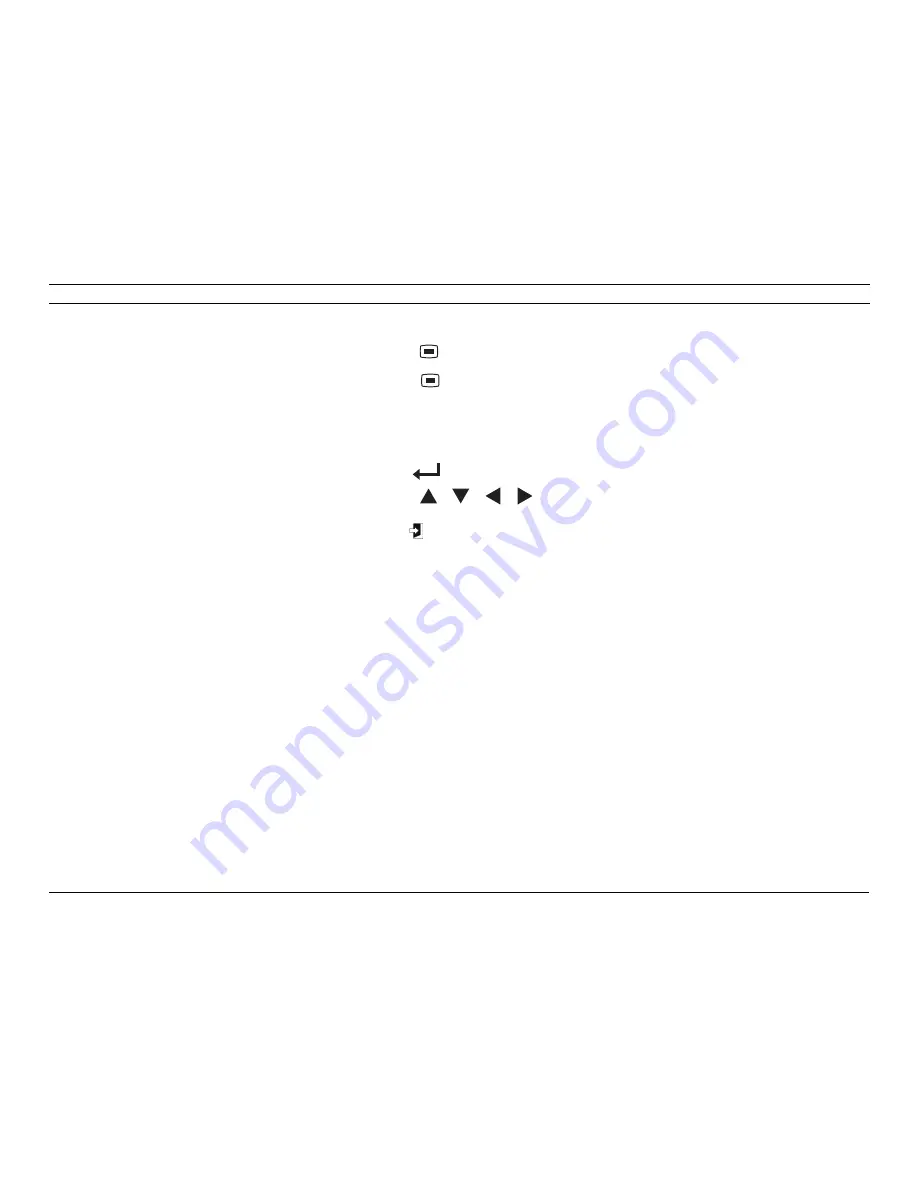
Video Recorder 440/480 Series
Quick install | en
3
Bosch Security Systems
AM18-Q0608 | v1.0 | 2011.10
Quick install
To get the unit quickly operational, make the connections
described below and then enter the relevant data in the
Quick install menu. The Quick install menu appears the first
time the unit is started.
Connections
Primary connections
1.
Connect the cameras to the
VIDEO IN
BNC connectors.
2.
Connect monitor A to the
VGA MON A
output
(supporting 800x600, 1024x768, or 1280x1024).
3.
Connect a USB mouse to the
USB
port.
Optional connections
1.
Connect monitor B to the
C MON B
BNC connector.
2.
Connect an audio signal to the
AUDIO IN
RCA (CINCH)
input.
3.
Connect the
AUDIO OUT
RCA (CINCH) output to the
monitor or an audio amplifier.
4.
Connect up to 4/8 alarms to the
ALARM IN
inputs (via
the supplied terminal blocks).
5.
Connect the
ALARM OUT
output (via the supplied
terminal blocks).
6.
Connect a pan/tilt/zoom control unit to the
RS-485
port
(via the supplied terminal block).
7.
Connect to your network via the
RJ-45
Ethernet port.
8.
Connect a “Bosch RS232 to Bi-phase converter” to the
RS-232
port if required.
Powering up
Switch on all connected equipment.
–
Connect the power unit to the AC power outlet.
–
Connect the DC power cord to the
12VDC
connector on
the unit.
First-time use
The Quick install menu opens the first time the unit is used.
Fill in the basic settings in the three tabs to get the unit
operational. The unit begins recording automatically when
the Quick install menu is closed.
To open the Quick install menu at any other time:
1.
Press the menu
key to bring up the System Control
Bar.
2.
Press the menu
key again to enter the main menu.
–
The main menu appears on monitor A.
3.
Select System, then the Configuration submenu, and
finally Quick install.
Navigating
Use a USB mouse or the following front panel keys:
–
Use the enter
key to select a submenu or item.
–
Use the arrow
keys to
move through a menu or list.
–
Use the exit
key to go back or to switch off the
menu.
After bootup, the unit shows the log-in screen over a quad
display. The default User ID is ADMINISTRATOR, the default
password is
000000
(six zeros).
Quick install menu
The Quick install menu contains three tabs: International,
Continuous Recording, and Network. Click the
Exit
button to
exit the Quick install menu. Changing Quick install settings
overwrites customized settings.
International
Continuous Recording
Set the Continuous Recording Resolution, Quality, Frame
rate, Covert, and Audio for each profile in the table.
Network
Fill in the settings that control the behavior of the unit with
respect to a network.
Language
Select the language for the menu from the
list.
Time zone
Select a time zone from the list.
Time
format
Select either a 12 or a 24 hour clock format.
Time
Fill in the current time.
Date
format
Select from three date formats which show
either the month (MM), the day (DD), or the
year (YYYY) first.
Date
Fill in the current date.
DVR name
Enter a unique DVR name to be used in the
network.
DHCP
Enable DHCP to have IP address, subnet
mask, and default gateway assigned
automatically by the network server.
The actual values are displayed.
IP address,
Subnet mask,
and Gateway
Fill in the IP, subnet mask, gateway
addresses, and DNS server addresses
when DHCP is not enabled.




































