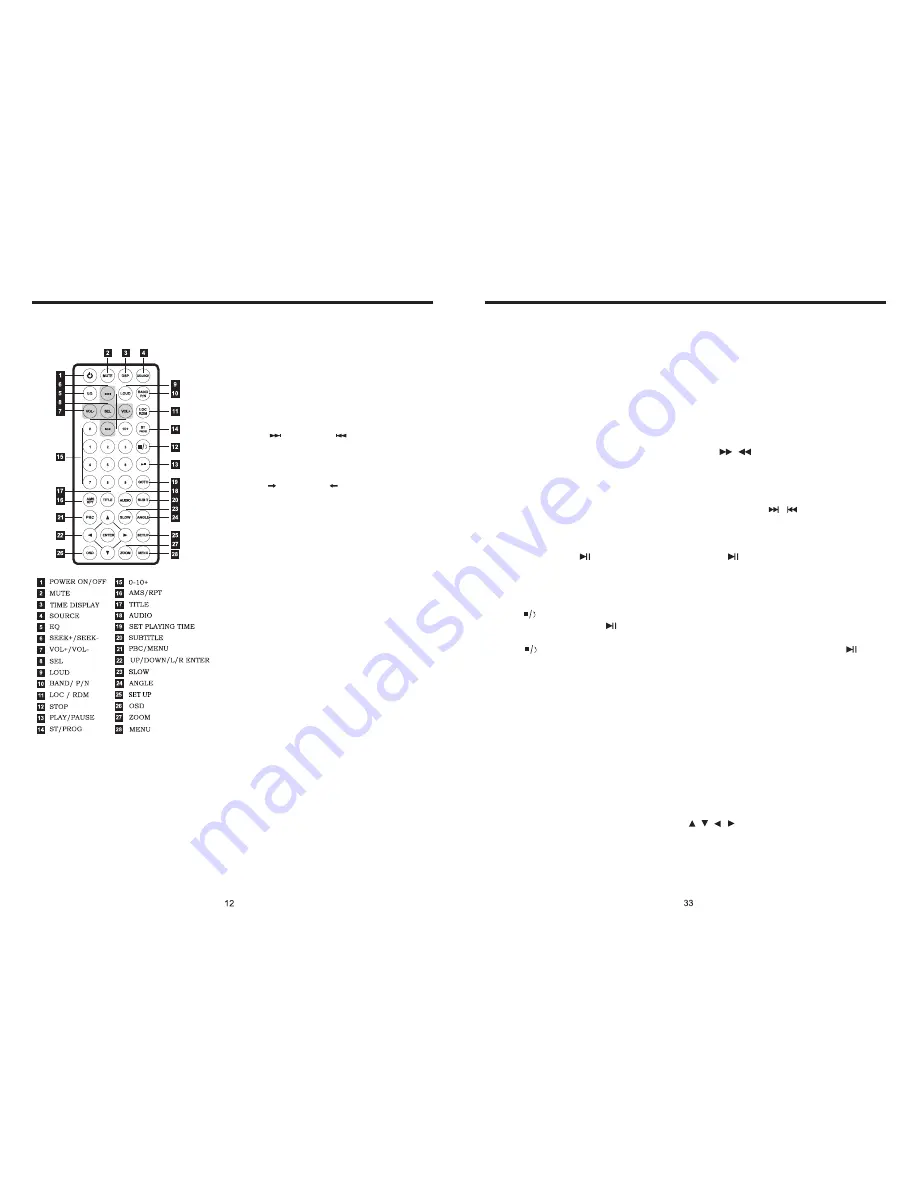
INSTRUCTIONS
INSTRUCTIONS
REMOTE CONTROL FUNCTION
4. SOURCE Button
Press this button to choose audio sources.
5. EQ Button
Press this button to choose POP, ROCK, EQ off.
6. SEEK + (
) / SEEK - (
) Button
Press this button to manual turning, speed
or quick back, previous song and next song.
7. VOL + (
) / VOL - (
)
Press this button to increase or decrease
volume level.
8. SEL Button
Press this button to choose sound feature.
9. LOUD Button
Press this button to startup LOUD function.
10. BAND - P/N Button
In radio mode, press this button to choose band.
In VCD, DVD mode, press this button to choose
AUTO, PAL or NTSC system.
11. LOC/RDM Button
In radio mode, press this button to switch
between local and direction. In VCD, CD mode,
press this key to randomly play.
12. STOP Button
Press this button to stop playing.
13. PLAY/PAUSE Button
Press this button to switch between play and
pause. In stop mode, press this button to play.
14. ST/ PROG Button
In radio mode, press this button to choose
stereo or mono station. In audio mode, it
can help STOP button to programmed play.
1. POWER
Press once to switch on, press again to
switch off.
2. MUTE Button
Press once to turn off audio output,
press again to resume volume level.
3. DSP
Press this button to show the time.
Slide in CD/MP3 disc, unit will play it automatically. If disc is in slot, press DVD touch
button on main menu can to play.
1. Repeat Play
In CD/MP3 mode, press AMS/RPT button on remote control, to startup following, repeat
2. Fast Forward/Fast Rewind
Press SEEK + / SEEK - button on remote control, or
/
touch button on display to
speed forward or backward playing.
Note: Hold above button a bit longer to operate.
3. Previous/Next Song Play
In playing mode, press SEEK + / SEEK - on remote control, or
/
touch button on
display to choose previous/next song.
4. Pause Play
In play mode, press
button on remote control, or
button on display to pause.
Press again to go back to normal play.
5. Stop Play
In play mode:
1) Press button on remote control to enter the pause mode, the position will be stored
in unit. At that time, press button on remote control or touch button on display to
resume playing at the stored position.
2) Press
button on remote control twice to enter into stop mode, here, press
button on remote control or touch button on display, unit will play from the first song.
6. OSD
In playing mode, short press OSD on remote control to show all information of present
dis .
7. Randomly Play
In CD mode, press LOC/RDM button on remote control, to instantly play each song.
Press again to back to the normal play.
8. EQ Mode
1) This function can only be worked by remote control.
2) When playing CD/MP3, press the “ZOOM” button on the remote control, you can
choose the sound mode.
3) When enter this function, press the button / / / to move the course to select
sound mode which in the system menu, after your selection position will show red color
to indicate the confirmation.
9. OPEN
Press OPEN button on panel to eject disc.
CD disc:
MP3 disc:
Directory repeat
c
Single song repeat
→
Repeat play off.
Single song repeat
→
→
Repeat play off.
CD/MP3 BASIC OPERATION (Look at Picture #4)
Содержание BDVM-8490MPBTV
Страница 1: ...4 9 4 9 BDVM 8490MPBTV INSTRUCTION MANUAL ...








































