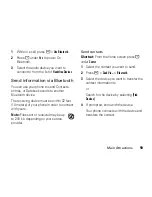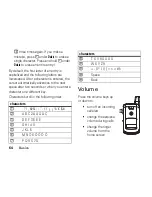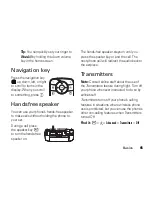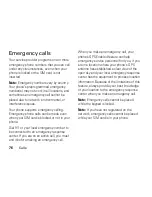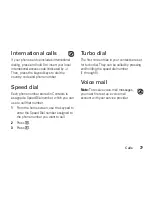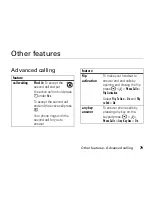70
Customize
Find it:
M
>
T
>
Vibrate All
1
Set this option to
On
or
Locked
.
Setting this option to
On
lets you turn
Vibrate
All
off by pressing the up volume control.
Setting this option to
Locked
requires you to
press and hold the up volume control to
turn
Vibrate All
off. The
Locked
option helps
prevent you from accidentally turning
Vibrate All
off.
To set
Vibrate All
to
On
or
Locked
using the volume
controls: Press the volume controls to turn
down the volume as far as possible to set
Vibrate All
to
On
. Continue to hold the down
volume control to set
Vibrate All
to
Locked
.
To set your phone to vibrate instead of making
a sound for some features but not others:
Find it:
M
>
T
1
Make sure
Vibrate All
is set to
Off
.
2
Select
Vibrate
from the list of ringtones.
3
Select the features you want to set to
make no sound.
4
When you are finished, press
-
under
Done
.
Wallpaper
Set a photo or picture as a wallpaper
(background) image in your phone’s home
screen or throughout all menu screens.
Find it:
M
>
R
>
Display/Info
>
Wallpaper
>
Wallpaper
.
To select a wallpaper image scroll through the
list of pictures and press
O
to select the
picture of your choice.
Note:
You can set the wallpaper to change
automatically after a certain period of time by
turning on the
Auto Cycle
feature located in the
Wallpaper menu.