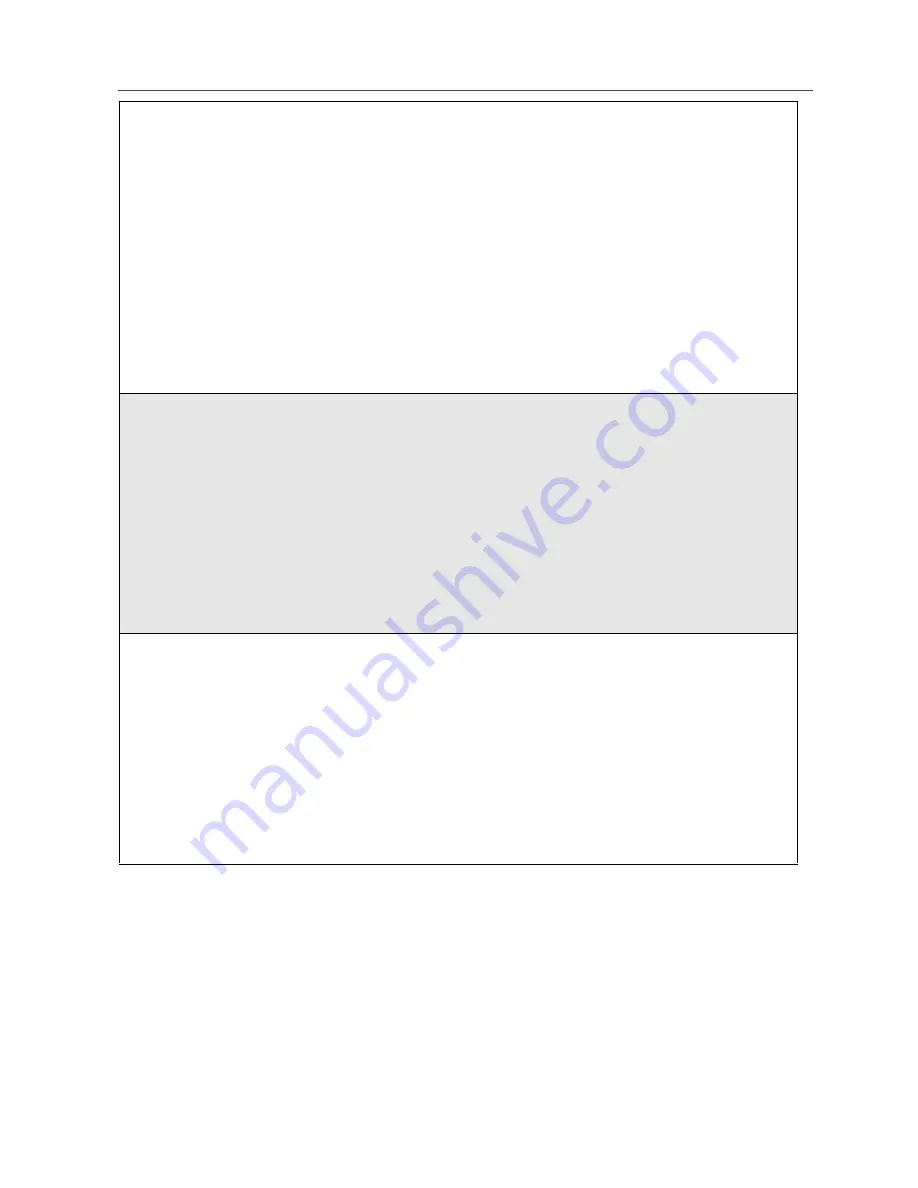
97
Adding New Events
3
Assign a title to the event:
Type the title using the alphanumeric keypad. See “Using T9® Text
Input” on page 20 for information about entering text into this field.
Or,
Press
A
under BROWSE to choose from a list of commonly used
event titles. Press
S
to scroll to the title you want and press
A
under
SELECT.
You can also enter a description of the appointment or any other text.
When you are finished, press
A
under OK.
The Event Form screen returns with the Start field highlighted.
4
If you want to assign a time of day to the event:
With the Start field highlighted, press
A
under CHANGE.
From the Start screen, enter the time the event will begin.
Type in the start time, or press
S
to scroll through the hours, minutes,
and am, pm, or 24 hour clock. Press
T
or press
A
under
G
to move
through the fields.
Press
A
under DONE.
The Event Form screen returns with the Duration field highlighted.
5
After you have assigned a start time to the event, you can specify the
duration of the event. The default duration is one hour. To assign a
different duration:
With the Duration field highlighted, press
A
under CHANGE.
From the Duration screen, press
R
to scroll to the desired duration. If
you select None, the event will have a duration of zero minutes.
Press
A
under SELECT.
The Event Form screen returns with the StartDate field highlighted.
Содержание i55sr
Страница 2: ......
Страница 8: ...vi ...
Страница 10: ...2 boostmobile com ...
Страница 34: ...26 boostmobile com ...
Страница 42: ...34 boostmobile com ...
Страница 56: ...48 boostmobile com ...
Страница 100: ...92 boostmobile com ...
Страница 110: ...102 boostmobile com ...
Страница 141: ...133 Shortcuts 4 Press S to scroll to the desired shortcut 5 Press m ...
Страница 142: ...134 boostmobile com ...
Страница 148: ...140 boostmobile com ...
Страница 176: ...168 boostmobile com ...
Страница 182: ...174 boostmobile com ...






























